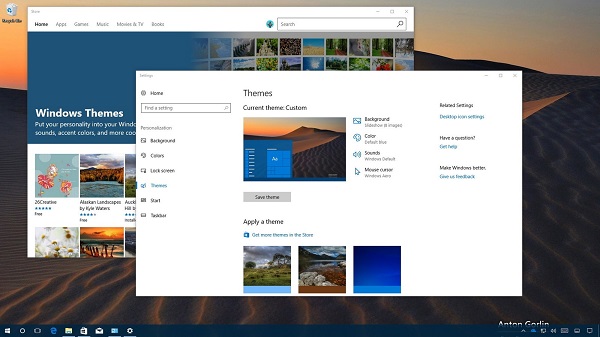How to Customize Windows 10 Theme
How to Customize Windows 10 Theme: Windows is an amazing operating system that gives you the liberty to customize windows 10 theme. With the new creators update Windows gives you the control over the themes via Settings app than via Control Panel app.
Themes help you save a particular desktop background you like along with sound scheme, accent color, mouse cursors etc which can be reloaded easily.
You can actually click on every theme categories present like background or color etc so that you get what you want. The links also help you head to other locations on Settings app from where you can make necessary modifications.
When you are fine with the changes you can simply hit the button – Save theme and assign a name to your theme.
If you are still not getting enough of Windows themes, scroll down a little where you will find a series of preselected themes in Windows. It offers you the option to easily download many more themes right from the Window store. Simply navigate through the list of themes that are there in the store and choose the one you want and also check for more themes in Windows store by clicking – Get more themes.
With the introduction of the new Creators update you can find nearly 174 themes present in the store. The best thing is all these themes are absolutely free to download. You just need to click on a particular theme you like to view its page and on this page you will get details of how to use and apply the theme.
Once you click on the get button on the theme’s page it gets downloaded automatically to your computer. Windows itself downloads the chosen theme from Windows store and the theme appears in the list of themes installed in Settings app.
Simply select your downloaded theme and start using it.
Table of Contents
Customize Windows 10 Theme
Themes comprise of 4 components
- 1 or more desktop background
- A color
- A set of mouse cursors
- A set of sounds
Once you learn more about themes you will come to know that themes come with a slideshow that represents a color and desktop backgrounds.
The sounds and mouse cursor are isolated. You can set these using Windows Aero- specifically for mouse cursor and for sounds its Windows default.
The elements can be viewed and modified by clicking on each of them like sounds, color, background or mouse cursor etc.
Read also: Customize windows 10
With the help of your desktop completely as how often you want the background to change you can set your slideshow as – Shuffle to display a random background image each time the background changes.
Similarly you can change the color accent too. It can help you do wonders and you can just change the theme completely. It certainly refreshes your experience with Windows 10. With changing a few settings you can make your desktop look lively and beautiful.
Some top rated windows 10 theme are
- Mac OS X El Capitan
- Silk
- Ubuntu Skin Pack
- Diversityx VS
- Vanilla
- Flattastic
- Aero Glass
- Windows XP
- Simplify 10
- FootPaths
Apart from just using the themes available on Windows you can choose to install themes you like through third party software.
Follow Us On: