Device Manager Windows 10
Device manager Windows 10 is a feature that helps you manage your drivers. Through device manager you can monitor the driver status, uninstall drivers, update drivers etc. In order to carry out all such activities you need how to use device manager.
Table of Contents
Why Device Manager is so useful in Windows 10?
Device manager is certainly quite powerful tool that Window has as it helps control all devices connected. It gives users of Windows better control over many devices like video, motherboard, mouse, external hard drives and monitors etc.
You can use device manager to delete unused and old devices, look up devices connected to your computer earlier.
The new Windows 10 users encounter the problem of finding where the device manager is located. They don’t even have the idea if something like device manager exists in Windows 10 while old users of Windows also need the methods to open device manager.
This article helps both new and old users of Windows to detect the most powerful Windows 10 tool. Device manager can help you
- Disable different hardware components
- Update drivers
- Search for hardware devices
- Modify configurations of hardware
- Check for issues between hardware peripherals
You say device manager is a way to unleash a list of different hardware and related functions that Windows get aware of.
How to Open Device Manager Windows 10
1. Open device manager windows 10 using Run
There are different ways you can use to open device manager. The ways are based on which Windows version you are using. The article will brief in the simple and easy method to open device manager. This method is applicable to all the versions of Windows including Windows 10.
- Press logo key for Windows+R simultaneously to open the run box.
- Now type – devmgmt.msc and click- OK
- It will open – Device manager
If the device has a faulty driver you will find yellow mark (yellow question mark/yellow triangle) next to device manager.
2. Using Control panel
- Open- Control panel
- In the search box on top right enter device and then click- Device manager in results shown.
- You will see 2 options with name – Device manager. You can open either of them to get the same results.
3. Using Computer management
- Open- Computer Management
- In the system tools click- device manager
4. Using 10 using Command prompt
- Access- command prompt
- Type- devmgmt.msc and Press- Enter
5. Open device manager using Powershell in Windows
- Go to the start button and type- Powershell and then Click on – Windows Powershell so that it opens.
- Type- devmgmt.msc and Hit – Enter
You can use this tool to configure different hardware on your computer. You can say this is one tool that also allows you to identify any new hardware on your system.
So, overall this is an important tool you should know about. You should learn how to open it and access it. This article will help you do so. It will help you learn a lot and make most of this Windows feature.
Follow Us On:
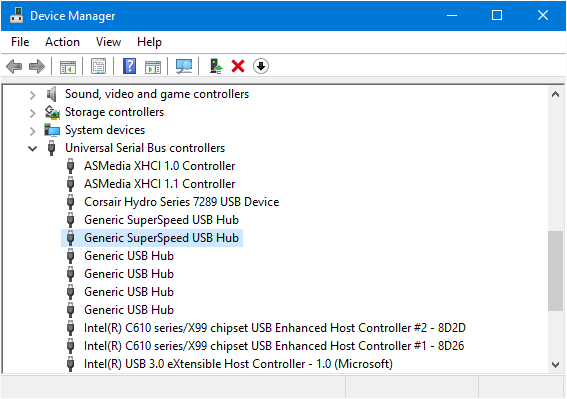
How much will this download cost me.
You don’t need to pay for device manager in windows 10. This is an inbuilt app in windows 10. Just type “device manager” in search bar and open it.