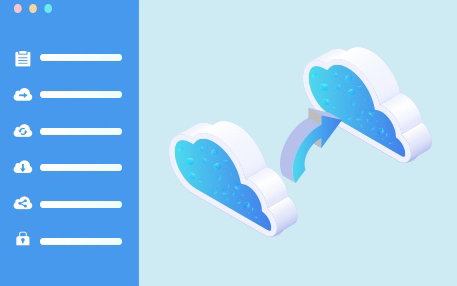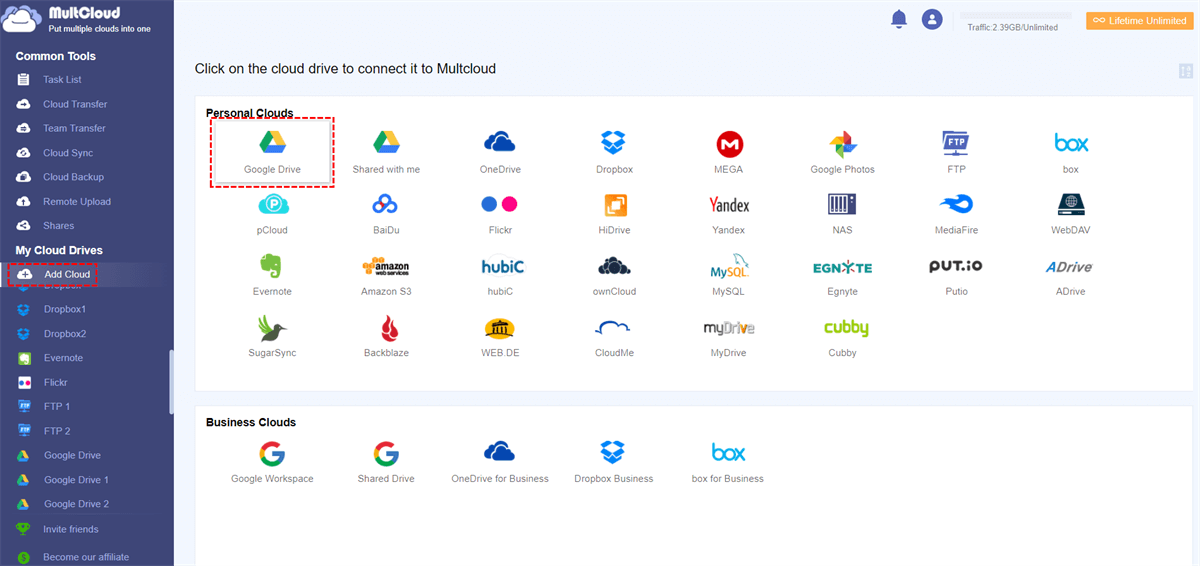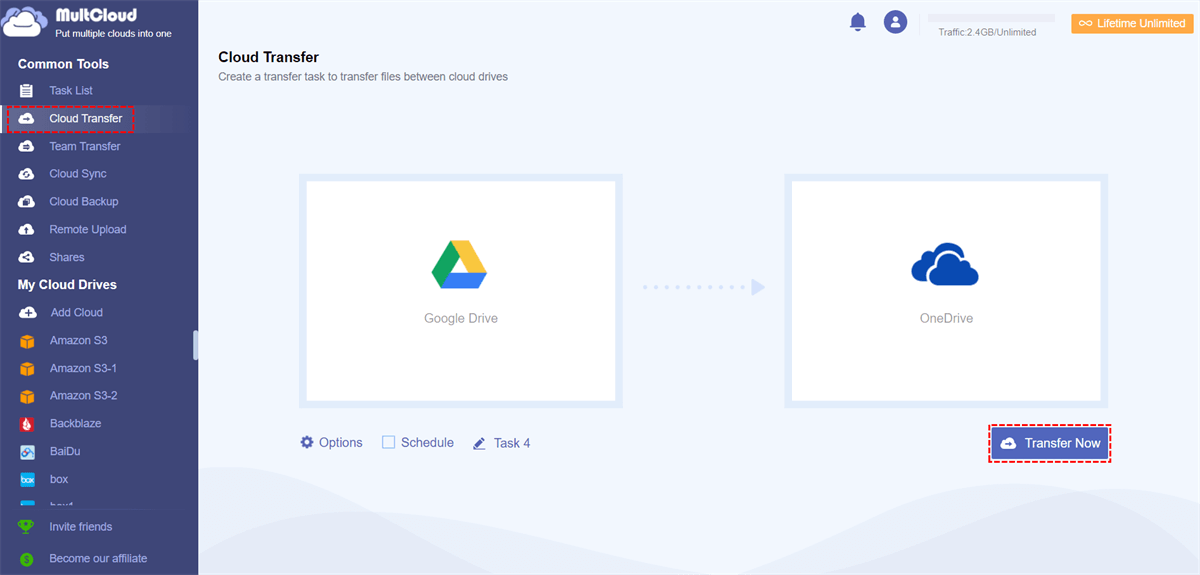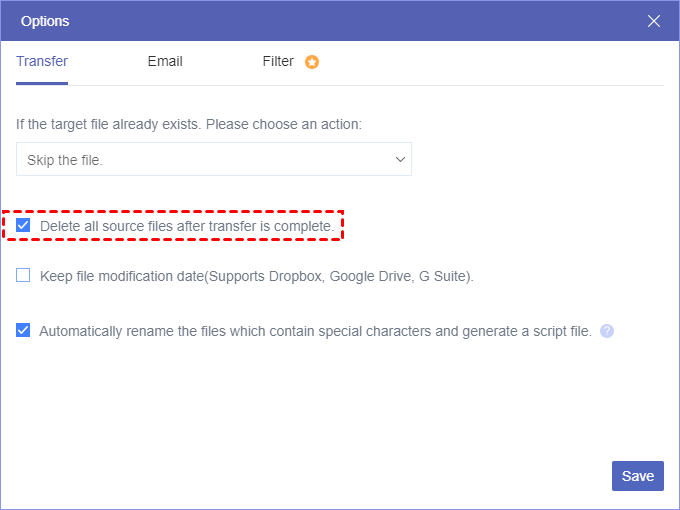Best Free Online Cloud Transfer Service-MultCloud
In the era of cloud storage storage, the need to quickly and efficiently transfer files across different cloud services has become increasing important. Whether you want to move data from one cloud service to another one, or from one account to another of the same cloud service, a reliable online cloud transfer can simplify the process. In this guide, we will share you with the best free online cloud transfer tool and how can you benefit from it during the cloud to cloud data migration.
Table of Contents
Best Online Cloud Transfer Service- MultCloud
What’s the best free online cloud transfer service? MultCloud can be one of them. It can easily simplify the cloud file transfer process with a user-friendly interface and intuitive features. With just a few steps, files will be moved from one cloud to another. Next, we will explore some main benefits of using MultCloud for cloud file transfer.
- Direct Online Transfer: MultCloud moves data between different clouds such as migrate from Box to Dropbox directly online. That is to say, the data won’t go through your local storage and you don’t need to download them from the source cloud to the local drive, and then re-upload them to the destination cloud.
- Stable & Fast Transfer Speed: The cloud transfer task will run on the MultCloud’s server, instead of relying on the network connection, so it is more stable. Besides, MultCloud supports up to 10 threads for data transfer so that the speed is also satisfactory.
- Schedule Transfer: You can make the cloud to cloud transfer start right now, or set a specific time in daily, weekly or monthly and the task will be executed automatically as scheduled.
- File Filter: Apart from transferring all data from one cloud to another, you can also decide which type of files to be migrated. For example, you can only migrate files with .mp4 extension across different cloud services or accounts.
- Email Notification: if you don’t want to keep eyes on the entire cloud transfer process, you can enable the “Email Notification” and close browser or computer. When the task is completed, you will receive the email.
Related Post: Insure Cloud Storage Security
How to Seamlessly Move Your Files from One Cloud to Another?
Now, you must feel confused about how to migrate cloud data to another cloud through the free online cloud transfer service-MultCloud. Don’t worry! Next we will show you the step-by-step instruction. To make it easy to understand, we take moving all data from Google Drive to OneDrive as an example.
Preparations:
- Sign up a free account to log in the MultCloud and unlock the features.
- Ensure there is enough storage space in your OneDrive account to hold the files that will be transferred from Google Drive.
Step 1. Log in MultCloud with the account you just registered or using your Google or Facebook account.
Step 2. Click “Add Cloud” on the left side. Click on “Google Drive” to add it to MultCloud. Same way to add “OneDrive” as well.
Step 3.Click on “Cloud Transfer” in the “Common Tools” list. Choose Google Drive as the source while “OneDrive” as the destination (you can also choose specific files or folders for transfer).
Step 4. To start the cloud transfer task immediately, just hit on “Transfer Now”. If you want it to start in a later time, click “Schedule” to set it up.
If you want to release storage space of source cloud by the cloud to cloud transfer, you can tick “delete all source files after transfer is complete.” in “Options-> Transfer” setting.
See? Severl clicks can make the cloud to cloud transfer done. Also, you can make it more flexible with additional features. Besides, the MultCloud also has developed the application for iOS and Android mobile devices. No matter you want to transfer data among different clouds via webpages or apps, you can get satisfied.
Conclusion
As the best free online cloud transfer service, MultCloud indeed simplifies the process of transferring files across different clouds. By far, it supports more than 30 clouds, covering all popular cloud drives on the market, such as Google Drive, Dropbox (for Business), OneDrive (for Business), SharePoint, iCloud Photos, Google Workspace, Google Photos, MEGA, etc..
Last but not least, it is not only a cloud transfer tool, but also a cloud to cloud sync tool, which means you can sync data across different cloud drives seamlessly. One-Way sync, two-way sync, real-time sync and other sync methods are available for you to choose from.
Follow Us On: