Windows 10 Recovery Partition
Windows 10 Recovery Partition is basically a tiny partition present on the hard drive which can also allow you to restore Windows or identify and fix system issues. You can find two types of windows 10 recovery partition.
Table of Contents
Windows 10 recovery partition
When you are installing the operating system Windows 10 on your hard drive and you are making use of Windows Set up to make a new partition especially on MBR disk, Windows will automatically make a system reserved partition. In case if the disk is GPT, Windows make a recovery partition plus an EFI system partition which will be without drive letter. The recovery partition created on Windows 10 occupies 450 MB space.
This particular recovery partition is helpful to clasp WinRE that is Windows recovery environment which you can discover by allocating a drive letter. In case you remove this partition, you will not be allowed to utilize Windows Recovery options.
When you make Windows 10 recovery disk, Windows automatically gives you the choice to delete the recovery partition. With the help of recovery drive, you will be still allowed to make use of Windows recovery options. Else if you try to install Windows on the hard drive that has multiple partitions then Windows will directly save WinRE in a specific folder termed as Recovery in root directory of C: drive (system drive) without leaving behind any recovery partition.
OEM – recovery partition
There is yet other recovery partition made by many computer manufacturers excluding Windows 10recovery partition. It is OEM recovery partition which helps you press a particular key in order to boot directly into recovery environment so that it becomes easy for you to recover the OS straight to factory settings without using a disc for Windows installation. In case you own a Windows installation copy you can remove the OEM partition and make the disk space vacant.
There are some third party software in market which can help you in disk partition. I would like to recommend AOMEI Partition Assistant 8.6 for windows 7. This is the best recovery partition application ever i used.
Other useful post: How to install program in windows 10
Additional partition is created while upgrade initiates
Also, each time Windows is upgraded to latest version, the program upgraded creates a recovery partition in case it finds that insufficient space exists on your GPT disk – recovery partition or on MBR disk on system drive. You may be aware of the fact that there are a lot of recovery partitions present after you are upgraded to Windows 10. If you do not wish windows to make more recovery partitions simply increase the recovery partition size or system reserved partition before you upgrade to Windows 10.
Steps to delete Windows 10 recovery partition
It is not possible to delete recovery partition windows 10 using Windows 10 disk management because it has important files. You can rather make use of diskpart.exe to delete windows 10 recovery partition. You need to use third party software to carry out the process. There are a lot of 3rd party software available that would help you delete the Windows 10 recovery partition.
Before you select the right 3rd party software to accomplish the task make sure you understand how the software works and also make sure you check the reviews before you use the software.
Follow Us On:
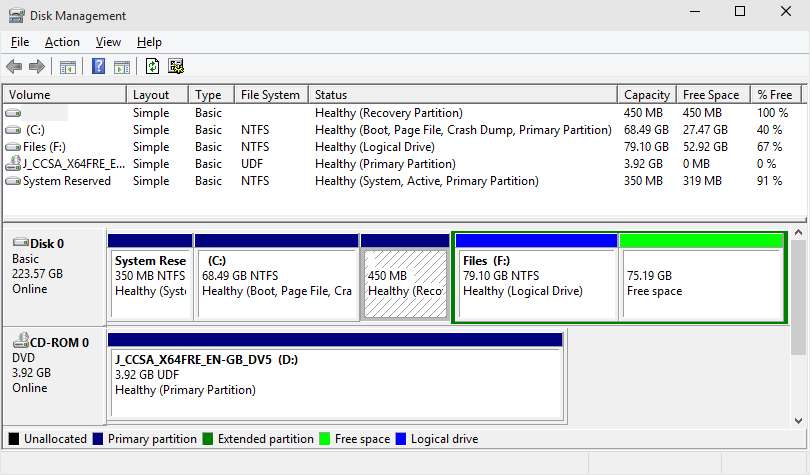
I am sure this paragraph has touched all the internet people, its really really pleasant piece of
writing on building up new website.
Very superb visual appeal on this web site, I’d rate it 10.