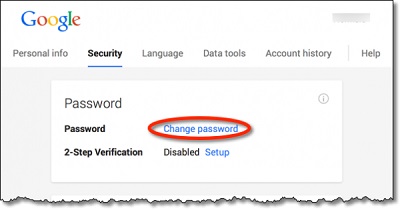How to Change Gmail Password
How to Change Gmail Password: It is recommended that you change the password for your email account regularly to protect your account against online threats.
This article will help you know the steps that would help you change the password for your Gmail account.
Remember all the Google service work with the same account details.
While you change the password for your Gmail account you are changing the password of your Google account, which means you will now have to use the new password to log in to any Google product for example YouTube, Google Maps, and Google Photos etc.
Table of Contents
How to Change Gmail Password
In case you are changing the Gmail password as you forgot the password, then you can easily retrieve the forgotten password using easy steps
Change Gmail password in windows PC
1. Open- Gmail Settings
Login to your Gmail account and now you need to head to Settings page in order to change the Gmail password
- Click –Settings gear icon which can be found on the top right of your Gmail.
- From the menu, select – Settings
2. Move to the section – ‘Accounts and Import’
This will take you to the settings section of your Gmail and here you will see different tabs on top menu:
- Select- Accounts and Import right from top of Gmail.
- Below the section – Change account settings, click/press- Change password
3. Type in your present Gmail Password
Prior to changing the password for your Google account, you need to verify that you are aware of the present/existing password
Type in your current password in the text box that says – Enter your password
Click/tap – NEXT
4. Now type in a new password for Gmail
Now you need to type in a fresh password for your Gmail
- Enter new password in 1st text box.
- Type the password entered again in 2nd text box to make sure that you entered it correctly.
- Click/tap – CHANGE PASSWORD.
Ensure that you select a secure password that is hack proof. In case you choose a super strong password then you can save this password in – free password manager to prevent losing it.
Related Post: How to recover Gmail account
Some other steps to Secure Gmail Account
In case you have encountered the password theft preciously and you are little worried that it can happen again and someone may misuse your Gmail account that you may have left in a logged in state on any public PC then you can have a look at the tips mentioned below
- Log out of all the Gmail sessions remotely and avoid stolen/lost devices from logging into your Google account.
- Verify that you can identify all services as well as people who try to access your Gmail account.
- Activate the 2 step authentication process in Gmail for added protection.
How to Change Gmail password in Gmail Android app
In case you use your email via Android tablet or any Smartphone, then the way you change the password is little different but easy.
- Open – Gmail application
- Click on 3 dots on menu icon
- Select- Settings
- Now choose account for which you wish to change password
- Click – Manage your Google account—Menu button—Security.
- Tap-Password section and enter existing password.
- Then enter new one and confirm it
Follow Us On: