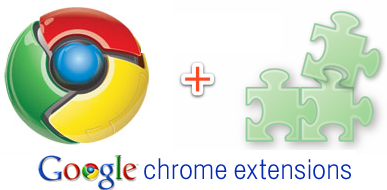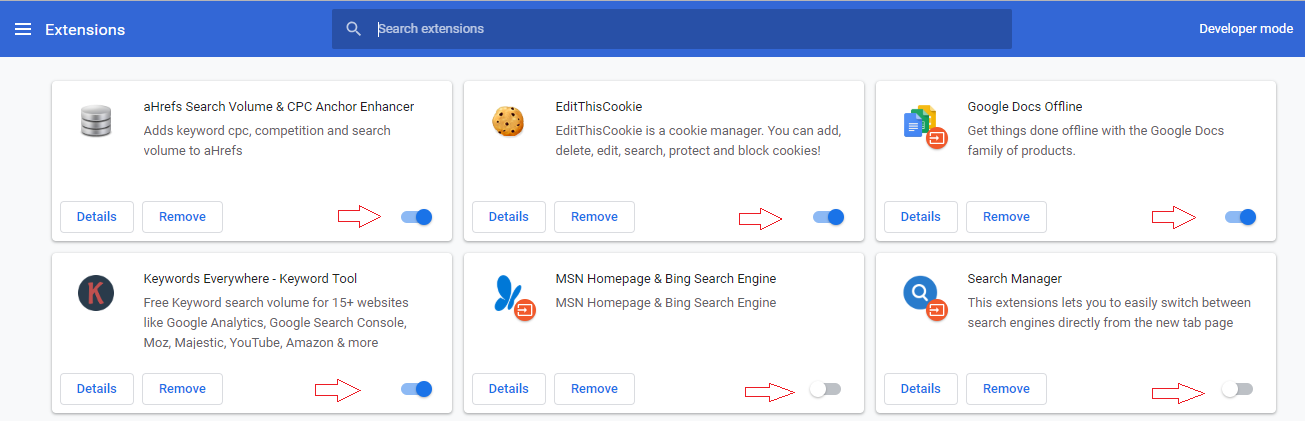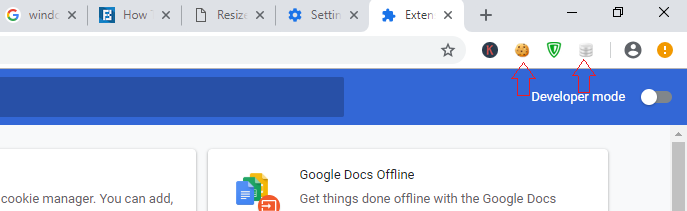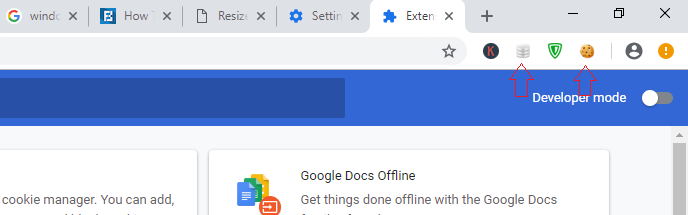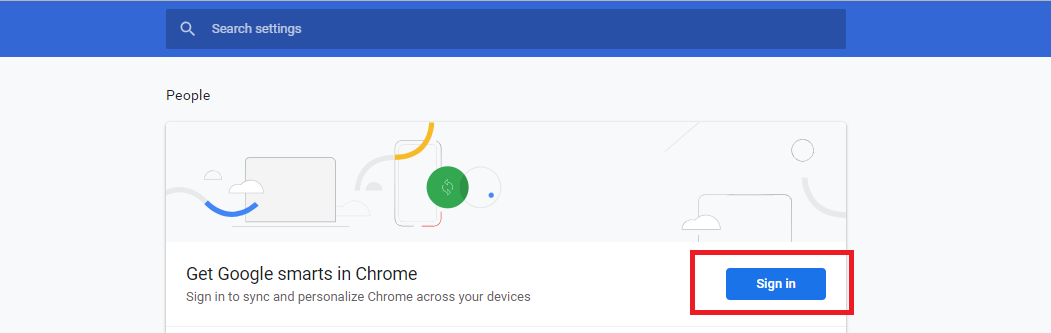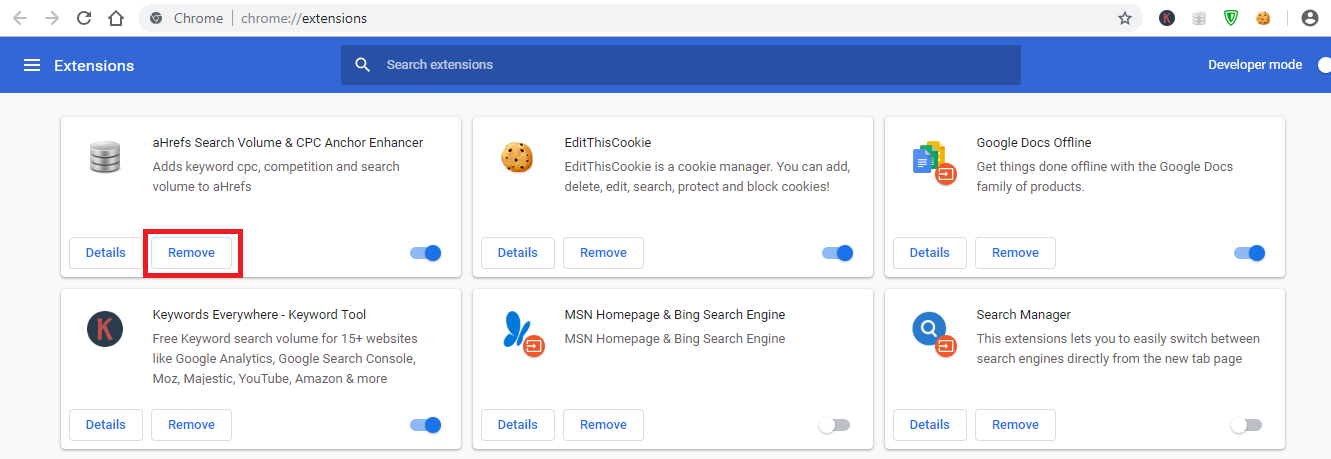Chrome Extensions Settings
Chrome Extensions Settings: You can customize your Google Chrome browser with the help of web extensions. The new functions and features included in Chrome browser will help you manage the chrome extensions settings very easily. You can manage password, online security, and web translation etc with the help of extension which makes all these tasks simple.
You can find chrome extension download through chrome web store. In case you already downloaded the extensions, and want to learn how to manage chrome extensions then this article will help you. Let us go through the steps below to understand how to manage chrome extensions.
Table of Contents
Manage Chrome Extensions Or Chrome Extensions Settings
-
Run Chrome Extensions
If you have followed the process of downloading extensions then certainly you may want all of them running at the same time. In order to turn some extensions ON/OFF you can just open chrome menu and then click on – Tools and then – Extensions. This will help you check/uncheck a particular box which shows Enabled for every extension.
-
Shift Chrome Extensions
If you want a series of extensions on your browser then it may seem overcrowded in short period of time wherein it would be difficult for you to look for the extensions that you need from the lot. Thankfully, you can shift the extensions here and there and then arrange them the way you want. In order to accomplish this task simply click the icon of a specific extension you wish to move and then drag it to the location on toolbar where you want to place it.
-
Sync Extensions Using Google Account
If you are just frustrated of working without extension at workplace or home computer then just download Google chrome. Now access your Google account. Google will automatically sync all the extensions to the account you own. You can now easily access the extensions from any of your computer provided it comprises of Chrome and you sign in to your account.
Read also: How to uninstall a program in windows 10
With the help of chrome extensions you can directly improve your overall browsing experience following easy steps. You will find the entire browsing experience to be more organized and easily accessible. You will be able to use an array of features and functions.
The chrome extensions you set up using Chrome web store will help you make certain changes to Chrome browser on your request. The changes made can have affect on settings of new tab page, homepage, start page or search engine.
In case you do not need the modifications in settings, you can enable/uninstall the chrome extension easily. To install extensions you have to let it modify the settings.
In case you delete the extensions you will get the browser settings back to normal state as it was before you installed the extensions.
Remove Chrome Extensions
Here is how you can remove chrome extensions
- Open – Chrome
- To the top right click on – More tools – Extensions
- Now remove the extensions that you wish to remove
- Confirm the action by clicking on – Remove
Check Chrome Extensions Modified Settings
- Open – Chrome
- To the top right click more – Settings
Search for a box which is rectangular in shape which shows – “An extension is controlling this particular setting.”
Follow Us On: