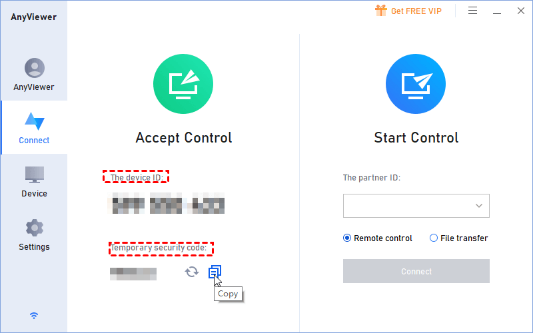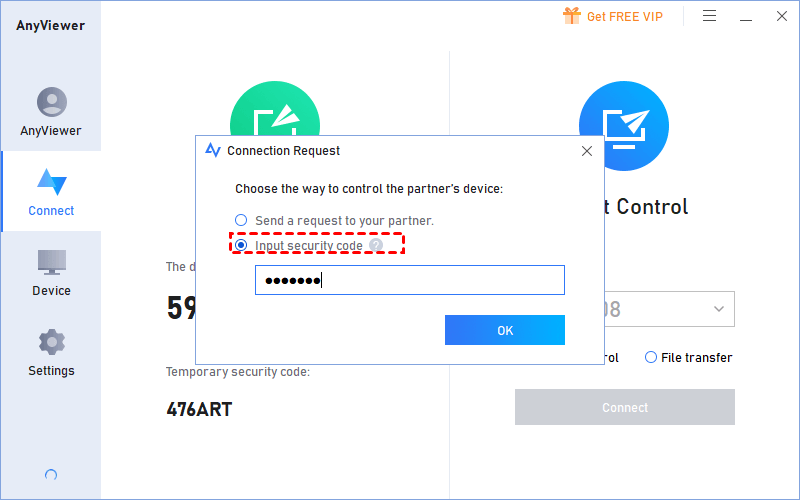How to Offer Unattended Windows Remote Assistance
Nowadays, businesses need to offer quick and effective technical support to their customers. Traditional technical support, like on-site visits, can be energy and time-consuming.
Thus, it’s time to look at unattended remote assistance. Unattended remote assistance enables technicians can access and control a remote computer without someone to be physically fixed at the location. Unattended remote assistances saves time and cost of technicians arriving at the scene and makes technicians fix issues faster, improving customer satisfaction.
Table of Contents
How to: pick up remote access software for unattended assistance
Typically, remote assistance to unattended computers is completed through remote access software windows 10 that enables technicians to access remote computers over the internet. Windows has built-in remote access apps, Quick Assist, Remote Assistance, and Remote Desktop. However, Quick Assist and Remote Assistance require someone on the remote location to accept the request; Remote Desktop needs extra settings when the involved devices are not connected to the same network. Thus, it’s necessary to look for qualified third-party remote access software for unattended remote support. Here list of important criteria to help users make a decision among kinds of apps on the market.
- Secure: Computer data are essential for many users. A good remote access app should be secure enough to prevent data leakage.
- Ease of use: The app should be easy to install and use, thus users can use it to connect to remote support and offer support without obstacles.
- Feature-rich: The software should can offer features like file transfer, multi-monitor support, and reboot for easy support.
Versatile remote access software: Offer seamless remote assistance [unattended or attended]
A remote desktop app that meets all criteria above, AnyViewer that supports unattended and attended remote access, is recommended. It employed ECC end-to-end encryption, keeping devices related to remote assistance safe. The interface of AnyViewer is user-friendly and intuitive, making it a piece of cake to access computers remotely. During the remote session, users are allowed to transfer files between two connected computers and choose to display all monitors or a specified one based on their own needs. It also enables users to reboot, shut off or log off remote computers easily. What’s more, it releases mobile apps, enabling users to offer remote assistance from a portable mobile device, like iPhone.
Now, check out the guides to see how AnyViewer offers remote assistance to unattended Windows 11/10/8.1/8/7.
The first thing that users need to do is to download, install and run AnyViewer on the to-be-assisted computer and the device that offers support. Once the program run, the device ID and the temporary security code will be displayed on the Connect interface.
Then, the one that needs technical support should share the device ID and the temporary security code with the helper.
Finally, on the device that offers remote support, the helper needs to log into an AnyViewer account, go to Connect interface, input device ID of the to-be-assisted computer, click Connect, choose Input security code, input the shared security code, and click OK.
Immediately, the helper can see the desktop of the to-be-assisted computer, view files, use apps, and fix issues on it. It offers Chat box, thus users on two ends can communicate conveniently, resolving technical issues more effectively.
You might also like: How to Equip Your Team to Work Remotely
Important notices:
- Attended remote assistance is also available. If users need to offer remote support without security code, they can choose Send a request to your partner and wait for access approval from their clients.
- Users can set temporary security code to change every time the software restarts, at the end of each remote connection or manually. Fixed security code is supported and users need to go to Settings > Unattended to enable set my security code and set a permanent security code.
Conclusion
Whether technicians need to offer unattended remote assistance or attended remote assistance, AnyViewer is easy and good enough. Actually, it can assign devices to AnyViewer account and enables one-click remote access between assigned devices, which is very suitable when users need to get secure access to their own computers frequently and regularly.
Follow Us On: