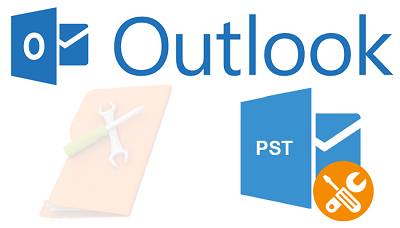Outlook PST Repair
How to repair outlook pst: If you are among the many users of Microsoft Outlook then you may be aware of the issue that occurs when stored messages for offline use suddenly corrupt. On the top of that if you discover that the new Outlook version available doesn’t support the old format for messages.
In such cases, users tend to search for the download for .pst repair tool for Outlook so that they can retrieve their old lost messages.
When it comes to Outlook Repair Toolbox, it is one of the amazing Outlook PST repair software, that users can download faster and fetch their old messages from old version of outlook.
When Outlook causes issues while opening it or you face issues of missing things from your inbox, the steps given below can help you resolve the issues related to data files.
No matter what version of Outlook you are using on your Windows device, your contacts, emails, calendars are stored on the app in 2 separate data files based on the account type you are using for accessing it offline.
In case you are having POP or IMAP account given by your ISP (internet service provider) then the information related to your account is saved inside a PST file that is Outlook data file.
For users of Office 362, Outlook.com or Exchange account, the data is stored in OST (offline Outlook data file)
Table of Contents
Outlook PST repair
When it comes to data files they are actually reliable but they tend to stop working at times or get corrupted. Due to this reason, Microsoft has provided “Outlook bundles” which is a tool for repair for all versions of desktop to identify and solve the issues related to .pst/.ost files and also automatically generate .ost file.
This article will educate you on-
- Repair data files that are corrupt from the inbox
- Recover missing items from the inbox,
- Issues opening your Outlook 2019/16 plus the older versions with the help of .ost/.pst file.
1. Repairing .PST ( Outlook Data File)
Here for all users who are using email account with IMAP/POP settings, you can follow the steps below to solve outlook pst repair. Firstly you close – Outlook application, and then use these steps:
- Press – Windows key+R key to expand – Run command
- Now you need to type the path mentioned below and then hit – OK button
C:\Program Files (x86)\Microsoft Office\root\Office16
- Double-click – EXE file which will open – Microsoft Outlook Inbox Repair.
- Click –Browse
- Search for .pst file that you wish to repair.
- Click –Open
- Click – Start
- Check the option – Make a backup of scanned file before repairing (just in case)
- Click the button – Repair
Once you complete all the steps, Microsoft Outlook Inbox Repair Tool starts scanning and then repair – .pst file for problematic email account. After the repair process is completed, you can start – Outlook, and you can see that the problems with the account have been resolved by now.
2. Added steps for recovery
This tool can certainly repair a lot of issues related to .pst file still there are few more steps needed to recover all other items stored in email account.
In this case you can find the option – Recovered Personal Folders/ Lost and Found folders on the left pain that has the items repaired and couldn’t be retrieved.
Related post: Convert OST to PST
3. Outlook PST repair by Creating fresh data file
Now it is possible for you to create a fresh Outlook Data File and then drag all the items present in – Lost and Found folder to a all new data file.
Once you drop in all the items you can easily erase – Recovered Personal Folders (.pst) file, along with the folder – Lost and Found.
What is expected after repairing an Outlook Data File
You may notice an option labelled as – Recovered Personal Folders in the folder pane which comprises of the Outlook folders(default)/ folder for – Lost and Found.
Though there may be some folders recreated during the repair, you will find them empty.
The folder – Lost and Found consists of the folders or other items which are recovered by the repair tool which actually Outlook isn’t able to put it in their actual format.
Follow Us On: