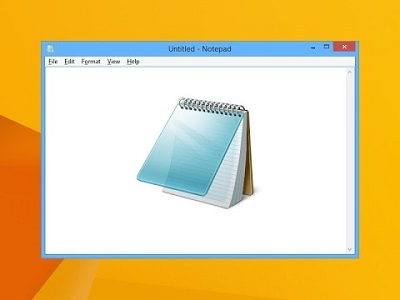Where is Notepad in Windows 10
Where is notepad in windows 10 and how to open notepad in windows 10: If you are planning to write HTML to design a web page or want to edit the HTML code then certainly you don’t need to look for the software on the internet to do the job.
You can simply use Windows 10 Notepad which is simple text editor which is used by coders to edit HTML. It is quite easily to write HTML code in Notepad (Windows 10) and once you learn it you can move to advance text editors.
If you are using Windows 10 and have no idea where is Notepad in windows 10, then this article will teach you different ways that you can use to open Notepad on Windows 10.
Table of Contents
Methods to Open Notepad in Windows 10
1. Using Start Menu
Notepad is listed in the programs option of the Start menu by default. So, Notepad can be found in the programs list of the Start menu. You can follow the steps given below in Windows 10 to open Notepad
- Click – Start
- Go to the folder – Windows Accessories
- Open the folder and search for – Notepad
2. Open Notepad using File Explorer
You can use File explorer to find Notepad by running notepad.exe in your File Explorer. You can find Notepad placement in Windows 10 by following the instructions given below:
- This PC > OS (C:) > Windows
- Top open app, click – notepad.exe
In case you are unable to search – notepad.exe, just enter – “notepad” in File explorer’s search bar to locate it
3. By Creating Fresh Text Document
If you want to open Notepad instantly, you can try this out
- Right click in an vacant space on desktop
- Choose – New—Text document
- The Notepad window will instantly appear in front of you
4. Open Notepad by Searching
If you are not able to locate Notepad in the Start menu’s program list, search the app by looking for it in the search bar for Windows
- Click – Search
- Type -in: Notepad
- Press Enter.
- From the given search result choose – Notepad and click on it
5. Using Run Window
The Notepad can also be found in Windows 10 via Run window
To find it using run window follow the instructions as stated below
- Press – Win key+R together from your keyboard and then expand – Run window
- Type – Notepad
- Press – Enter
- You can now see the Notepad application
6. Using Command Prompt
Notepad is easily traceable with the help of Command Prompt and here is how you can do it
- Press – Win+R to expand- Run window
- Type – cmd
- Press- Enter to start – Command Prompt
- Type- notepad.exe
Some Other Methods to Open Notepad Quickly
1. Pin Notepad to your Taskbar
If you are among those you need Notepad often then it is always better to pin it to the taskbar which makes it easy for you to open notepad instantly. You can pin it to the taskbar using the given steps
- Expand – Notepad Window
- Right Click on the Window
- Choose – Pin to Taskbar
2. Creating shortcut for Notepad on your desktop
When you create a shortcut for the Notepad on your desktop, you can easily access it when you need it.
For Windows 10 users it is possible to create shortcuts for any apps that you use frequently. You just need to drag it from the start menu to your desktop.
- Click on –Start menu
- Find – Notepad from the list of programs
- Now you need to drag Notepad to your desktop. Here you can see a shortcut being created for Notepad
3. Seek help from Cortana to open Notepad
The best thing for Windows 10 users is to seek help from Cortana- virtual assistant. You need to make sure you have Cortana enabled on your system (Windows 10),
This will help you ask Cortana to display Notepad
Once you enable cortana (say – Hey cortana) or click/tap microphone button present in search area
Now say – “Open Notepad”
Cortana will execute your command
When the command is executed Cortana shows the following message
“Opening Notepad”
The above methods will help you find and access Notepad easily
Follow Us On: