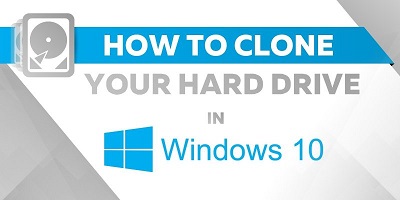How to Clone a Hard Drive Windows 10
How to clone a hard drive windows 10: Windows 10 users may need to clone their hard drive for different reasons. It is very easy to accomplish the cloning process by using the right software or hardware. While the capacity of the new drive is smaller than that of the older one, you can still clone the data between your drives.
Table of Contents
Methods to Clone a Hard Drive Windows 10
1. Clone a hard drive with AOMEI Partition Assistant Standard
We have presented you with a guide to clone hard drive with a free software system. AOMEI Partition Assistant Standard is one of the free applications to clone hard drive in windows 10. With this program, you can clone a bigger HDD to any smaller SSD. This software has a unique feature, known as Clone Disk Quickly.
Steps to clone hard drive
- Download and install AOMEI free software. Open the software and choose the feature Disk Clone Wizard from the menu, All Tools
- Go to the option Clone Disk Quickly (for copying the used disk space). Hit the button, Next.
- Another feature, Sector-by-Sector Clone helps you in copying the disk sectors while you are not using them.
- Choose HDD that is to be cloned and press the button “Cloning“
- Find the target disk. click on Yes for starting the operation
While you think of booting from your cloned drive, it is better to adjust the boot order. You can also use your newly cloned drive for replacing the older one.
You can copy only the lost or deleted files to the target drive. When the drive to be copied has boot partition, you have to accomplish the operation with PreOS Mode.
At the last step, you can optimize your SSD performance and write down your drive speeds for your chosen SSD.
2. Clone a hard drive windows 10 with EaseUS Todo Backup
Another free software for cloning hard drive is EaseUS Todo Backup. With this software, you have to use sector-by-sector cloning option. Go through the steps for the successful cloning process.
- Launch the software EaseUS Todo Backup and run it on your computer.
- Move the pane at the left side and choose the option- Clone.
- Find the partition or disk to be cloned
- .Choose your target disk for saving the cloned disk with data
- Click on the option Cloning– It will start the process of cloning a disk.
Related Post: How to partition hard drive on windows 10
Reasons to Clone Hard Drive
- Upgrading the present to a higher capacity one
Most of the PC manufacturers provide us with small capacity, low-quality hard drives. The standard capacity of those drives may be 500GBs. Thus, within a short time, you may use up the space of your drive. Then, the users think of buying a new computer. However, the better option to them is to upgrade their HDD to the SSD, having bigger capacity.
- Cloning the hard drive of Windows 10 device for optimized performance.
While the disk space is low, you can find an error message. Moreover, your PC may also run slowly. SSDs makes your computer performance faster. You can read and write with high speed at the time of transferring data.
Thus, you can now clone a hard drive in your Windows 10 OS. Choose the best software to do the task easily and successfully.
Follow Us On: