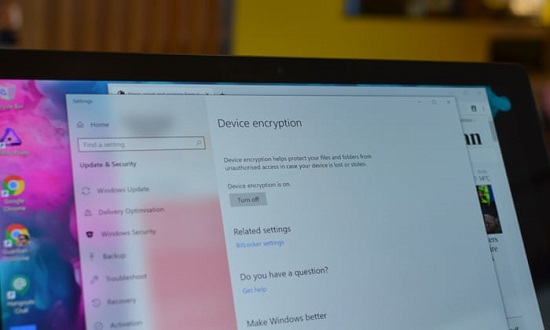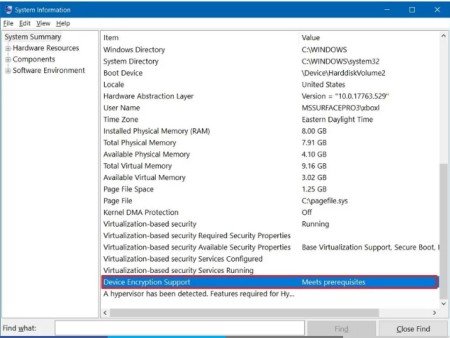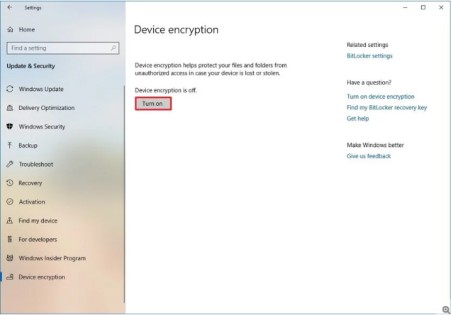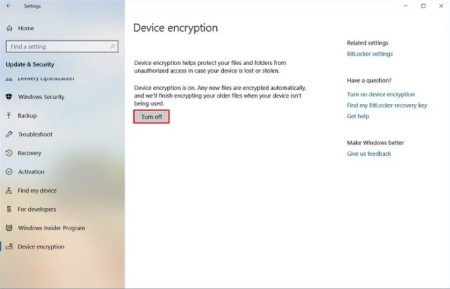Device Encryption Windows 10
Device Encryption Windows 10: In this day and age, encryption of your data has become a necessity. If you are not sure whether your system comprises default device encryption Windows 10 or not, then this article is going to help you. Before we get into the details of how to enable device encryption in Windows 10, let us share what device encryption is and how it is important.
Table of Contents
What is Device Encryption
Device encryption is about protecting the data stored on your machine in case you ever lose it. This is a default protection feature for all the data on your device and everyone needs to have this enabled. Windows 10 offers encryption choices so that users can secure the data on their devices. With this service enabled, you will be able to choose who can access your device and who cannot.
The device encryption feature is a simplified encryption feature that is available in most of the Windows 10 devices. Once you enable Windows 10 device encryption, only authorized people will be able to access your system data. If the device encryption feature is not available by default then you can turn on the standard BitLocker encryption service. However, you must take note that BitLocker encryption is only available on Windows 10 Pro, Education & Enterprise editions.
Why You Should Enable Device Encryption on Windows 10
There is no doubt that data breaches are becoming more and more common these days. Hackers know a lot of tricks on breaching a device and sell personalized information on the dark web or they can even blackmail you. However, you can encrypt your device to protect all your data. Once data is encrypted, only people with the key to decoding that data can access it. This is why it is important to enable device encryption in Windows 10. Apart from these, there are a few more advantages as well.
Device encryption is important if you are working remotely. A lot of organizations these days offer the option to work remotely. The companies need their employees to have the devices encrypted. Whether you work remotely or not, data encryption prevents valuable information from falling into the wrong hands.
Requirements for Device Encryption
Windows 10 Home edition might not have the default BitLocker feature, but you can still use the device encryption option in windows 10. Before that, you need to make sure you have the right hardware requirements.
The device encryption windows 10 feature requires the following things –
- Trusted Platform Module (TPM) version 2 along with support for Modern Standby
- TPM needs to be enabled
- Unified Extension Firmware Interface (UEFI) firmware style
How to Check Device Encryption Support on Your Device
- To check whether your Windows 10 desktop or laptop meets the requirements for device encryption, you need to follow these steps.
- On the Windows Search bar, type “system information”.
- Right-click on the top result and then click on Run as administrator.
- Click on the System summary branch from the left-hand side.
- Check the Device Encryption Support option, and if it says Meets prerequisites, then you have a default device encryption feature on your device.
Now you can go on to enable device encryption for the complete system.
Enable Device Encryption in Windows 10
- The first step is to open the Settings app.
- Click on Update & Security.
- Check whether Device Encryption page is listed in the left pane. If it’s not there, then your device doesn’t have encryption support.
- Under the device encryption page, click Turn on.
Once it is done, Windows 10 will turn on the device encryption feature for all the current and future files that you store on your computer.
How to Disable Device Encryption in Windows 10
- Open Settings and click on the Update & Security option.
- Click on the Device encryption tab and click on the Turn off button.
- To confirm, click on Turn off once again.
Your device will start decrypting and it might take a while to finish.
Follow Us On: