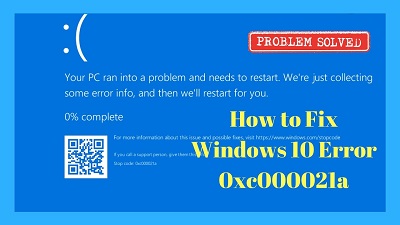How to Fix Error 0xC000021A
Fix Error 0xC000021A: The launch of Windows 10 also accompanied a couple of errors. Out of the many a common one is blue screen of death error that displays -Error 0xc000021a right at the bottom of your screen while the system crashes.
In this article you will learn about a couple of methods that would help you solve the error 0xc000021a. You can try each method till you get the one that helps you fix the error.
Table of Contents
3 Ways to Fix Error 0xC000021A
1. Fix the corrupt files
Start with fixing the corrupt files that exists on the system as it helps solves many systems that failed to boot. This process doesn’t require making changes to the system. Here are steps that can help you fix corrupt files.
Insert the windows 10 DVD into the system and then boot to DVD. In case you do not have DVD drive then download windows 10 ISO via Microsoft site and create a bootable USB flash drive.
- The first screen you see, just click – “Troubleshoot”.
- Now, click -“Advanced options”
- Next, click – “Command prompt”
You should now get a black window and in that windows type –chkdsk C: /f /r it will carry out chkdsk on the device which will /f = Fixes error on your disk and /r searches & recovers bad sectors.
In case you see a – y/n prompt, just type – y and then press – enter. Now you need to reboot the machine and it will surely boot normally now
2. Fix error oxC000021A using Startup Repair
If the above method doesn’t work then you can carry out a windows 10 startup repair. Now boot to windows 10 DVD.
- On your first screen that you see click – Troubleshoot.
- Then click – “Advanced options”
- Now click – “Startup repair”
The startup repair tool will begin and starts scanning windows 10 device and resolve startup problems if any.
Once the repair process is over, take out the windows 10 DVD from the system & reboot.
3. Reset – computer’s BIOS
Many Windows users facing this issue say that resetting the computers’ BIOS have been helpful solution.
You can reset computer’s BIOS by just removing CMOS battery from motherboard for a few minutes. Well, this method will not work with your laptop as the motherboard there is not easily accessible. To reset the computer’s BIOS, you should follow the steps mentioned below-
- Turn OFF your device.
- Detach all the power cables from your machine and make sure that your computer is completely disconnected from power supply.
- Open the body of your computer very carefully
- Search for the computer’s –CMOS battery (What is it) ( you can find it near computer’s motherboard) and then remove it
- Wait for nearly one to two minutes
- Replace battery after waiting for long time.
- Put back the casing of your computer back
- Start your computer and check if it boots into Windows successfully.
The above methods are easy to perform but you need to follow the steps carefully to avoind other issues.
Follow Us On: