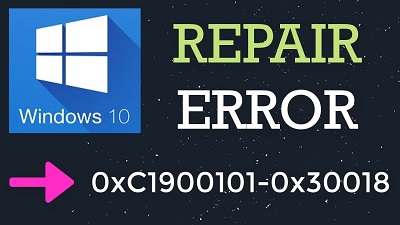Fix Error 0xc1900101 0x30018
How to fix Error 0xc1900101 0x30018: When you decide to upgrade to Windows 10 from its previous version, it is certainly not an easy task. It gets even worse if you start getting this error message –0xc1900101 0x30018 randomly while updating. The error itself exhibits via a blue screen of death. The article will help you try solutions that can fix this issue.
Table of Contents
How to Fix Error 0xc1900101 0x30018
1. Disable -Onboard Sound in – BIOS Settings
Many users say that they tried to disable onboard sound in BIOS and this helped them fix the error 0xc1900101 0x30018 and they could easily continue with the update process without any hassles.
It is an easy process and can help solve the issue. Well, you just need to ensure that you have followed all the required steps in method 1 before you proceed to other methods.
- Turn OFF your device (to do this go to Start Menu—Power Button—Shut down
- Disconnect the add-on sound card in case any installed. A lot of motherboards disable onboard sound automatically when any other sound device is found and when removed it may restore onboard sound automatically.
In case of desktop PCs, you will have to open its shield carefully and pull out the sound card from the card slot. The card may be fixed with locking clips/screw. Laptops can have USB sound device or an expansion card which needs to be removed.
- Restart the machine and enter into – BIOS settings by pressing – BIOS key when your system starts. You can see the BIOS key displayed on your boot screen, say – “Press ___ which allows you to enter Setup.” Main BIOS keys are – F1, F2, Del, and Esc & F10.
- Look for settings option which modifies the onboard sound. It can be found inside the menu- “Advanced/“Devices/ or “Onboard Peripherals” and also named as- “Onboard Audio,” “Sound…”.
- Select- onboard sound settings and then select – “Disabled”
- Scroll to – Exit section and then select to Exit Saving Changes. It will begin boot process. Now, run update process again.
2. Using Disable WiFi in BIOS
Disabling Wi-Fi in BIOS has been helpful and thus it is worth trying solution. It is easy to perform doesn’t take more time and also let you resolve the issue. This solutions works great specially for laptops
- Restart/ Turn OFF your device
- Press BIOS key to enter BIOS while your system starts. You can see the BIOS key on boot screen, say- “Press ___ to get into Setup.” Basic BIOS keys are: F1, F2, Del, Esc and F10.
- Go to – Advanced section and search for WiFi card you are using. In case you have WiFi card embedded in your laptop, it can be found under the option- “Integrated WLAN”
- Disable it and then go to the tab- Exit. Select the option -Exit Saving Changes which ideally will save changes and carry on with the boot.
- Try to install Windows 10 once again.
The methods above should be carried out carefully to avoid further issues 0xc1900101 0x30018 .
Follow Us On: