5 Ways to Fix Error Code 0x80072ee7
How to fix Error code 0x80072ee7: When you encounter the error code 0x80072ee7 you won’t be allowed to use your Windows store without a reliable internet connect. Well, there are a set of reasons for the occurrence of this error. Some of the reasons may be
Table of Contents
Reasons of Error 0x80072ee7
- Viruses
- Windows System files get corrupted
- Network connection configuration.
- Windows driver and device update
- Registry Repair.
5 Ways to Fix Error 0x80072ee7
This article will help you fix the error 0x80072ee7 caused due to the above reasons
1. Fix error code 0x80072ee7 by Virus removal
There may be some viruses causing threats that hinder Windows store and display error 0x80072ee7. You can easily fix this issue by completely scanning the system using antivirus installed on your system. This will let you resolve this error code and at the same time many other threats will also get repaired and resolved.
2. Repair Windows corrupted files
Ideally, if the windows files are corrupt you will not be able to use Windows application update/Windows store. You can identify these corrupted files and fix them. You just need to run Windows insider troubleshooter which can be done as mentioned below
- Press the keys – Windows +X and then head to Windows powerShell (Admin)
- Now enter the following – SFC /scannow
It will start the troubleshooter wherein every windows system file gets identified and if any system file is found to be corrupted it will displayed and repaired. Once that is done you just need to restart your system so that the changes are applied and you get rid of the error code.
3. Network Connection Configuration
When the DNS server settings are not saved correctly it can lead to the error code 0x80072ee7 and during the windows update utilizing static IP should be moved to DNS server settings and do the necessary changes to fix the error code 0x80072ee7. Here is how you can do it
- Open – Open Network and Sharing center – WiFi
- Now Network and sharing center — Click the connected internet
- Properties— Protocol IPV4 — Change DNS Settings
Preferred DNS Server: 8.8.8.8
Alternated DNS Server: 8.8.4.4
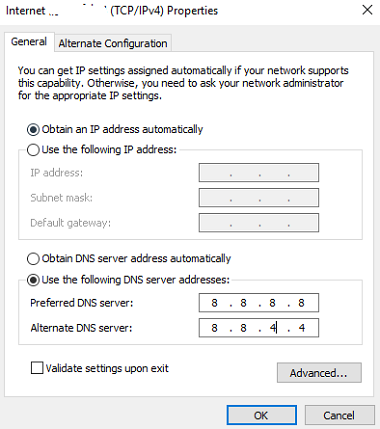
Once you save these changes, make sure you recheck the process and then restart windows so that the error code 08x0072ee7 is fixed.
4. Using PowerShell
This is little tricky and important issue which needs to be handled carefully while carrying out the repair. The steps given below along with commands can help you register windows again through pre-installed location.
- Press – Windows+X — Open – Windows powerShell(Admin)
- Now run the following command
PowerShell -Execution Policy Unrestricted -Command “& {$manifest = (Get-AppxPackage Microsoft.WindowsStore).InstallLocation + ‘\AppxManifest.xml’ ; Add-AppxPackage -DisableDevelopmentMode -Register $manifest}”
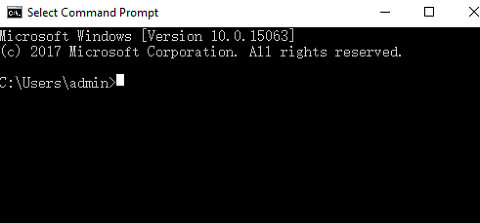
5. Windows updates and device updates
Press Windows+X to open Device Manger and move in to check if any attention is needed. Major attention is needed when anything needs an update installed drivers or modifications needed in properties of hardware. It will let you resolve the error code without any hassles. You just need to resolve the issues and restart the system to apply the changes.
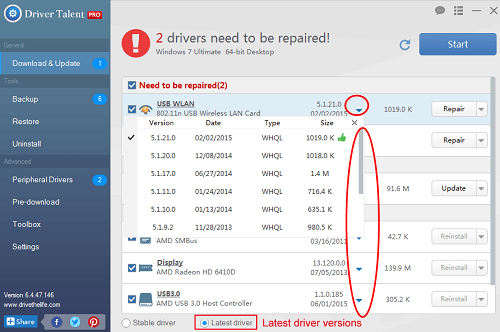
The above fixes are easy to carry out and make sure you back up your data before you try these fixes so that you do not lose out your crucial data.
Follow Us On:
