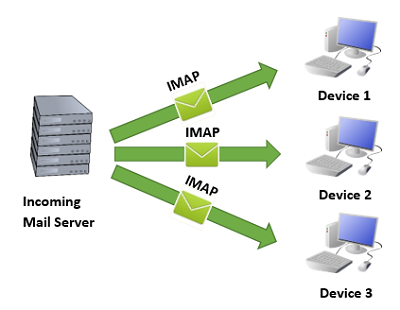Gmail IMAP settings
Gmail IMAP Settings: You can set up Gmail IMAP settings and edit SMTP settings to be able to read your Gmail messages in different mail services for example Apple Mail or Microsoft Outlook.
Table of Contents
Gmail IMAP settings
IMAP helps you read Gmail messages on different devices and the real time synchronization of messages occurs automatically. It is also possible to read Gmail messages via POP.
Remember to avoid temporarily getting your account locked ensure you avoid exceeding 2500 MB/day or 500/day in case of IMAP downloads or uploads. In case you wish to set up just one IMAP account on different computers, then there should be a time gap between every setup you carry out.
Enable Gmail IMAP
- Start your PC and open- Gmail
- Click – Settings located on top right
- Click- Settings
- Click on tab- Forwarding and POP/IMAP
- In the section- ‘IMAP access’, choose – Enable IMAP
- Click – Save Changes
Edit SMTP and additional settings for email client you are using
The table given below will help you edit the email client using appropriate information. To update settings, look for help center of your email client for IMAP settings instructions.
Gmail IMAP Server (Incoming Mail)
imap.gmail.com
Requires SSL – Yes
Port: 993
In order to let Gmail IMAP settings function correctly in the email program you need to enable the IMAP access in your Gmail on web. You can also use POP instead of IMAP access as an alternative.
Gmail IMAP Server (Outgoing Mail)
- Requires SSL: Yes
- Requires TLS : Yes
- Requires Authentication: Yes
- Port for SSL: 465
- Port for TLS/STARTTLS: 587
- Full Name/Display Name Your Name
- Account name/Username Your complete email address
- Email Address Your email address
- Password Your password for Gmail account
Gmail SMTP settings (Outgoing Mail)
In order to send out mails via Gmail or any other email client you need to key in the below mentioned SMTP server information
- Gmail (SMTP) server address : smtp.gmail.com
- Gmail (SMTP) username : Your Gmail address (complete)
- Gmail (SMTP) password : Your Gmail password
- Gmail SMTP port (TLS): 587
- Gmail SMTP port (SSL): 465
- Gmail SMTP TLS/SSL required: yes
Gmail IMAP Protocol
For external email clients Gmail assist with IMAP, SMTP and POP protocols.
IMAP/POP/SMTP utilizes SASL (Simple Authentication & Security Layer) through local IMAP POP, Authenticate, SMTP, AUTH commands to verify users.
Gmail IMAP server Libraries & Samples
Using IMAP/POP to send out your emails via SMTP is also done with IMAP & SMTP libraries for easy approach. It is an easy process provided the libraries already support SASL which means they are compatible with SASL XOAUTH2 system that Gmail supports.
It becomes easy to access, manage, read and filter your email messages using IMAP settings without the need to download them. IMAP is quite faster and reliable. The records of the messages are stored on the server which you send helping you to access the messages from any location.
Also, if you are using any other email client you can access all your Gmail messages without visiting the Gmail website. So, it saves your time and helps you work smart.
Follow Us On: