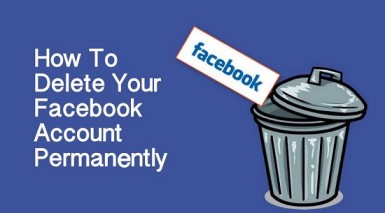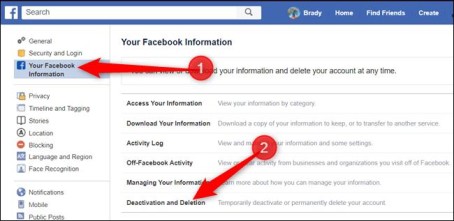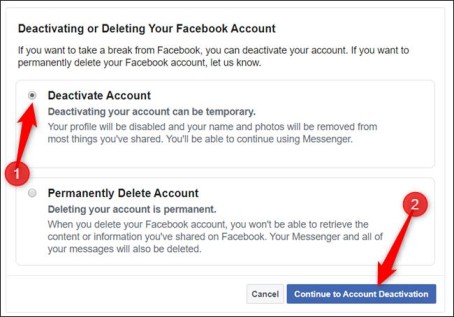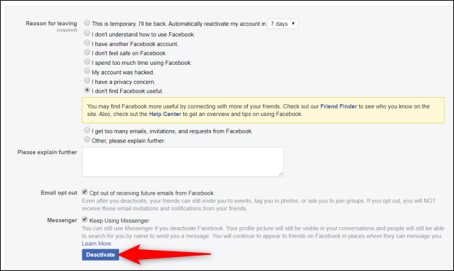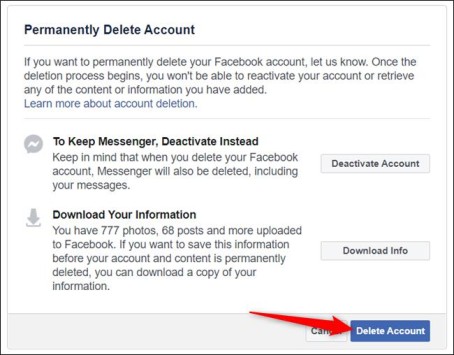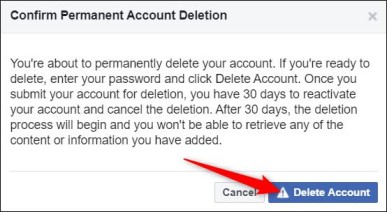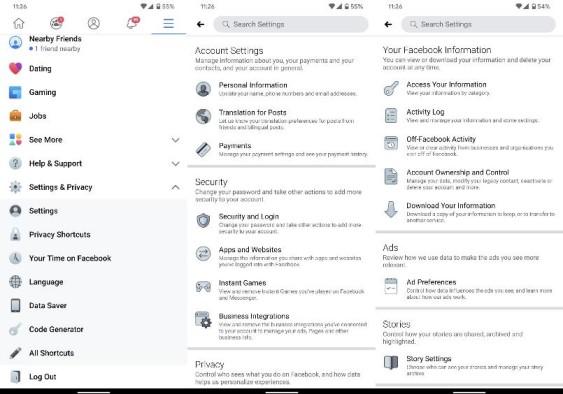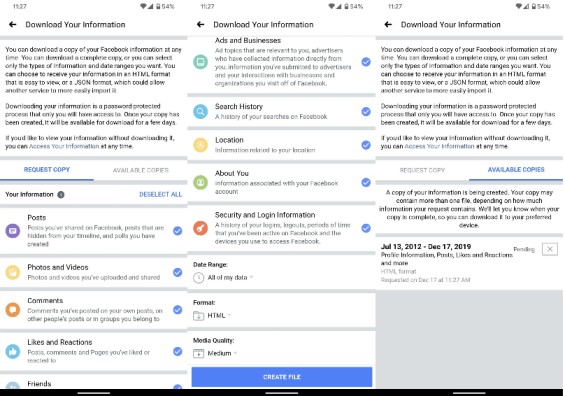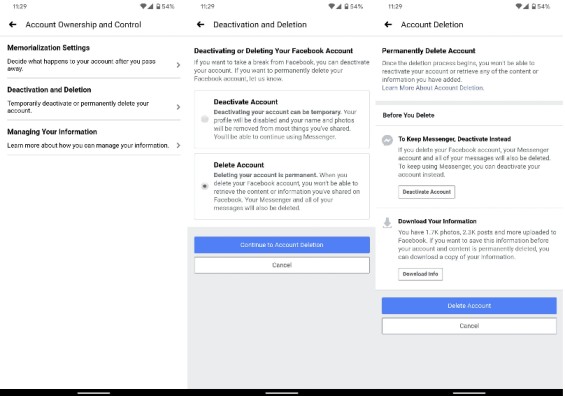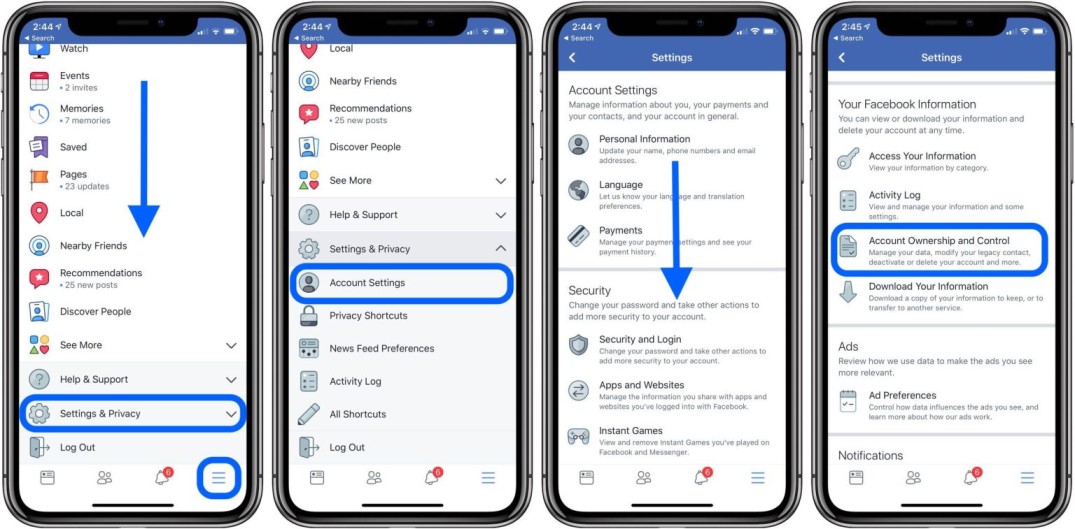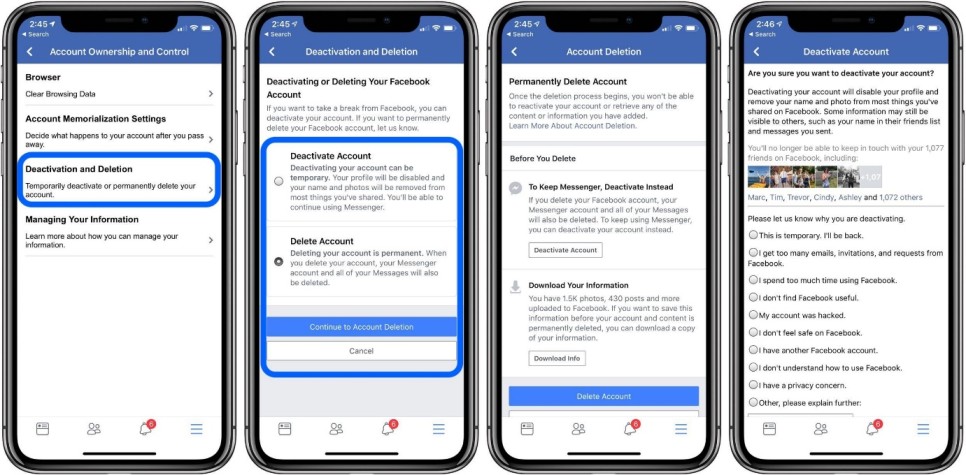How to Delete Facebook Account
How to Delete Facebook Account: Whether you are planning to go on a digital detox or just want to stay away from social media for the time being, the first thing that you need to do is delete your Facebook account. There is no bigger social media mogul than Facebook. Though it is true that not every time, everyone deletes or deactivates their Facebook account to avoid social media, you may do it to prevent hacking as well.
Also, if you want to create a new Business Account or want to start afresh, then too you will need to delete your old Facebook account and then create a new one. In this article, we are going to discuss in detail about the ways and steps to delete Facebook account permanently and deactivate Facebook account temporary. Before we get into the details, let us share some of the reasons why we might need to delete Facebook account.
Table of Contents
Reasons to Delete Facebook Account
- There are a lot of reasons to delete Facebook account. One of them is violation of privacy. There are a lot of people who are not comfortable in sharing their live locations and allow Facebook to access multiple applications on their smartphone. Also, your personal data and password might be shared with unknown people.
- Using Facebook can become addictive at times. Just like we mentioned above that it is important to take a break from using too much social media. Once you get sucked into the regular updates and chats, it becomes an addiction to check on people and post your daily updates as well. It might lead to disturbed thoughts where an individual might feel that other people are leading better lives than they are.
- Too much Facebook usage causes social anxiety. Several studies have reported that using Facebook for a long period of time causes anxiety issues, depression, and fear of missing out. Also, the social media platform can overwhelm you with multiple trivial facts about what your 500 “friends” are doing. Thus, you might suffer from Facebook overload.
Deactivating Vs. Deleting your Facebook Account
Now that we have shared the reasons to delete Facebook account, let us share the difference between deactivating and deleting Facebook account.
Deactivating the Facebook account is useful if you want to go on a social diet. Those who want to stay away from Facebook for quite some time but don’t want to delete the account permanently, they can opt for a deactivation. Once the profile is deactivated, no one will be able to see your profile, but your name might still come up on your friend’s lists. Along with that, you can also use Facebook Messenger while the Facebook account is deactivated.
On the other hand, deleting Facebook account is permanent. Once you delete the account, you will not be able to reactivate it. All the posts, videos, photos and videos will be erased forever. Also, you will not be able to use Facebook Messenger anymore. Now, let us understand how to deactivate and delete Facebook account.
How to Deactivate Facebook Account
- To deactivate your Facebook account, it is important to go to the “Settings” of your account.
- The next step is to click on “Your Facebook Information” and then select “Deactivation and Deletion” from the options.
- Click on the “Deactivate Account” and then click on “Continue to Account Deactivation”.
- You will visit a next page where you shall be asked a reason to leave Facebook. Choose your preferred reason and then select whether you want to keep using messenger or not. Once the form is filled, you can click on the “Deactivate” button.
- There will be a warning asking you whether you are sure about deactivating the Facebook account or not. Click on “Deactivate Now” and that’s it, you are done.
When you want to reactivate the account, all you need to do is use the login credentials to log back in.
You might also like: How to Delete Gmail Account
How to Delete Facebook Account
1. How to Delete your Facebook Account on PC
To delete your Facebook account permanently, it is important to back up the information from the servers. The platform offers you a tool for downloading all the information and data from the company’s servers.
- Open https://facebook.com in your web browser.
- The initial steps for deleting a Facebook account are same. Visit the Settings section and then go to “Deactivation and Deletion”.
- Select the box that says, “Permanently Delete Account” and then click on “continue to delete account”.
- Now, before you continue the process, Facebook will warn you about the losing all data after deleting the account. Create a backup that of all the data that you want to save and then you can click on it. As a security protocol, you have to enter your password to continue with the deletion process.
- You will find a final warning message from Facebook that says the company will hold on to the data for 30 days if you want to change your mind. Click “Delete Account” to continue the deletion process. That’s it.
2. How to Delete Facebook Account on Phone (Android)
Before you delete the Facebook account from your android device, you have to create a backup.
- Open the app and click on the three lines, tap on “Settings and Privacy” and then click on “Settings”.
- Then, click on “Download Your Information”. Since everything is saved by default, you have to deselect anything you don’t want and then click on “Create File”.
- To delete your account, you have to click on the three lines and then go to “Settings and Privacy”. The go to “Settings”.
- Then scroll down and tap on “Account Ownership and Control”. Tap on “Deactivation and Deletion”, then click on “Delete Account” and continue to “delete account”. That’s it.
3. How to Delete Facebook Account on iPhone
Follow the steps given below to delete Facebook account in your iPhone
- Firstly, open the Facebook iOS app and then tap on the three horizontal lines icon at the bottom-right.
- Navigate to Settings & Privacy > Account Settings
- Scroll down and select Account Ownership and Control
- Next select Deactivation and Deletion.
- In the next option, choose Delete Account and then Continue to Account Deletion.
- Scroll all the way down and select Delete Account
- You will be asked to enter password; just tap on Continue and Delete Account.
Note: The Facebook account will be scheduled for deletion. Facebook will offer you 14 days before deletion. If you sign in to the account within 14 days, the deletion of the account will be cancelled otherwise your fb account will be deleted permanently.
Follow Us On: