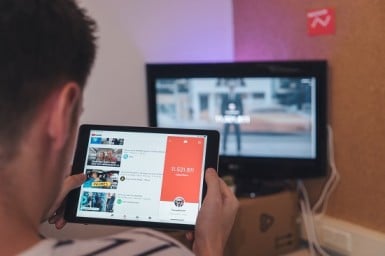How to Stop Ads on YouTube
How to Stop Ads on YouTube: For frequent visitors to YouTube, the ads can be a real pain. We’ll show you how to prevent ads on YouTube for a painless viewing experience.
Table of Contents
Blocking Ads on YouTube
The proportion of valuable content that you can enjoy free on YouTube is pretty amazing. Obviously, nothing is really without any expense, and this typically takes the form of advertisements. Most of these can be skipped after five seconds, which is a small price to pay for the content you are receiving, but there are increasingly longer ads you must watch in full. An advertising company approaches YouTube, and pay for showing up their ads in the videos.
Although we understand the economics involved, it just does not make sense to spend thirty seconds showing a car you have no intention of buying, particularly when all you want is a two-minute lesson on digital marketing solutions. Below we’ll explain how you can block YouTube ads.
There is of course a stronger argument about the morality of blocking ads. After all, you are consuming a product or service for which the only cost to you is to persistently watch ads to pay for the production and distribution costs.
It is a constant challenge, as advertising can prove invasive when poorly handled, making it difficult to visit a site. On the other hand, somebody has to pay the bills or the content will not first be created, and if you like the content, you should support the creator. Like all moral dilemmas, the final choice rests with judgments of your own value.
YouTube earns revenue from ads displayed on or next to video clips uploaded by its users. You cannot block advertising shown on other members’ uploaded videos, but you can block advertisements on your own video clips and YouTube channel as long as you have all the rights to the video clip’s content, including audio, photographs, and video footage.
3 Ways to Stop Ads on YouTube
1. Stop ads on YouTube by Paying for it!
- If you don’t mind paying a monthly fee, signing up for YouTube Premium will prevent ads from showing up on any platform into which you’re signed in.
- At the moment there is a subscription service called YouTube Red, but it’s not yet available in the UK. This premium edition of YouTube features original content from some of the platform’s biggest stars and no ads at all. In the US it costs $10, but Google has yet to make any firm statements about when we could see the service in Britain.
- Be warned, though, while these tips might work for now YouTube does have freeloaders in its sights. Lyor Cohen, the global music head of YouTube, told Bloomberg that it will “frustrate and seduce” free users to pay for the content, disrupting the experience where one track flows into the next one. This seems a bit mean, given that YouTube Red STILL is not available in the UK, so if we wanted to, we could not pay.
2. Use an Ad Blocker in Your Browser
Using a dedicated ad blocker is the most obvious way to rid yourself of the unwanted ads. Most browsers have a range of these available, mostly for free or a small amount at least.
A free extension called Adblock Plus can be used in any web browser to block YouTube advertising. You can also use the iOS app Adblock Plus to prevent advertisements from appearing on your iPhone and Android smartphones in the web browser. Finally, you can disable ads on your own videos if you’re trying to prevent your audience from seeing them.
You Might also Like: How to delete YouTube search history
3. By Editing Account Settings
Another way to deactivate ads on YouTube can be done by editing your account settings. Here how to change the settings step by step;
- Sign in to your YouTube account.
- Click the double-arrow button next to your YouTube username in the top navigation menu bar.
- Click the blue “Settings” link in the context menu to open your YouTube account settings page.
- Click the “Manage Account” option at the bottom of the left menu.
- Scroll to the advertisements section at the bottom of the page. To select and enable this option, click the “Do Not Allow Ads” button next to it. Click the “Save Changes” button to store your preferences and implement the changes.
Final Verdict
But there are a number of ways to keep your YouTube watching from being interrupted by advertising. Again, it takes a little time to consider the implications of using ad blockers, as they affect content creators directly. The very site you are reading these words on is heavily reliant on ads to pay for its writers and editors. So if you want to stay on quality content, think about how you’re willing to support it financially.
Follow Us On: