How to Switch Users on Windows 10
How to switch users on windows 10: Windows 10 makes it easy for employees, family etc to share one tablet or computer. The computer is efficient enough to monitor the programs that each user is using. Here you will know how to switch users on windows 10.
Table of Contents
Steps to switch user in Windows 10
The process of faster switching becomes easy and quick between users. In case a third person want to access his/her account for a while then the steps given below can be followed to switch user in windows 10.
- Open- Start Menu (to do this click on star button and the press the Windows key from your keyboard.
- Capture the photo of your account from top left corner of the screen. You will see a drop down menu there
- You can now select the name of the user account willing to log in. Window will help you remained signed in while identifying the other person’s account allowing him to feed in his password.
Related post: System restore point windows 10
When the other person has completed his task on the computer, he can simply log out by clicking on the account user photo that belongs to him from upper right corner of the Start menu.
Now Window will fetch your work back where you left it earlier.
Tips to consider while switching between users on a single computer
- In the process of switching users on windows 10 you tend to forget whose user account you are operating. To ensure you can open- Start menu. You will always find the name of the current account holder and his/her picture right at the top right corner of the menu.
- You can also view the other accounts that are currently in use for this you can open- Start menu and click on the name of account holder who is currently logged in. You will also see a drop down list that shows the list of other user accounts but you can see the word – Signed in underneath each user account who has currently logged in.
- Make sure you do not restart the computer while some other user is logged in as the person can face all his work lost that isn’t saved. Do not worry as Windows too flashes a warning message to ask the person to sign in again and save his/her work.
- In case a standard owner of a particular account attempts to modifying some crucial settings or say install software a window will automatically appear seeking Administrator permission. In case you want to give permission for the action, just head to PC and key in your password in the approval window. Windows will allow you to give permission for the change same as if you would have done it using your account.
All the steps given above would certainly help you to know how to switch users on windows 10 and monitor the activities of others on your PC. Just be careful you do not restart the PC as the other user may lose his/her unsaved data. The faster switching option on Windows 10 is really helpful and you can easily watch what other users are doing.
Follow Us On:
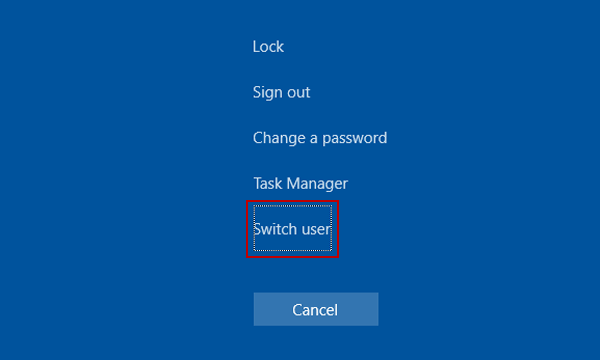
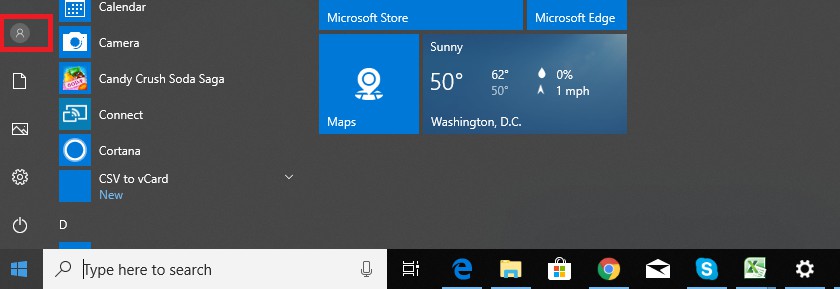
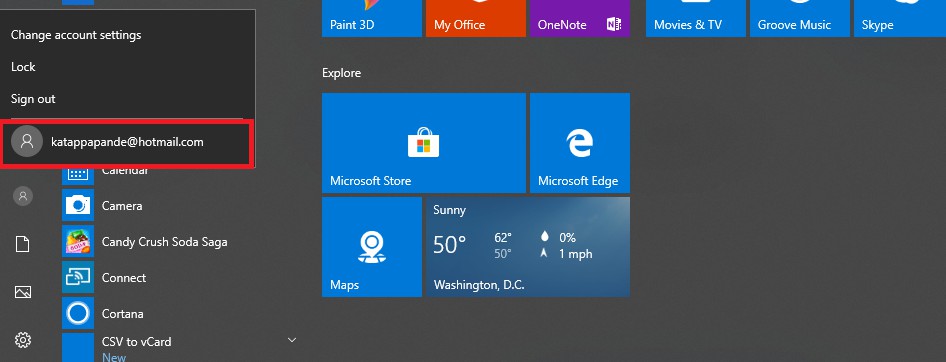
Hello it’s me, I am also visiting this website regularly, this site
is in fact pleasant and the users are actually sharing fastidious thoughts.