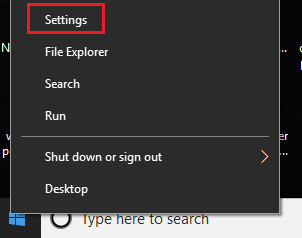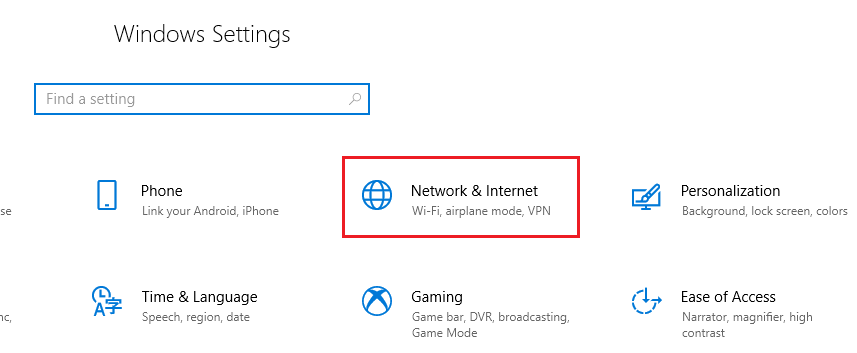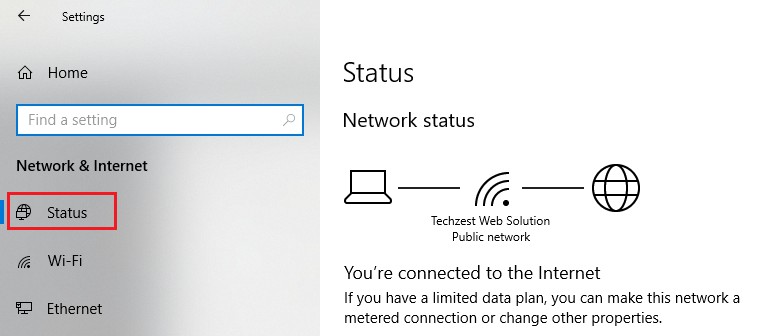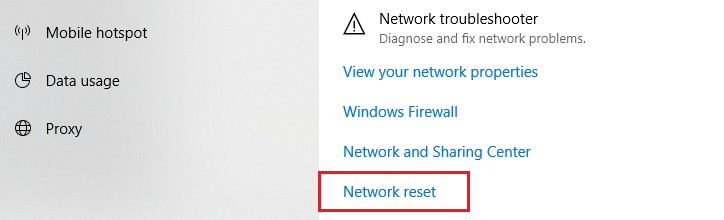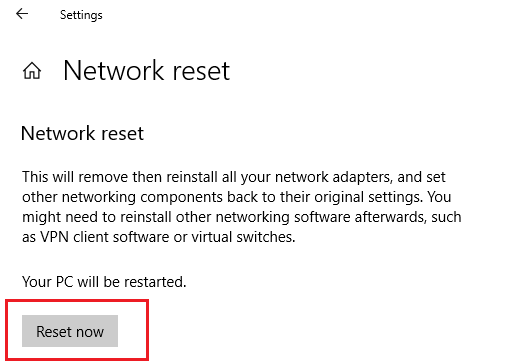Reset Network Adapter Windows 10
How to Reset Network Adapter Windows 10: If you completely rely on your network to complete your work, you may face network process once in a while. Of course if the issue is not resolved you end up wasting a lot of time and won’t be able to finish your work. One solution that works to fix the problem but it should ideally be the last solution you should try when other solutions do not work for you. When you decide to reset network adapter Windows 10, remember your WiFi passwords and networks that you have added are not going to be remembered on the computer. Even virtual switches and VPN connectors will not be remembered.
All your networking component and network adapters will start all over again.
Table of Contents
How to Reset Network Adapter Windows 10
When you have tried all other methods and they do not work for you the steps that help you reset your network adapter would be helpful. It is a simple and quick process to follow.
- Right click – Windows menu
- Click – Settings
- Head to network and internet
- Once you can view network and internet, next you have to click the option – Status which is right towards the left of your screen.
- Here, search for the option- Network reset which is the last option at the bottom.
- After clicking on that option you will see a warning message “Reset now” that alerts you about what all will be deleted. You need to spend some time reading the information very carefully so that you are sure before you click on the button- reset now. The message will also display the information that you need to restart your PC to make the changes permanent.
Other related post: How to setup VPN windows 10
Reason to reset network adapter windows 10
It will erase and re-install all the network adapters you have on your system and create different networking elements back in their actual settings. You may later need to reinstall some networking software like virtual switches and VPN switches.
Your computer will now be restarted
Again the Windows will prompt you if you are sure even after you click – Reset now. Click – Yes and then restart your PC. While you reboot you just need to follow all the steps shown by Windows on your screen and it’s done.
Remember, you should save your work especially your current work in another 5 minutes as you will get those 5 minutes only to save your work prior to Windows reset process of network adapter. In case you do not wish to wait for the next 5 minutes, you can choose to reboot the PC manually to make the process faster.
No matter whether you are a beginner resetting the network adapters is a simple task to accomplish. On the other hand setting up your PC to its original settings what it was prior to the reset network adapter process is bit difficult. Thus ensure that you tried all other basic fixes before you decide to try resetting network adapters. You can also seek help from someone who have the knowledge of resetting the network adapter and then reset the network adapter to its original settings.
Follow Us On: