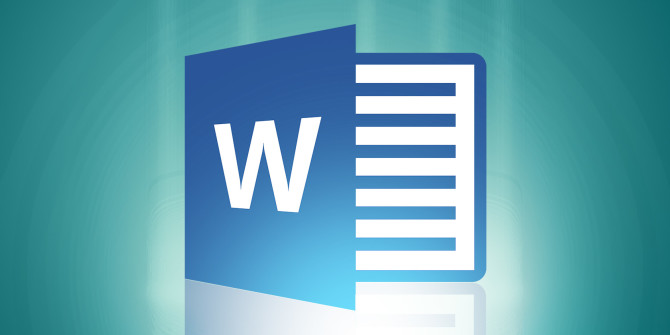Shortcut Keys For Microsoft Word
All Shortcut Keys For Microsoft Word: Microsoft word is a common application that we all use in our everyday lives. You may be using it since a long time, but have you tried using the shortcut keys for Microsoft word? You may have or may not, but it makes your work easy and smooth. You don’t have to switch to your mouse to perform a number of operations if you know the Microsoft word shortcut keys. Here are some of them that are surely going to help you avoid taking your fingers away from the keyboard to the mouse to perform the functions.
Table of Contents
Following are the Shortcut keys for Microsoft Word:
| SHORTCUT KEYS | RESULTS |
| Ctrl+0 | Toggles spacing up to 6pts prior to a paragraph. |
| Ctrl+A | Selects the entire contents on a page. |
| Ctrl+B | Bold the highlighted area. |
| Ctrl+C | Copies – selected text. |
| Ctrl+D | Opens the window used for font preferences |
| Ctrl+E | Aligns line/selected text in the center of your screen. |
| Ctrl+F | Open – find box. |
| Ctrl+I | Makes the highlighted area Italic. |
| Ctrl+J | Aligns selected text/ line in order to justify your screen. |
| Ctrl+K | Insert hyperlink. |
| Ctrl+L | Aligns line/ selected text towards left of your screen. |
| Ctrl+M | Indents a paragraph. |
| Ctrl+N | Opens -new/blank document window |
| Ctrl+O | Opens dialog box/page to select a specific file in order to open. |
| Ctrl+P | Opens – print window. |
| Ctrl+R | Aligns line/selected text towards right of screen. |
| Ctrl+S | Saves open document how Shift+F12 does. |
| Ctrl+T | Creates hanging indent. |
| Ctrl+U | Underlines selected text. |
| Ctrl+V | Paste. |
| Ctrl+W | Closes current open document. |
| Ctrl+X | Cuts the selected text. |
| Ctrl+Y | Redo last action |
| Ctrl+Z | Undo the last action. |
| Ctrl+Shift+L | Instantly create the bullet point. |
| Ctrl+Shift+F | Changes the font. |
| Ctrl+Shift+> | Increases – selected font (+1pts up to 12pt) and consequently increases the font up to +2pts. |
| Ctrl+] | Increases chosen font +1pts. |
| Ctrl+Shift+< | Decreases chosen font (-1pts if 12pt) or less; if it is above 12, decreases the font by almost +2pt. |
| Ctrl+[ | Decrease selected font -1pts. |
| Ctrl+/+c | Insert the sign of cent (¢). |
| Ctrl+’+<char> | Inserts a character along an accent (grave) sign, wherein <char> implies character you need. For example, in case you need an accented (è) you can use – Ctrl+’+e as the shortcut key. To reverse accent mark make use of opposite – accent mark, which is present on tilde key. |
| Ctrl+Shift+* | View/hide the characters that are non printing. |
| Ctrl+<left arrow> | Moves 1 word towards left. |
| Ctrl+<right arrow> | Moves 1 word towards right. |
| Ctrl+<up arrow> | Moves to starting point of line/paragraph. |
| Ctrl+<down arrow> | Moves towards end of the para. |
| Ctrl+Del | Deletes word to the right hand side of cursor. |
| Ctrl+Backspace | Deletes word to the left hand side of cursor. |
| Ctrl+End | Moves cursor towards end of a document. |
| Ctrl+Home | Moves cursor towards beginning of a document. |
| Ctrl+Spacebar | Reset text highlighted to default font. |
| Ctrl+1 | Single-space lines. |
| Ctrl+2 | Double-space lines. |
| Ctrl+5 | 1.5-line spacing. |
| Ctrl+Alt+1 | Alters text to -heading 1. |
| Ctrl+Alt+2 | Alters text to – heading 2. |
| Ctrl+Alt+3 | Alters text to – heading 3. |
| Alt+Ctrl+F2 | Opens – new document. |
| Ctrl+F1 | Opens – Task Pane. |
| Ctrl+F2 | Display – print preview. |
| Ctrl+Shift+> | Increases selected size of the text by 1 font size. |
| Ctrl+Shift+< | Decreases selected size of the text by 1 font size. |
You Might Also Like: Microsoft Excel Shortcut Keys
Follow Us On: