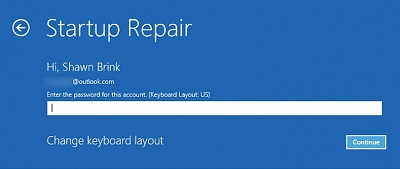Startup Repair Windows 10
Startup repair windows 10: Windows 10 has embedded repair tool & start up repair is the recovery tool found in the options menu of System recovery. The Startup repair can be used to scan certain computer problems for example corrupted or damaged system files and boot files that are invalid and this tool helps resolve these problems.
Table of Contents
Startup repair windows 10
In case your Windows 10 fail to boot it is recommended that you utilize system repaid disc/installation disc and enter into advanced options. Now carry out a start up repair. Also, you may face start up repair not working problem in Windows 10.
Talking about start up repair is not working you will find 2 cases
- Windows 10 Startup Repair loop
- Windows 10 Automatic Repair couldn’t to repair your PC
Windows 10 start up repair loop
Windows Start up repair loop is also termed as Windows 10 startup repair stuck. In case you come across this error your Windows will start booting over and over again into start repair and then results in never ending start up repair loading loop.
You will not be able to access any item on your computer.
Windows 10 Automatic Repair couldn’t repair your PC
The main function of start up repair is to let you repair the errors, but that doesn’t happen always. In some cases you will encounter failure of Windows 10 automatic repair and get the message – Windows 10 Automatic Repair couldn’t repair your PC.
Other useful post: Factory reset windows 10
Solutions for the error – Windows 10 Startup Repair loop
Automatic restart should be disabled
When you encounter this issue, try to disable the feature – Automatic restart manually.
To do so just restart the system and when it restarts you will get a screen with the title – ‘Choose an option’ through this you need to head to menu options that follows troubleshoot—advance options—startup settings.
Select – disable automatic restart after failure and hit enter and then let your PC boot.
Once the PC boot is over check if Windows 10 loads successfully or not.
Other solutions that you may try for starts repair windows 10
- Run chkdsk on boot volume
- Recreate BCD settings
Solutions for – Windows 10 Automatic Repair couldn’t repair your PC
In this type of error you will get a screen with the message – Automatic Repair couldn’t repair your PC.
Disable the option – early launch anti-malware protection
If you face this issue after you install the anti-malware tool, this solution will resolve it. Restart the system. Now a screen with title – Choose an option will appear. Now click Troubleshoot—Advanced options—start up settings.
Finally disable the option – early launch anti-malware protection
Fix that works 100%
If none of the solutions work to fix this error, then you need to look for better solutions. The best solution is a completely fresh install. Of course it will take more time to carry out installation and then perform configuration tasks for programs and windows. If you have system restore turned ON then it can help fix the issue via a system restore.
Follow Us On: