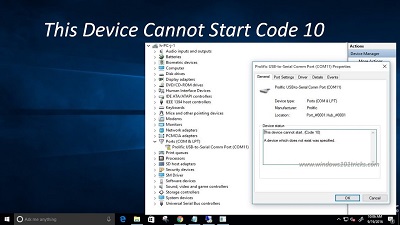Fix This Device Cannot Start. Code 10
Table of Contents
How to Fix This device cannot start. Code 10
1. Uninstall & Update your USB driver
The “this device cannot start. error code 10” basically occurs due to old device drivers that need to be updated. What you can do is to ensure that you have updated the driver.
Head to Device Manager and search for the device name given in the list with yellow exclamation point against it. Simply right-click it and then uninstall the existing driver which is leading to issues.
Now try reconnecting the device and after you are prompted for device drivers head to the folder having new drivers. In case you do not see yellow exclamation point, just right-click and select – Update Driver
2. Utilize – USB 1.1 / 2.0 cables or ports
If you try using a USB 1.1 cable for USB 2.0 device or simply USB 2.0 cable for USB 1.1 device, there are chances of getting this error. Ensure that you use the right USB cable type having right speed of device.
In case you are trying to plug in USB 2.0 device into the port compatible with USB 1.1 only, then it can result in error code 10. In case you are using old PC and trying to connect new USB device to it, then simply buy an external USB hub that is compatible with USB 2.0.
3. All USB controllers should be uninstalled to Fix Error 10
In case the above solution doesn’t work, then try to uninstall and then reinstall all the USB controllers. You don’t have to take any extra efforts to do so as Windows automatically reinstalls the drivers. Don’t worry it will not create any mess during the process.
- Just head to – Device Manager which can be reached by following
- Head to Start — Open Control Panel and then System – Hardware
- Open – Universal Serial Bus Controllers
- Now, right click on every controller and select – Uninstall.
After you remove all the controllers simply plug in USB device and it will install them without any errors.
Of course many users prefer using 3rd party tool to make the process easy in case USB device is working perfectly on another PC as it means there is some issue with your USB controllers itself.
4. Purchase external USB hub
Now, the error 10 can also occur due to device not receiving sufficient power. In case the keyboard or monitor you are using has USB ports then you can get such error just because sufficient power is not been circulated via a keyboard and into external USB hard drive.
In such cases, you will need to purchase an external USB hub and try connecting the USB devices to avoid getting the error =“This device cannot start. Code 10”
The methods mentioned above can be performed on your own and if you are confident enough to try these methods you can ask your friends who are into IT. The above methods will surely help you get rid of the Error “this Device Cannot Start. Code 10”. You can try the methods one by one to find the cause of the error 10 and watch out which one works for you better.
Follow Us On: