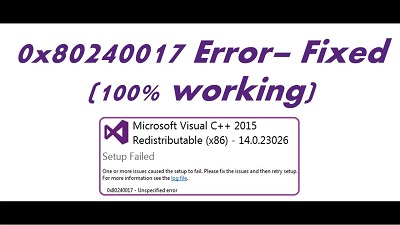3 Ways to Fix Error 0x80240017
Fix error 0x80240017: Windows updates help users to fix many bugs as updates contain useful features. Still in many cases they are prone to errors too. One such Windows Update Error is 0x80240017. This error is also knows as “error 0x80240017 failed to execute msu package” and “0x80240017 unspecified error”. You may think about how to resolve it. This article will help you know the solutions
Table of Contents
Methods to Fix Error 0x80240017
1. Run windows update troubleshooter
As the Error 0x80240017 is related to Windows Update, you can try running Windows update troubleshooter. Here is how it can be done
- Press – Windows Key+I. This will expand the Settings app for you
- Choose – Update & Security.
- On the menu on left-pane click – Troubleshoot.
- Head to right pane and then choose – Windows Update.
- Click the button – Run the Troubleshooter
- Let the troubleshooter detect the current issues that are present on your PC. Just follow simple instructions given on your screen to finish the process of repair.
- Next restart your computer and try to install the updates once again to check if the error 0x80240017 is removed.
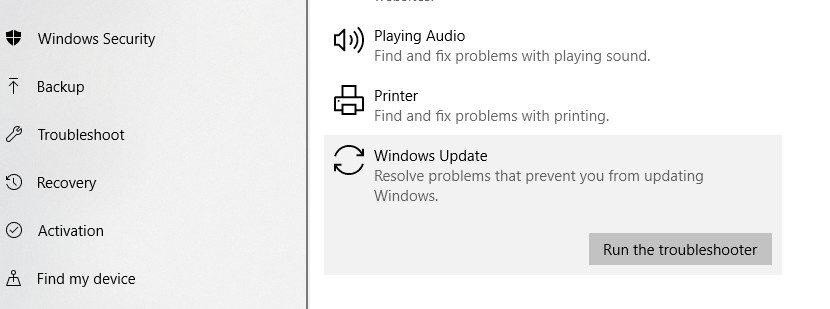
2. Run system file checker
As already discussed, error 0x80240017 occurs because of damaged, corrupt or missing files. In such cases you can fix the error by running the System File Checker (SFC). You can try to run an SFC scan to identify and repair issues related to the system. You can follow the steps mentioned below to do it.
- Head to the Taskbar, now, right-click on Windows icon.
- Choose – Command Prompt (Admin) or Windows PowerShell (Admin)
- Next run the command given below
sfc /scannow
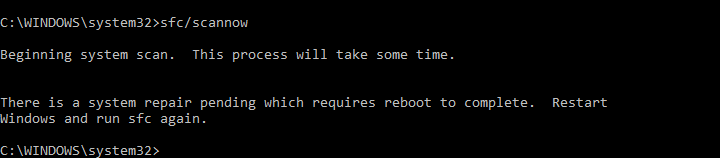
- After the scan & repair process gets over, select – Command Prompt/Windows PowerShell.
- Restart the computer.
- Download & install the updates once again to check of the “error 0x80240017 failed to execute msu package”
are resolved.
3. Fix error 0x80240017 failed to execute msu package by Updating drivers
In case the drivers on your PC are missing or outdated, then Windows Update will not work properly and error “0x80240017 failed to execute msu package” occurs. Thus, make sure you update your drivers regularly. 3 different ways to update them are
- Using built in feature on your computer – Device Manager
- Visiting the manufacturer’s site to fetch the newest drivers
- Automating the process with the help of third party software
1. Updating drivers using built-in feature on your PC – Device Manager
- Click on Search icon present on the Taskbar.
- In search box just type – “Device Manager” (excluding quotes), now, hit – Enter.
- Open the information of 1st category.
- Right-click on 1st device, next choose- Update Driver. Repeat this step for all the devices listed under this category.
- Ensure that you perform update for all the drivers listed under each category.
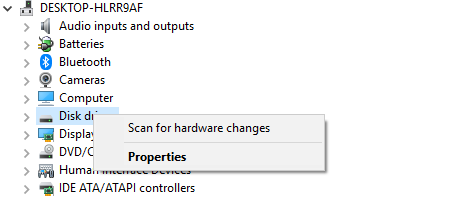
2. Visiting the manufacturer’s site to fetch the newest drivers
In spite, of update all the drivers using Device Manager, there are chances that you miss out on a single or more updates. Hence, you it is always better to visit the manufacturer’s site to get the information about latest version for the drivers. Make sure you carry out this step for all the existing drivers on your computer.
Follow Us On: