How to Uninstall a Program in Windows 10
How to Uninstall a Program in Windows 10: It is quite a common task to uninstall program in Windows 10. Most PC users carry out this task, but for many new users who have started using Windows 10 currently may not have the idea about how to uninstall a program in windows 10. They may be aware of the old programs and features offered by Windows XP and Windows 7 which may not work to remove the latest app types.
May it be a modern app, desktop program or just a new and fancy app you just can remove it by using simple method.
Table of Contents
Learn How to Uninstall a Program in Windows 10
Method 1 – Using setting App
- Open – Start menu
- Click on – Settings
- On Settings menu click – Apps
- Towards left pane you will see Apps and Features, just click on that
- You will now see the installed apps listed here in right pane
- Choose an app that you want to remove
- Click- Uninstall button which you can view. In case you find it in grey colour, it means it is the system app you are not allowed to delete
- Click the pop button – Uninstall to confirm
Method 2 – Uninstall program using control panel
Using control panel it is possible to uninstall a specific desktop programs and not the apps. Follow the simple steps given below
- Right click – Start button
- And then click – Control Panel
- Head to – Programs and Features
- Try to identify the program that you wish to remove and then click- Uninstall
- You will get a pop up window where you will see – Yes, just click on it to remove the program from the PC.
Method 3 – Uninstall program with a single click
You may find the above mentioned method bit time consuming. Also, the above steps do not help you uninstall the program completely and there will be some cache files left behind in the process.
The best way to uninstall programs/apps in Windows 10 is using the software CleanMyPC. The software will allow you to uninstall programs in windows 10 without leaving any traces behind. So, if you want everything to be removed completely then the software is the ideal option.
Other useful post: System restore points windows 10
Let us see how CleanMyPC works
CleanMyPC comes with an uninstaller module that helps remove the unwanted apps/programs faster. You just need to choose the program you wish to remove and then click on remove button. It will clear the leftovers and will leave you with extra space that you can use it for other purposes.
Indeed it is a smarter option than to remove any program manually. It helps you save time and efforts. The software helps remove the programs securely, safeguards online privacy and cleans the system junk. It is just one click solution that keeps your PC healthy and clean. It is best uninstaller software that can help you accomplish the task without going through a series of steps.
Follow Us On:
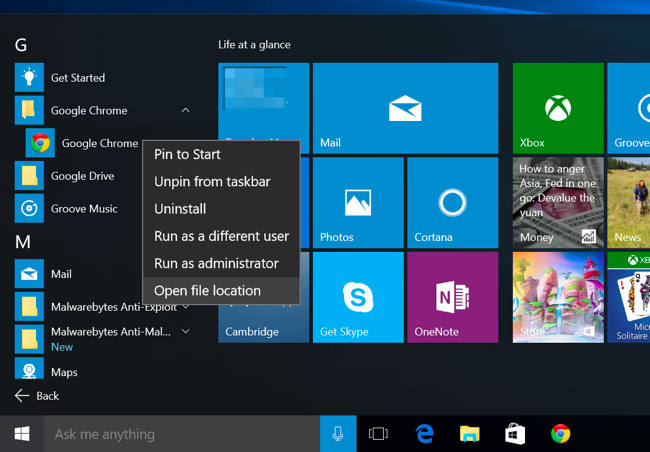
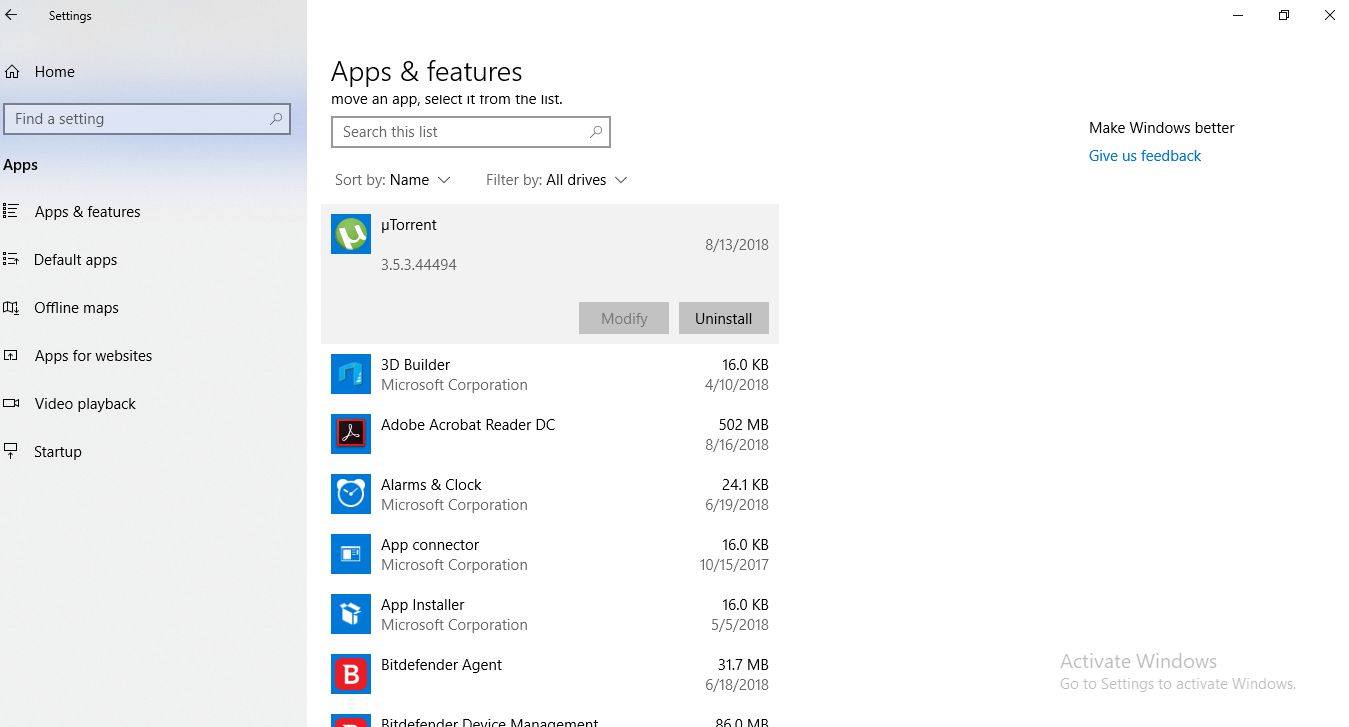
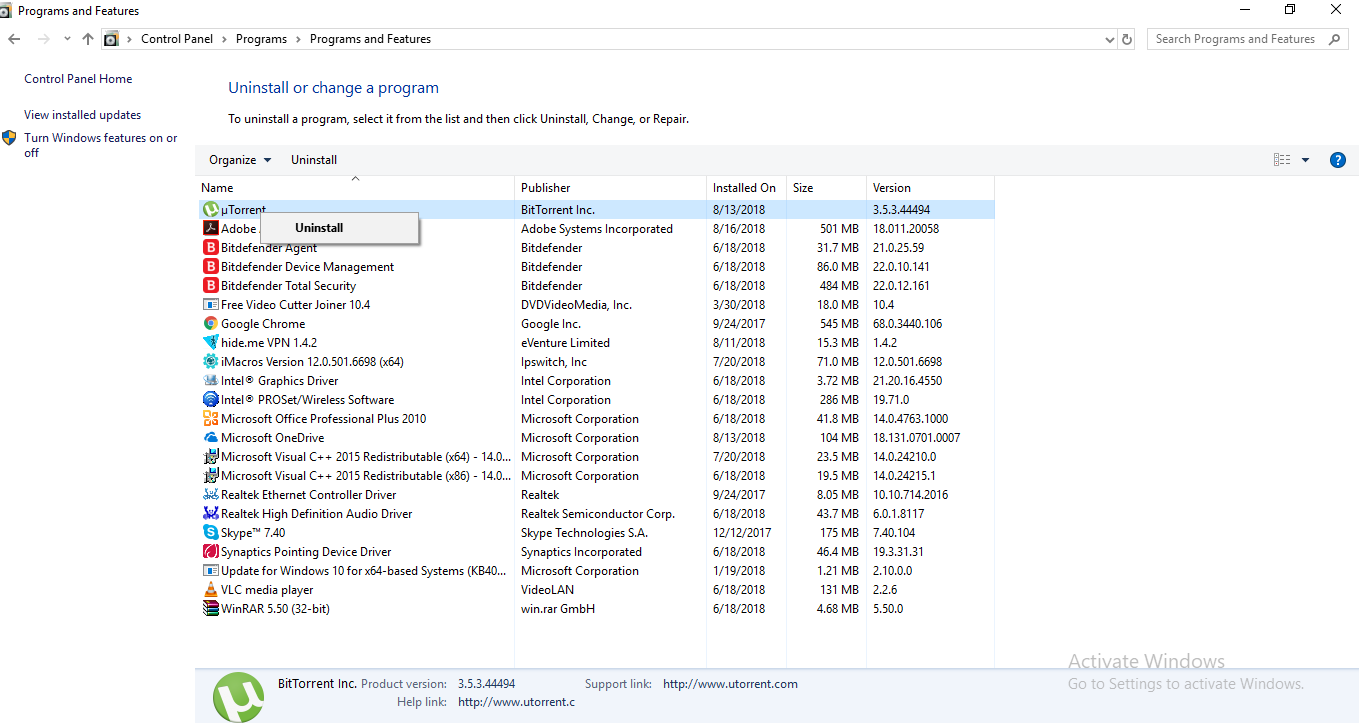
This used to be an easy procedure. You people have complicated this to the nth degree. How do I uninstall programs in Windows 10?????????
We are not trying to complicating anything, we just try to give every possible solutions of all problems.
thanks guys to give solution.