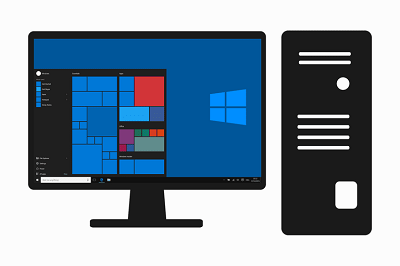Update Drivers on Windows 10
Update Drivers on windows 10: The device driver is a necessary part of code that helps Windows 10 communicate with other peripherals and components like keyboards, printers, network adapters, graphic cards etc.
Ideally, Windows installs and downloads the device drivers automatically which also means that you don’t need to do it separately. Still, there are times when the system needs to install the update for different reasons. For instance, if a particular hardware is not automatically known by the system and its functioning is halted or the OS is updated for a new version etc.
The article will help you learn how to update drivers on Windows 10
Table of Contents
How to Update Drivers on Windows 10
1. Update drivers on windows 10 using Windows update
The best way to update drivers on windows 10 is via Windows update as the method is verified by Microsoft. In order to download & install the drivers update
- Open – Settings
- Click- Update and Security
- Click- Windows update
- Click the button- Click for updates
In case hardware manufacturer has released its updates via Windows update service and a fresh version is available, then it will automatically download & install on your PC.
2. Using Device Manager
In order to update a specific driver for any device like sound card, Wi-Fi adapter, monitor etc you can use device manager
Follow the steps
- Open – Start
- Hunt for – Device manager and then click on it
- Expand it and from the list click on the hardware you wish to update
- To update right click on the hardware device and then choose- Update driver
- Next, click the option- Search automatically for updated driver software
After the above steps have been completed, in case there is a new version of your driver available, it will automatically download & install.
3. Install and update drivers on windows 10 manually
In case there is no update for driver available means there is not a new version present and in such cases you should download the new version of driver manually with the help of your manufacturer and follow the given instructions
In case you don’t find any instructions and have a .zip or .exe file along with the driver, then simply double click on the .exe file which will extract the package on its own and then follow simple steps
- Open – Start
- Look for the device manager and click the result to open it
- Expand device manager and select the driver to be updated
- On the device just right click and from menu select- update driver
- Click the following option- Browse my computer for driver software
- Click the button- Browse
- Browse & select main folder that has content fetched earlier
- Click – OK
- Check – include subfolders and let the wizard locate the right .inf file having the instructions that would help to update your driver.
- Click- Next
Once you complete the given steps above, the latest version of driver will now install on your PC.
The above methods can help you in Windows 10 update driver easily.
Follow Us On: