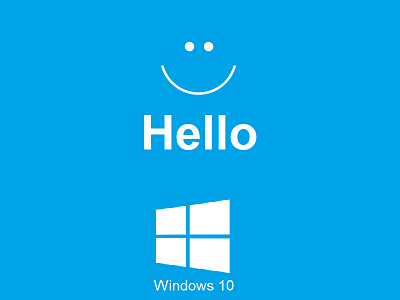Windows Hello
Windows Hello: Windows Hello helps Windows 10 users to log into their applications and with the help of a fingerprint, iris scan or facial recognition.
Table of Contents
Learning about Windows Hello
Windows Hello is basically a technology which is biometrics (wiki) based and lets Windows 10 users to verify secure access to the apps, online services, networks and devices with help of fingerprint, facial recognition or iris scan.
This mechanism for signing in is the alternative methods to passwords and is certainly quite user-friendly, secure and genuine method to log in to important services, data or devices as compared to conventional log in methods using just passwords.
“Windows Hello also resolves a couple of problems related to like security & inconvenience
Normal passwords are not safe and also difficult to remember and thus people just select passwords that are easy to remember or guess or simply note down their passwords somewhere.
Windows Hello- How it works?
Windows Hello cuts down the attack possibilities for Windows 10 by eradicating the requirement for passwords or any other methods where there is threat to leakage of information about your identity.
“Windows Hello helps the user verify a Microsoft account/non-Microsoft service that assists Fast Identity Online (FIDO) thereby enabling the user establish a gesture” like iris scan, a facial scan or fingerprint to access the device.
Windows Hello utilizes 3D structured light to make the model of an individual’s face and then implement anti-spoofing techniques to restrict cases where people make fake mask or head to cheat the system.
Windows 10 users can easily establish Windows Hello in sign-in options below account settings. They need to set up a facial scan, fingerprint or iris scan to begin with. They can also enhance the scans created by adding or removing more fingerprints.
After Windows hello is set up, at a glimpse on their device, scan of the finger can unlock the access to the Microsoft accounts, important and 3rd party applications run on API.
How to enable Windows Hello
If you have a compatible system, then windows hello setup is below.
Below the caption – Face Recognition, click –Set up. (In case your PC makes use of fingerprint scanning, you need to select – Set up shown under the caption – Fingerprint)
In order to establish facial recognition, Windows sends out 3D close to infrared photo of your face. It includes objects like glasses, hair so you have to take multiple photos of yourself to adjust the recognition mechanism.
How Windows Hello helpful
It is not easy to remember passwords and nowadays the users are heading towards a fingerprint/facial recognition/iris scan as they are secure methods to log into their devices, data and crucial accounts.
For all desktop users, Windows Hello is certainly the simplest method for establishing your PC using biometric authentication. In case where you do not have the required hardware, you still can add it by purchasing a Windows Hello-supported fingerprint reader/face scanner.
Fingerprint scanner is recommended choice for most users as they are small and can be easily plugged into USV ports.
Follow Us On: