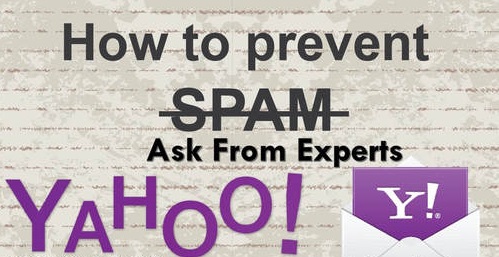Yahoo Mail Spam Filter
Yahoo mail spam filter: Spam messages just contain bulk of uninvited requests to buy services or products. It is really frustrating and such messages may also contain viruses, spyware, malware etc that can be harmful to your business or your computer. Your important data can be at risk. In case you are using Yahoo Mail as your business email for all business communications then make sure you use the native SpamGuard Utility from Yahoo’s spam blocker plus email filter options to keep your emails safe.
Well, SpamGuard is activated automatically for your account to protect it from viral threat, still you should add filters and prevent suspicious spam messages to reach your inbox so that both your business and computer/network stays protected.
Table of Contents
Yahoo mail spam filter using Edit SpamGuard Options
- Sign in to your Yahoo account and then Click gear icon
- Choose – “Mail Options” via drop down menu to expand the option menu tab.
- Under Mail options click on – “General” and then click on – “Empty Spam Folder” from drop down menu located in Spam protection area.
- Choose how frequently you want to empty your spam folder content from drop down list. For instance, you can choose “Once a week” to activate SpamGuard to empty Spam folder automatically once in a week.
- From the drop down box click- “Show Images in Emails” and select the emails you wish to see images for. For instance, if you wish to see images in email from your certified senders/people stored in your contact list, select- “Only from My Contacts and Certified Senders” you can easily manage spam by restricting the images from unknown senders to appear in emails as spammers tend to mask the tags in images that inform them about whether a particular email is active. In case the spammers come to know that your email id is currently active then they can easily send bulk of spam emails to your inbox.
- Click on – Save which will save the changes
Yahoo spam filter
- Sign in to your Yahoo account and just right click on the particular email you think is spam.
- Click – “Filter Emails Like This” from pop-up menu to expand Add Filter Window
- In name box type in name for the filter.
- Enter the information in every field of – “If All Of The Following Rules Are True” like from drop down menu click- “Sender” and then choose the option you wish to use like “Contains” the field for sender will be automatically filled in with email id of email messages selected by you earlier.
- Click drop down box in the section – “Then Move The Message to” and choose – “Trash” and then click the button- “Save”
Related post: Find spam folder in Gmail
How to block emails on yahoo
- Login to yahoo mail account
- Find the sender you want to block
- Click the sender’s name
- Click on “copy address“
- Go to mail settings
- Find blocked addresses option
- Paste the copied address in “add an address” and hit block button
- Now click save option
The above steps will help you avoid the spammers fill your inbox with loads of spam messages. As spam messages can be harmful for your business/computer/network, this is the best way to prevent them. It will help keep your data on mail secure and there will be less chances of malware, viruses or spyware attacking your email account.
Follow Us On: