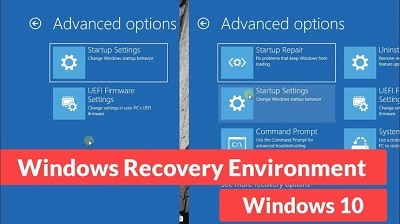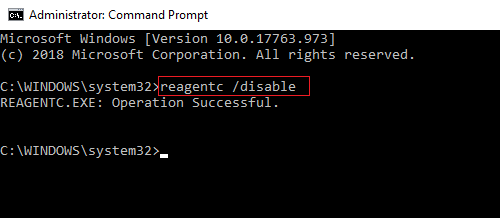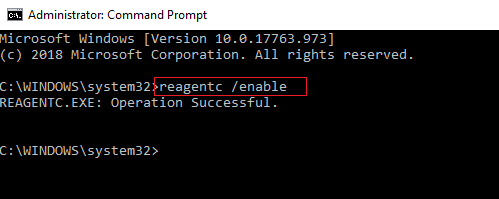Windows Recovery Environment
Table of Contents
Windows Recovery Environment
Windows Recovery Environment, also known as WinRE is a combination of available tools used for troubleshooting and can be found under the advanced startup options present in Windows 10. Such tools are quite helpful when you need to solve an issue that cannot be fixed in the regular environment of Windows 10.
For instance, in case you wish to delete or even over-write an in-use file. The same is a very good alternative to a bootable USB stick or a bootable DVD device. By default, the Windows Recovery Environment is available out of the box in Pro Enterprise, Home as well as Education editions of Windows 10.
Whenever your system has any issues in booting up, it will directly take you to the Windows Recovery Environment or the WinRE. In this environment, you will come across various options such as to boot the system back into safe mode to troubleshoot problems as well as to boot into different devices.
As a matter of fact, the Windows Recovery environment also allows you to go back to the previous Windows version, provided it is still available. In general, the Windows Recovery Environment is enabled by default. But due to few program settings as well as bugs, the same can be disabled without your knowledge. Always remember that whenever your machine fails in booting up, you will have limited options in case your Windows Recovery Environment is disabled.
Windows Recovery Environment tools
- Automatic Startup Recovery: If the system detects any kind of boot failure on a computer which runs on Windows, then the system will automatically fall over to the on-disk Windows RE tool
- The environment also comes with customer support as well as recovery tools from OEM.
- Automatic Repair: This tool automates the most common diagnostic, as well as repair tasks in case of any installations of the operating system, is non-bootable
- It also comes with the options to customize any startup settings
- System Image Recovery
- Command Prompt
- System Restore
You may want to disable WinRE, for instance, when you wish to prevent any member of your family to accidentally use this tool, then you can do the same.
In this article, you will get to know how to enable the Windows Recovery Environment in Windows 10.
How to check Windows Recovery Environment Status in Windows 10
- You can start by opening a new command prompt as an Administrator. To do this, type “cmd” on the Windows search bar.
- Then, right-click on the Command Prompt app and select “Run as administrator.” When you get a window asking you for permission, select Yes.
- You can either type or even copy-paste the following given command: reagentc /info. Once you enter the command, you will have to hit the Enter key in order to execute the same.
- You can now see the value right next to the Windows RE Status line. You can see if it’s Disabled or Enabled.
How to Disable Windows Recovery Environment in Windows 10
- Follow the first 2 steps outlined above to open command prompt as administrator.
- You can then type or even copy-paste the following given command: reagentc /disable. Once you enter the command, you will have to hit the Enter key in order to disable the settings.
How to enable the Windows Recovery Environment in Windows 10
- Open command prompt as administrator the same way.
- You can then type or even copy-paste the following given command: reagentc /enable. Once you hit Enter, the setting is enabled.