Change Fonts in Sticky Notes
How to change fonts in sticky notes: When the concept of Sticky Notes started for Windows 10, there was the option that helped the users to change the font size for the text easily. Later for some reason Microsoft discontinued this feature when the new update came into picture. Thus Sticky notes app wasn’t much user friendly.
Earlier the users had to expand- Sticky Notes—3-dots—Settings and next they had to move the slider underneath – Enable Insights
We can say the elimination of the font feature was a strange decision by Microsoft. With introduction of Windows 10 Anniversary Update (1607), the standard Sticky Notes program was replaces with Sticky Notes App.
Sticky Notes program was initially came with Windows Vista. As Sticky Notes program was accompanied with every Windows operating system version inclusive of new Windows 10 version. Once this feature was in much demand and software like Microsoft adding the feature and removing it left the users wonder why this happened.
Well, this article will help you understand how to change font in Sticky Notes. When you change the font size it will not just alter the font size for Sticky Notes, but also for all Windows programs and applications. You can use the built in feature on the system- font size changer to change font in Sticky Notes windows 10.
Table of Contents
Methods to change fonts in Sticky Notes
1. How to change fonts in sticky notes using Settings Slider
Here are steps give below to help you sail through the process
- Move to the section – Ease of Access from Settings app as this is going to help you ease off your work.
- Press Windows key+I to expand Start Settings app, then head to the section – Ease of Access and click it.
- Once you enter the – Ease of Access menu, from the list of options select –Display, and here you will see the labelled as – “Make text bigger.” You just need to move the slider to modify the font size.
Note: Remember the method will modify not only the font size but everything else in Windows 10 rather than just Sticky Notes application alone.
2. Using Settings Drop down
This method is perfect as it only it alters the font size of applications rather than changing the entire thing on Windows.
To accomplish this method follow the steps as given below
- Go to Settings
- Scroll down underneath – Display till you see this option that is labelled as – “Change the size of apps and text on the main display.”
Here you will find the option is already 100%, but certainly you want to make it 125%. So, click on drop-down menu, choose – 125%, now continue to restart Windows 10 system.
Related Post: Sticky notes not working. To Fix Click Here
3. Download 3rd party Sticky notes
Launch – Sticky Notes app and then see if the issue still exists. In case you find nothing changed then try to use a third party free Sticky notes app.
You will find a number of options for third party Sticky notes app on the internet for free. You can try them to cut down your time following different steps and carry out things automatically.
Follow Us On:
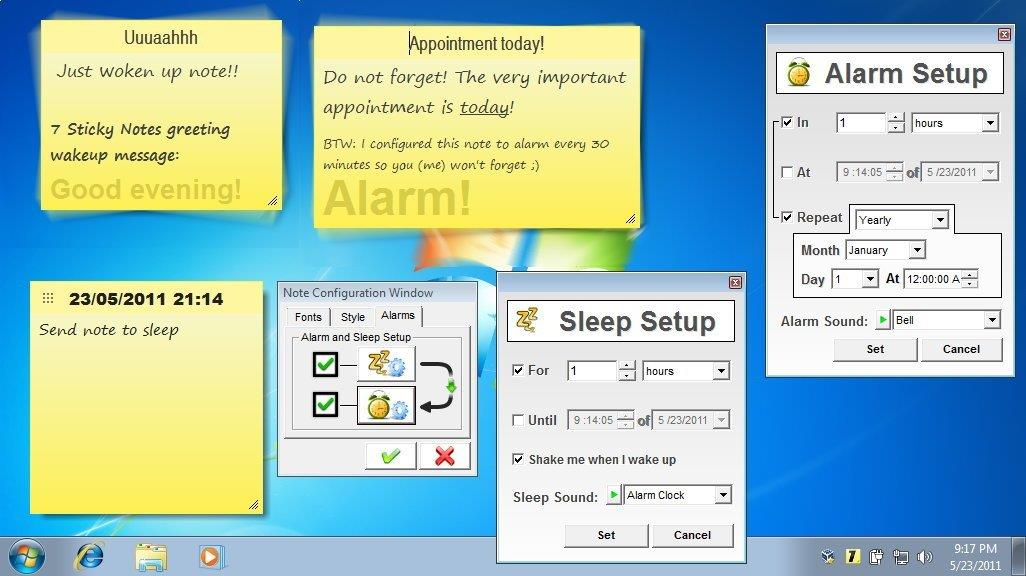
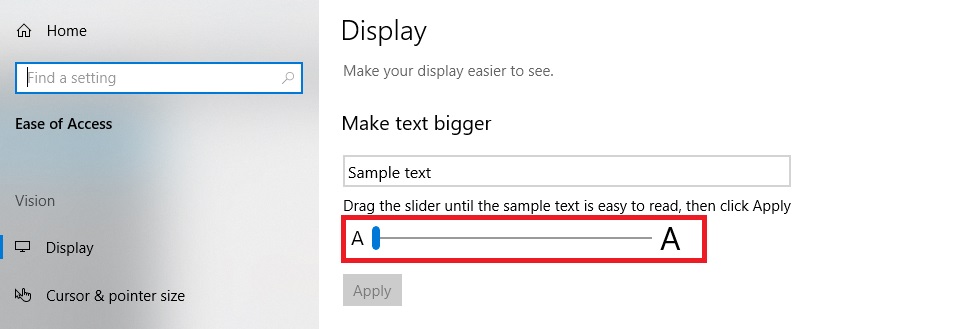
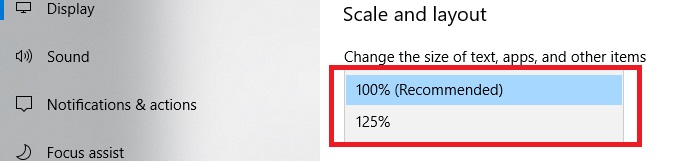
Nice Article