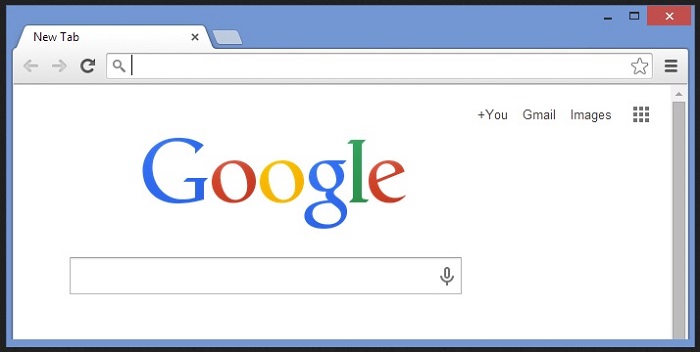How to Change Homepage on Chrome
How to Change Homepage on Chrome: The browsers can help you do a lot of things than just navigating through websites. You can say it acts as a desktop and a gateway to a number of sites, apps as well as services. You can optimize the browsers to increase your work efficiency.
Google Chrome is a perfect browser with lot many hidden features, shortcuts etc. You can spend some time to educate yourself about the Chrome features so that you can make most of your Chrome browser.
Learning the shortcuts and about the features may take some time for you to practice and implement but they are super simple and can make your further tasks easier. You can change homepage on Chrome browser as your need.
You can make most of the settings provided in Chrome browser to experience a different browsing experience.
When you change homepage on chrome it actually opens as a completely different page upon pressing the home page button in your Google Chrome.
Basically, the homepage that appears is the New tab page that helps you access the recently browsed websites plus Google search bar quickly. Some users like this page or may wish to assign a specific link as the homepage.
Related post: Chrome settings
Note: The steps given below will help you change the homepage in your chrome and will not change the pages that open upon starting chrome.
Table of Contents
Change Homepage on Chrome
- Open the menu button on Chrome which can be found on the top right corner. You can see it as 3 vertical dots
- From the drop down menu that you get select- Settings
- Type – Home in the box search settings found on the top of the screen
- Underneath the button – Show Home enable – Home button if it is not been enabled. Now, select – New Tab page so that Chrome opens the normal New tab page every time upon pressing the Home button. Also, you can type – custom link (URL) in the text box given to let chrome open the webpage of the URL (site ) you want it to upon pressing Home button
- Once you have made these changes to your homepage you can use Chrome as usual as the changes will be saved automatically
The steps given above will help you to change homepage on chrome as a website URL that you visit often. It can be a company website or your work related website that you visit often. You can also set your social media site as homepage so that you don’t need to type in the address in search bar and open it each time you access Chrome browser.
It saves a lot of time and efforts that you can invest in doing other tasks. It can also help you carry out other tasks quickly and chrome browser lets you work efficiently. It can help you get better control over your navigation and browsing activities. Just learn the steps above and start experiencing a new browsing experience with Chrome.
Follow Us On: