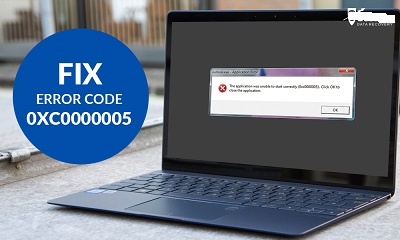How to Fix Error 0xc0000005
How to fix Error 0xc0000005: There are different reasons why Error Code 0xc0000005 occurs in a Windows computer and the few reasons are malware infection, registry files are corrupt, low RAM etc.
In case of Error Code 0xc0000005 you can fix it with the help of some below given methods
Table of Contents
6 Ways to Fix Error 0xc0000005
1. Needs to Fix Registry
You can face serious problems when the registry files are corrupt resulting in this error.
You can easily restore the system registry and resolve the problem in case you already have the registry files backup
Well, the process of making changes in your registry files can be tricky and risky too for the system. There can be serious issues if the process is not carried properly
Thus, you need to have backup of the existing registry files before you make an attempt to modify it. In order to resolve the error, here are the steps that can be useful:
- From the keyboard press- Windows+R.
- Now type – regedit and then press- Enter
- Go to – HKLM\SOFTWARE\Microsoft\Windows NT\CurrentVersion\Windows\AppInit_Dlls
- Now double click on –LoadAppInit_DLLs and then change its value from one to zero
- To confirm the changes click – Ok
- Exit the – Registry Editor Window and then restart your system
Check if the error still persists while starting an application.
2. Error 0xc0000005 with Check RAM of your system
You need to turn OFF your system and then replace existing Ram with a different RAM. You can also exchange the slots of RAM and try to boot your system. Exchanging of RAM needs to be done only in case you find that the RAM connectors are damaged or the hardware is damaged
3. DEP – Turn if OFF
DEP (Data Execution Prevention) is an in-built feature that protects the memory in Windows and also defends the system against virus damage and other security attacks.
Also, there are some programs that do not work well with DEP feature and leads to 0xc0000005 error. You can turn DEP – OFF by using the steps below
- Log in to – Windows as Administrator
- Press –Windows+R.
- Type – sysdm.cpl
- Press- Enter
- Click the tab- Advanced. Click the button- Settings
- Click the tab- Data Execution Protection,
- Click – Turn on DEP especially for all the programs plus services
- Click –Add button. Go through and include all executable(.exe) files resulting in the error
- Click –OK
- Restart your system and then try to run the programs
4. Run System File Checker
Also known as SFC can certainly let you resolve the Windows system file corruption which is leading to the error.
- Press – Windows key.
- Type – cmd
- Right click –Command Prompt and choose to run as administrator. You can now see the command prompt window
- Type and enter after typing – sfc/scannow
- Allow SFC utility to scan the system (this utility will identify the system files that are corrupt and then replace those files with the new files from cache.)
5. Hardware Troubleshooter
- Press – Windows key, in search bar type – Troubleshooting and then press Enter
- For windows 8, Click –View All seen in top left corner to show the in-built troubleshooters. Now click – Hardware and Devices which allows you to run troubleshooter
- For Windows 10, find and click – Hardware and Devices. Click – Run the troubleshooter
- Be patient and let the troubleshooter search the fixes. Once the fixes are identified, click – Apply fixes.
- Now restart the system
6. Re-install or Update your Disk Drivers
In case your system has some issues than it is always recommended that you update your device driver as it resolves most of the issues that happen with your system
- Click – Windows key.
- Type the following – device Manager. Click – Device Manager
- Now, double click – Disk Drives. Then right click the drive wherein all your Windows and additional programs are being installed.
- Now opt for- update Driver.
- Now click – Search automatically to look for updated driver software from the Update Driver dialog box
- Let the Windows search and identify the driver. In case no new driver is found, you can download it using the disk or from manufacturer’s site and then update the driver for which you need to click – Browse my computer to locate driver software from Update Drivers dialog box