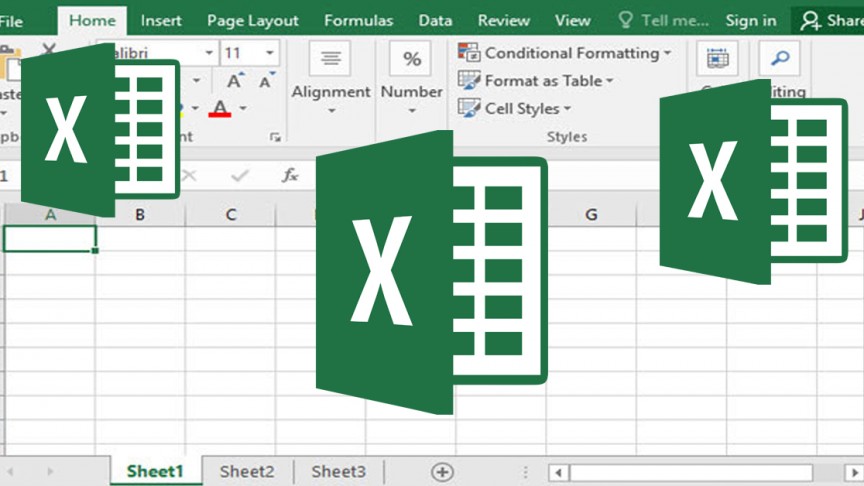Excel Formulas
Important Excel formulas and functions: Excel is quite powerful and the formulas that excel offers are incredible to carry out calculations and much more. Excel is vast and to learn it thoroughly is not possible. Still, if you master the basic formulas you can make most of excel. For beginners it becomes important to master excel especially if they are related to financial sector.
The article will help the beginners learn the basic terms used in Excel
Table of Contents
Some Basic Excel Formulas & Excel Functions
MS Excel Functions
Functions are basically predefined formulas used in excel. These functions help eliminates the efforts that one needs to put in to enter the formula manually.
MS Formulas
Formula is a standard expression that works with values provided in a series of cell/cells. It finds the sum of the values provided in cells.
Simple excel formula insertion into a cell
The easiest thing to do in excel is to type a formula in a particular cell or in the formula bar. For this you need to first type = sign before entering the function.
Excel is a smart application which automatically displays the function while you start typing the name of the function.
Excel Insert function from formula tab
In case you want to gain complete control over formula insertion, you can use dialogue box – Excel Insert function. You just need to head to formulas tab and then select option – Insert function. You will get a dialog box that will have all functions you want to carry out your calculation.
Selecting excel formula you want from the groups present in formula tab
This option is ideal for users who wish to dig into their most used/favourite functions faster. You can find this menu head to – Formula tab and select the group you prefer. Click – show sub menu which is loaded with list of different functions. From the list you can choose the formula according to your preference.
MS Excel formula for Autosum
It is one of the wonderful and easiest options that come handy in day to day tasks. Head to Home tab and to the right corner you will find the option- Autosum.
Read also: Shortcut Keys For Microsoft Excel
Excel formula to Quick Insert
In case you feel tired of re-typing the recently used formula then make use of the menu – Recently used. You can find it on Formulas tab which is next to Autosum.
Advanced Excel Formulas that can Increase the Efficiency of Your Workflow
MS Excel formula for SUM
= SUM(number 1, [number 2],..)
Excel formula for AVERAGE
You can calculate simple averages using this formula
=AVERAGE(number1, [number2], …)
IF MS excel function
This function helps you sort out the data based on a logic
=IF(logical_test, [value_if_true], [value_if_false])
Follow Us On: