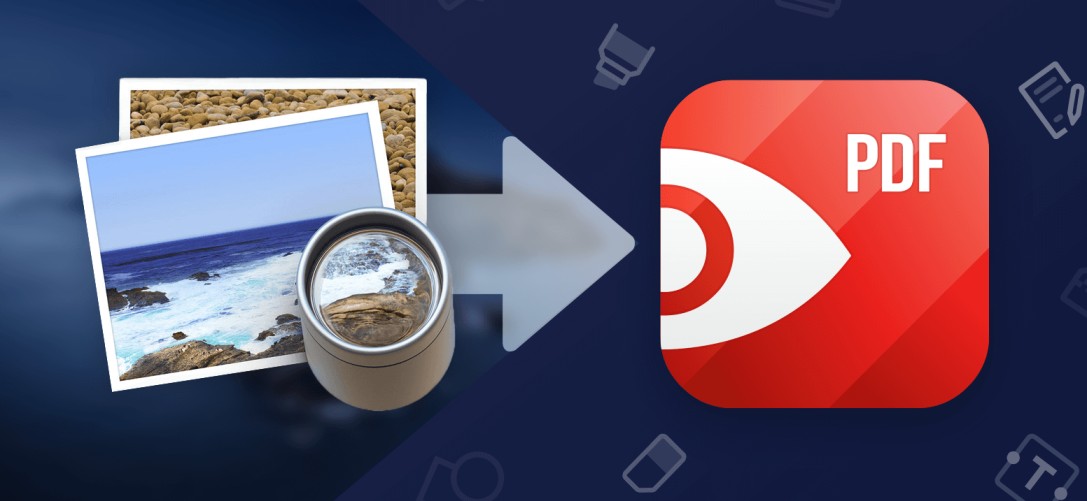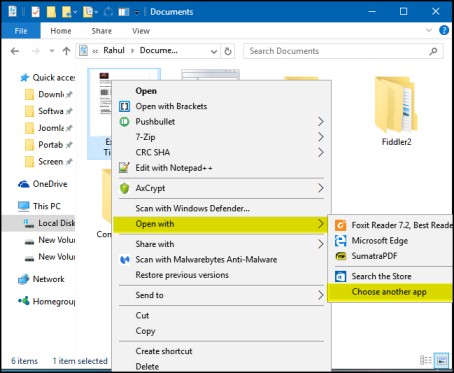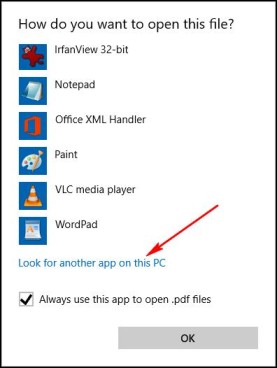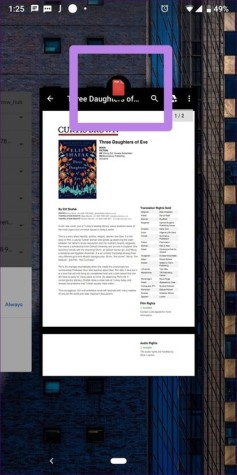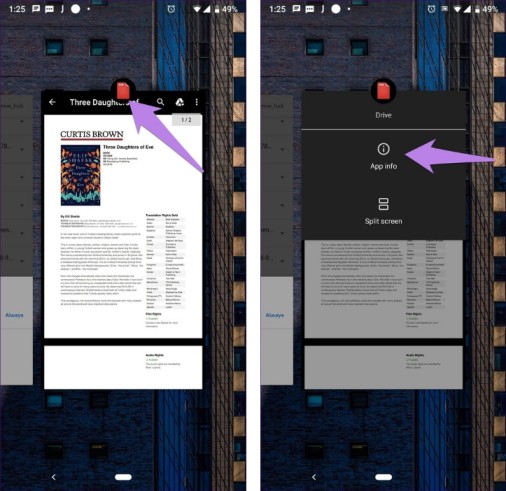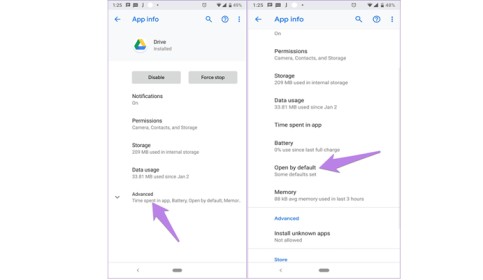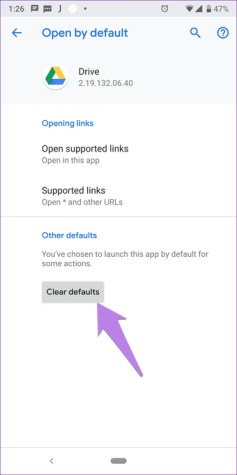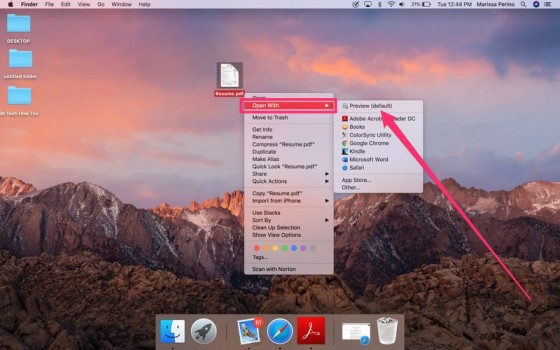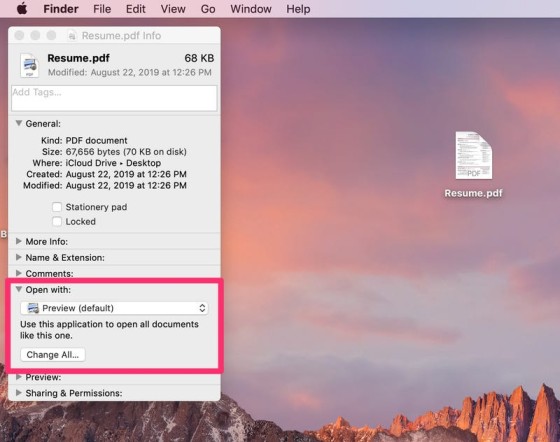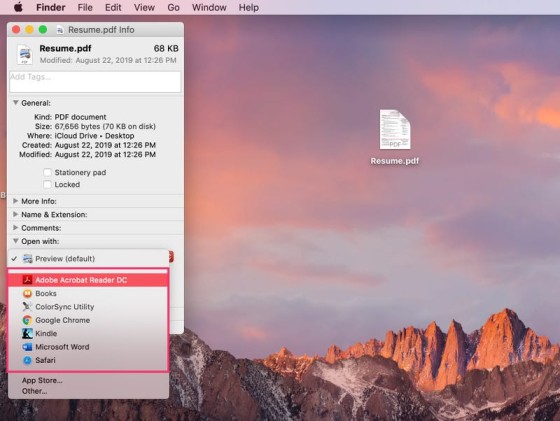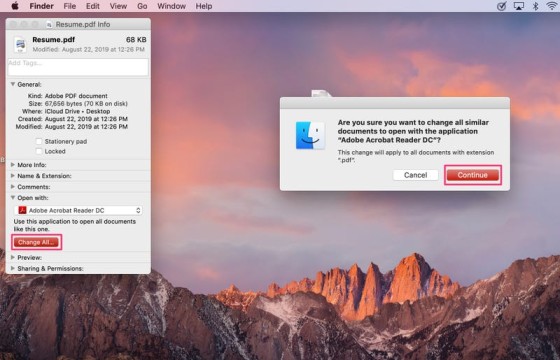How to Change Default PDF Viewer
How to Change Default PDF Viewer: Viewing PDF (Portable Document Format) files is almost a necessity in our modern times. The primary reasons to deal with PDF files is that they are just easy to format and print documents and are especially useful in our day to day lives. However, you don’t have to be stuck with a single default PDF viewer on your PC or smartphone anymore. The following article will guide you as to how you can change default PDF viewer in Windows 10, Android smartphones and on your Mac device.
Table of Contents
How to Change Default PDF Viewer
1. How to Change Default PDF Viewer Windows 10
- You can start by opening the File Explorer on your Windows 10 device and locate the folder which contains the desired PDF file.
- You’ll then have to right click on the file and select the “Open with” option and opt for the “Choose another app” option.
- Now you will come across a pop up which will allow you to choose any program to open PDF files just once. Alternatively, you can also choose the “Always use this app” link in order to make your choice permanent. Through this window you can change default PDF viewer Widows 10 easily.
- In cases your desired application is not listed, you can always choose any other program which is located on your Windows system. You’ll have to click on more apps option and then scroll down to see the link “Look for another application in this PC”.
- You will just have to click the link in order to browse through the entire list of programs and then select your desired PDF reader from that list. You will have to click on the “Open” button option in order to set it as your default program.
2. How to Change Default PDF Viewer Android
In order to change default PDF viewer Android smartphone, you will first have to identify the application which has taken over your PDF files. You will then have to remove it from the default option and then select the new PDF viewer as your default application.
Step 1 – Identify the culprit application
To do so, you’ll have to open any PDF file on your Android smartphone. Once the file is launched, you will have to tap on your recent applications on your phone in order to view all of the open applications. Through this, you can notice the name of the default application which is used for opening all PDF files.
Step 2 – Clear all the defaults and make your favorite App default PDF viewer
Once you’ve identified the faulty application, you can limit its functions in the following two ways. By clearing the default from your recent applications or by clearing the default from settings.
- How to clear defaults from recent applications
- You can start by opening the recent applications screen. You will have to then tap and hold the application icon which is launching the respective PDF file. You will have to then tap on the option which provides information about the application.
- You will now be redirected to the application information screen. Select the “Advanced” option and then select “Open by default” option.
- You will now come across the option to Clear defaults. Select the same to do so.
- How to clear defaults from settings
In case you do not come across the application information button, you can clear all the defaults in the following way
- You can go to your phone Settings and select the Apps and notifications/ application manager option/ installed applications. Depending upon the option which is available on your smartphone.
- Select the particular app which is opening the PDF file.
- Select the Clear defaults option if it is available on your phone. In case you do not come across this option then you can select the Open by default option and then tap on Clear defaults.
- Set the new PDF reader as your default PDF viewer app.
- After you have cleared all the defaults, you will now be asked to select a default application to open any PDF file. Select the desired application and click on “Always”.
You might also like: How to Remove Password From PDF File
3. Change Default PDF Viewer Mac
- To change default PDF viewer Mac device, you can start by right clicking any PDF file on your Mac device.
- Now you have to move your cursor over the “Open with” option which is available in the pop-up menu in order to view your current default PDF viewer. It will usually be displayed right at the top just above a grey line.
- Select the “Get info” option.
- You will now come across a pop-up which provides information such as the size of the PDF file, the date of creation of the PDF file along with its last modified date.
- Below the “open with” option, you can now see the default PDF application which is displayed in a grey box. You can expand the tab by clicking on the small grey arrow mark provided next to it.
- Next, you have to select your desired application to make it the default PDF viewer. Below the “Open with” option, you will now come across a choice of applications to change default PDF viewer Mac.
- Once you have selected your new desired default PDF viewer, you will come across a dialogue box. Select the “Change All” option and click on “Continue”.
Follow Us On: