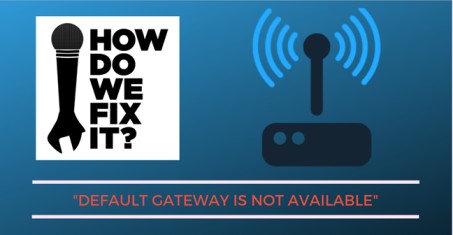How to Fix Default Gateway Not Available Error
Easy ways to solve the “default gateway not available” error: Are you having trouble loading the WebPages? Cannot figure out what is causing the WiFi limited access connectivity issue? Sometimes when you’re loading too many web pages or opening multiple links on the same chrome or safari, the network speed tends to slow down, thus redirecting the page to “default gateway not available”.
Why are you panicking? Please calm down. Breathe! Scroll down the page and know how to solve Default Gateway not Available issue.
Table of Contents
What is Default Gateway, and why is it needed for you to access the internet?
To put it in simple words, the Default gateway is a network node that allows having a smooth connection between networks. The default gateway is the medium used to pass information when the device doesn’t know where the destination is. In broader terms, a default gateway is a router that connects your host to remote network segments.
The loss of internet connection can happen because there is no gateway. When the default gateway isn’t configured on a computer, it means there’s no middle path between the local network and the Internet. Thus, it prevents the devices in one network from communicating with the devices in another network. It is mainly caused by the network adapter driver not being updated, McAfee programs, or differences in frequency.
How to Fix Default Gateway Not Available Error
Do not worry, and we can help you overcome the issue with some of our quick fixes, which you can implement and access your internet peacefully.
1) Disable and Enable the Ethernet Adapter or WiFi Router
Follow the following steps-
Press Right-click on the Network Caption option and then select the ‘Open network Internet Settings‘ option. After that, go to the ‘Change your network settings‘ option.
Click on the ‘Menu Change Adapter settings‘ from the mentioned options. A pop-up box of Ethernet Connection Adapter will show up. After choosing your connection, right-click and select the ‘Disable‘ option and wait for few minutes. And then click on the ‘Enable‘ option. Now you can close the menu.
Check whether it is working. If it still shows an error message, then try the following method.
2) Use Nutshell Command
- Open the Network Connection window or press the Windows+X key to open Command Prompt.
- After opening Command Prompt, type “netsh int IP reset” and press Enter.
- Close Command Prompt and restart your Computer/ Laptop.
- It should work, but if the problem persists, please go to the next solution.
3) Upgrade Network Adapter driver
One more way to resolve the issue can be by checking whether the Network adapter driver is updated. If not, update driver from a verified or an authenticated website, download the latest version of the software.
You can follow the following steps to do it-
- On your device, go to Device Manager.
- In the device manager, click on the option Network Adapter. To see all the options, press right clicks on it.
- It will show the current version of the network adapter. From the available options, select the Update Driver software option.
- After that, select Download the appropriate software.
- After finishing the download process, you can restart your device.
4) Uninstall or temporarily disable antivirus programs
This does not always happen, but sometimes programs like McAfee can interfere in network configuration and cause default gateway issues. Here’s another guide on solving these errors efficiently with this guide.
Here is the process to uninstall the antivirus-
Go to Control Panel and select Uninstall, shown below the Program. After that, right-click on all the MacAfee programs and select uninstall. Make sure you uninstall correctly from the “settings” column only.
After it is uninstalled, you can restart your device and check whether it worked.
If you do not use McAfee, you can disable your antivirus software by right-clicking on the icon and selecting the option ‘Disable.’
Select the period you want to disable it for and check if the issue persists. If it doesn’t open, reload the page.
If it does, please move on to the next solution.
5) Switch the frequency of your Router/WiFi
An error can be generated because the frequency provided by the upgraded versions of the router may sometimes not be supported by the adapters. Or wireless channels and dual bandwidth adapters. You can solve it by changing the frequency from automatic to a specific lower frequency, from 5 GHz to 2.4 GHz. If you do not know how to change, you can refer to the router manual.
Conclusion
Almost all internet users face this common trouble. This might even occur when you spend more time than required on the sites. Try solving the issue with the solutions mentioned above and if you’re still not able to rectify it, please restart your computer and reconnect to the WiFi. This hack can quickly solve your problems.
I hope the solutions mentioned above were helpful, these are some of the quick fixes you can try for default gateway not available error.
Follow Us On: