How to Get Help in Windows 10
How to get help in windows 10: If you are facing problems with Windows 10, you can get quick answers to all your queries and resume your work sooner. Microsoft offers a range of support services with its operating system along with live support through chat or phone. Let us understand the five different ways in which you can get help when using Windows 10.
Table of Contents
Ways to get help in windows 10
1. Get Help in windows 10 Using F1 Key
The actual windows 10 help section is represented by the F1 key. When you press F1 in a particular app it normally directs you to the help menu. On the other hand for Windows 10, the button directs you to Bing search in the default browser and shows “get help in Windows 10”, which you can perform on your own.
In case upon hitting F1 you didn’t get help, you need to activate it yourself. This can be accomplished when you hold down the Start button while pressing F1 key. Lacking that, a few systems ask you to disable – Function Lock, which can be done by hitting the Fn lock key.
2. Help From Microsoft Support
For getting connected with a Microsoft representative directly, you can simply choose a dedicated app already present in your computer. Press the Start button and simply scroll to get Contact Support. In case you can’t view that, search for Get Help.
This is the place where you can ask a question and get an answer via Get Help or Contact Support. You will find options for extended help right at the bottom. You will find here different options that include preparing Microsoft to call you, which includes information on the waiting time for an agent to be ready to assist you.
If the time isn’t feasible for you, you can also schedule the call on a later schedule, choosing a time that suits you. If you wish to type , you can choose live chat option too.
3. From Cortana
If you prefer talking rather than typing, you can seek help from Cortana to learn about the fundamental problems related to Windows 10. This digital assistant can help you with keyboard shortcuts used for copy & paste and can also assist you on videos that can help you with your queries.
In order to enable Cortana simply click the microphone that appears in the menu bar or say “Hey Cortana” if the option is already enabled.
4. Call/Chat with Microsoft
After you hunt for an answer via Get Help or Contact Support, you will also get to see options for additional assistance at the bottom of window. These options will arrange your call with Microsoft. The options include Microsoft call you now or schedule your call to later feasible timings.
Just in case you are not ready for the call or want to schedule the call you can choose a different call time that suits you. You can also choose to chat if you prefer to type than to talk over phone.
The above methods can be you get assistance with all your queries/issues related to Windows 10 help.

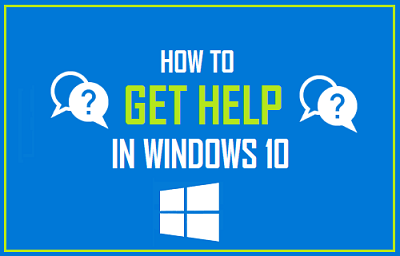
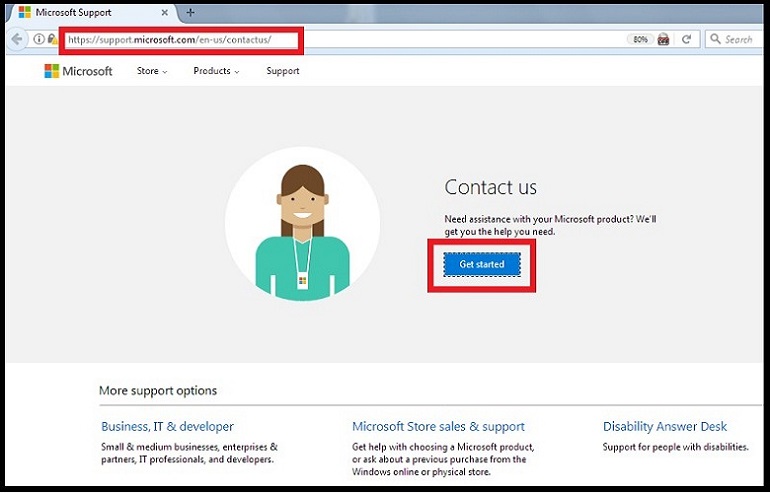
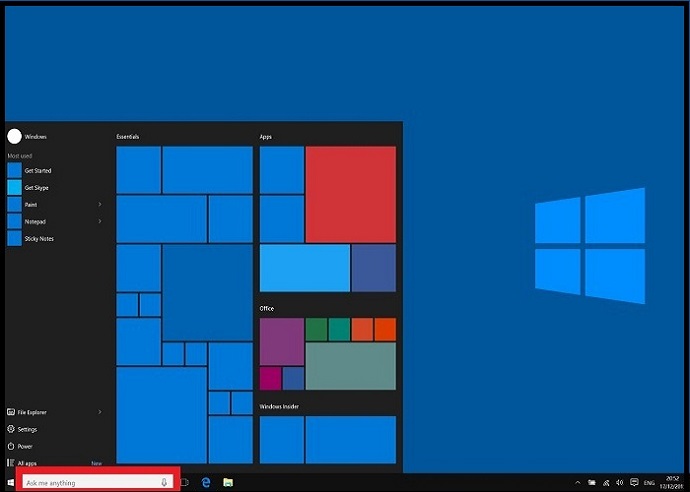
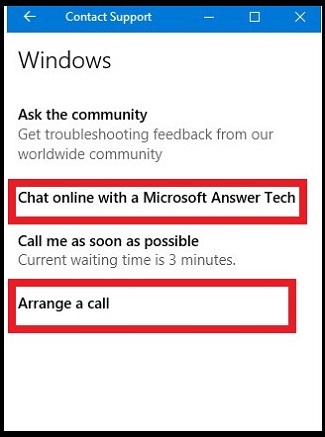
I cannot press start key or log into any other user to fix my original problem with forgetting administrator password now it keeps bringing me to a info panel saying windows encountered a unexpected restart windows can’t install press ok to restart computer an restart instilation but when I press it it leads me to the loading screen that says 64% than it restarts only to go back to the info panel telling me of the unexpected restart, a lil back history my laptop is aspire 5251-1513 model #new75. Processor:and. 120(2.2GHz) ATI mobility Radeon HD4250 graphics up to 893 mb hyper memory 15.6″Hd Led LCD 2GBDDR3 memory acer Nplify 80211b/g/n 6cell ion battery(from my understanding this laptop necessarily can’t run Windows 10 cuz it’s supposed to run Windows 7 but it’s running it with very little error it’s only slow) I have no recovery disk or USB an cannot enter into the laptop past the blue loading screen so login as another user won’t work an neither will troubleshoot tactics it just continously loads to the info panel telling me about the unexpected restart please hp this laptop is also my mom’s work scheduling tool an she’s ain’t to happy camper
In my experience, Windows 10 runs lighter as is even compatible with low end devices. So if your PC could have run windows 7 successfully i don’t see why it can’t run Windows 10.
About your problem, are you actually trying to re-install windows 10. If yes, can you link me to a screenshot of the error you are encountering?
That way i will be able to help you better.
my lptops coolsense or its ventilating fun won’t stop running too noisy and its annoying
Hi Nicholas, I think it is the hardware problem. The first thing you can do that open the fan and clean it. If it does not work then you have to replace your laptop fan.
For the life of me, I need to know how to increase the font size in Microsoft Edge. I have to use a magnifying glass to read the tiny, almost non-existing font.
Hi Jeanne,
One thing you can do in Microsoft edge is zooming, Just press “Ctrl and +” to zoom in page and tiny fonts will be visible.
You can zoom a webpage upto 500%
I hope this will help you to read tiny fonts in edge.
really helpful site
Hi Sandy,
Thanks for you honest review. It is our honor to help you.
voice recorder doesnt record
Hi Thomas,
Which voice recorder you are talking about? Please let me know your issue in detail and it will be my pleasure to help you.
hi I need help with changing the family setting on my computer I want to get rid of this setting in general because my child is old enough and doesn’t need it any more please help me take off this setting so my child can use their computer on their own without asking any permissions from me.
To disable family settings you need to login into your microsoft account and visit http://account.microsoft.com/family
Here you will find all options to change your family setting of your windows 10.
Cheers
HiHi,I’m trying to access a PXP music site, ie Ares and I suspect the anti virus programmes installed are the reason why I can’t download.
If your antivirus is stopping you to download, disable the antivirus and download the file. But i strongly recommend you to not download the file if antivirus is blocking it.
If you are using windows defender then this URL can help you to disable it. https://windowsclassroom.com/how-to-disable-windows-defender/
my hotspot is not coming up
Hello David,
Type “hotspot” in search bar and you will get windows 10 hotspot settings.
If you couldn’t find it, you need to install or update your hotspot driver,
I want to activate my windows, but I don”t have any product key. What should I do?
There are so many places where you can buy windows 10 product keys. https://www.flipkart.com/windows-10-professional-retail-product-key-32-64-bit/p/itmf9bgvvdebugng Follow the link to buy key now.
my laptop is hanging
Have you tried for disk cleanup or clearing temp files?
Below are some tutorial posts which can help you. Try the process given in posts.
https://windowsclassroom.com/computer-keeps-freezing/
https://windowsclassroom.com/disk-cleanup-windows-10/
https://windowsclassroom.com/delete-temporary-files-windows-10/
Thank you so much
Thanks
Windows 10 is a series of operating systems developed by Microsoft and released as part of its Windows NT family of operating systems
Thanks for sharing How to get help in windows 10
thank you for the wonderful article and my laptop is hanging what can i do
Defragment your hard drive and delete all your temp files.
My outlook crashes when I open it and click on an email. I am not sure if it is an incomplete update or corrupted application. I really need help.
Uninstall and then reinstall the Outlook.
I found a solution to this!
Just open notepad, paste in the following script and save the file anywhere as ‘script.cmd’. (make sure it is a CMD file not a txt file)
@echo off
taskkill /f /im HelpPane.exe
takeown /f %WinDir%\HelpPane.exe
icacls %WinDir%\HelpPane.exe /deny Everyone:(X)
Double click on the command script file to run it…
and voila! No annoying popup!
I hope this helped
Pretty good post. I just stumbled upon your blog and wanted to say that I have really enjoyed reading your blog posts
Thanks for taking the time to discuss this, I feel strongly about information and love learning more on this.
I do not understand very much about this windows 10. I cannot get any emails at all. I cannot even get to outlook. I just looked at my tiny icons on the bottom of my screen where you hit the arrow going up and it says outlook is closing. I have no idea why and I do not know what to do about this.
Even on this windows classroom I tried to understand what to do but I am stuck as usual. I need very specific instructions as what to do in extreme easy language. I do not understand much of the computer language. Please help as I am very frustrated with all of this.
Update your windows and lets see what happens.
If this issue arise again, please let me know.
I recommend using the Start menu’s search feature if you’re looking for a setting or application in particular. Let’s say you need to connect to a VPN—you can just press the Windows key on your keyboard or click the Start button and type “vpn.” You’ll see a variety of VPN options in Windows.