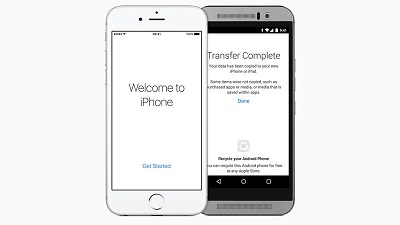How to Import Gmail Contacts to iPhone
How to import Gmail contacts to iPhone: Google has now made it easy for all Gmail users to import their contacts stored on Google to iOS devices. It is through a protocol termed as CardDAV that lets 3 party clients to sync Google contacts. Well, other than this there are other ways that can help you get your Gmail contacts on iPhone. You can also configure the iTunes facility to import your Gmail contacts. You can also use third party software to import the Gmail contacts. But, this new feature offered by Google itself CardDAV (what is it) lets you set up contact sync faster and directly on any iPhone and the process is accomplished in a few steps.
Table of Contents
3 Ways to Import Gmail Contacts to iPhone
1. Import Gmail contacts to iPhone using CardDAV
- On your device open the app-Settings
- Choose – Mail, Contacts, Calendars
- Choose- Add Account
- Choose- Other
- Select- Add CardDAV Account
Now enter the account details asked in below mentioned fields
- Server – type – “google.com”
- User name – Type in complete Google Account/ email address for Google Apps
- Password – Google Apps/Google Account password
- Description – type in a small description like – personal contacts
- Click – Next located on the top of the screen
- Make sure you turn ON the option – Contacts
Once you are done with these steps the sync process will start automatically
Google supports IMAP for the email and CardDAV for the calendar which helps the mobile users on Android /iOS devices to get access to Calendar and Gmail.
Related post: How to import Outlook contacts
2. How to import Gmail contacts to iPhone without using CardDAV
In any case if you do not want to use CardDAV option then you can also import Gmail contacts to iPhone through simple steps stated below
- Access you iPhone and follow – Settings
- Passwords & Accounts and then select- Add account
- Tap the Google logo so that you can create new Gmail account
- Type in the Gmail id and password and hit – Next to continue
- You will be prompted to authorize iPhone to access different components of Google account like contacts. Tap on – Accept
- Now select the data you want from Google to be displayed on iPhone. It may be mail from your Gmail or contacts. You can also choose to select calendars/notes to be displayed. Tap – Save
- Now all your contacts stored on Gmail will be easily imported to iPhone. Remember, if you have other iCloud or Google accounts in use you may view duplicate contacts. You can easily get rid of them too.
3. Sync Gmail contacts to iPhone
In case you already possess a Google account on iPhone then the process of importing your Gmail contacts is much faster
- Head to – Settings
- Passwords & Accounts and choose the Gmail account
- Do not forget to Turn ON the contacts
- Your contacts will be automatically imported from Gmail and populate Phone Apps and contacts on iPhone.
The above methods can be helpful and apart from these methods you can also use third party software if you wish to. Make sure you follow the screen instructions while using any software so that you get your Gmail contacts imported safely.
Follow Us On: