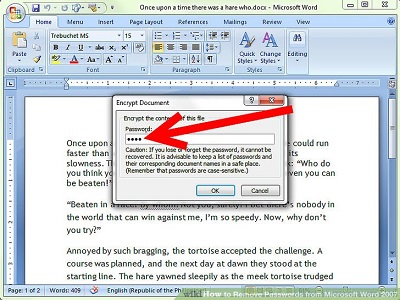How to Remove Password from Word Document
How to remove password from word document: Word offers its users the best way to secure their private information present in the document. Word helps you to protect your document by including a password to open the document.
Certainly, attaching a password to protect your Word file can help you protect it from other people who may try to misuse the information stored in the file or edit it. You may have lost the password or do not remember the password or sometimes the person who sent you the word document sent you the password protected document.
Well, there is a solution to this problem as well. This article will brief in three differs methods to remove the password from your word document.
Table of Contents
5 Ways to Remove Password from Word Document
Here are some methods that you can follows to remove password from word document
1. Remove password from word document
- Open the Word file and provide the appropriate password.
- To the left corner you will find File wherein you need to follow the path Info—Protect Document–Encrypt with Password
- Keep the box for Password blank and then hit – Ok. The system will not prompt you for password the next time when you try to open the document
Related post: How to remove password from excel file
2. By Changing file extension
If you come across document which is restricted for editing, then it means it is a ready only document. In case you do can’t recollect the password for your Word document 2016, you can try the simple steps given below to make it free of read only limitation
- Double click the word file and then head to File—Save as so that you can save the file to a different location.
- Now you can edit the word file easily. In case it doesn’t work then proceed to the next steps.
- Now modify extension from .doc/.docx to the extension –.zip and to confirm click – Yes
- Open –Zip file in Windows Explorer.
- Click on – Word folder and search for settings.xml. Remove it from the given list. After this again modify the extension to .doc
3. Removing word document password for Word 2007
- Press the Office icon located at top left corner of your Word document. Tap this option- Click –Encrypt Word Document
- Remove the password from the dialog box and then click on OK.
4. Removing word document password for Word 2003
- Click – File—Save As
- Tap – Tools on – save dialog box, tap – Security Options
- Delete the password that can be seen in security box present in “Password to open” &“Password to modify”
- Now, press – Ok so the changes are saved
5. Using actual password
In case you know the actual password, then deleting the password for your word file becomes much simpler
Remove password from word document using actual password for
2010/2013/2016:
- Open the word doc that is protected with password to view it
- Click –File—Protect Document–Encrypt with Password
As the word file is protected with password you can see the password in – ‘Password’ box.
In order to unlock the file, just erase the password given in the box and press – OK
Follow Us On: