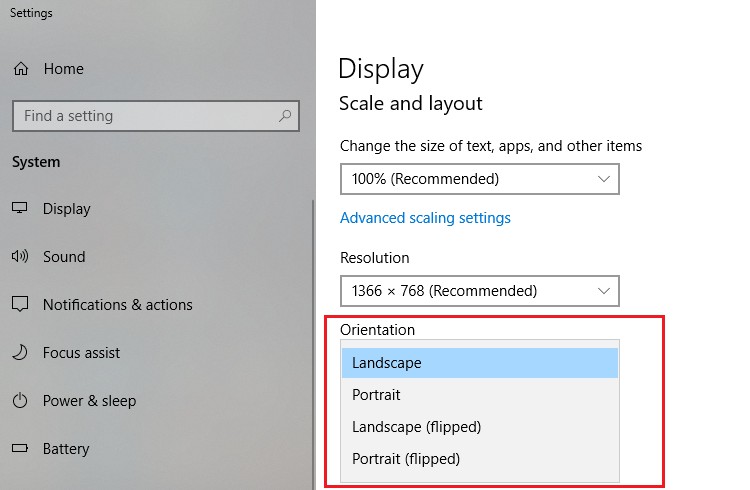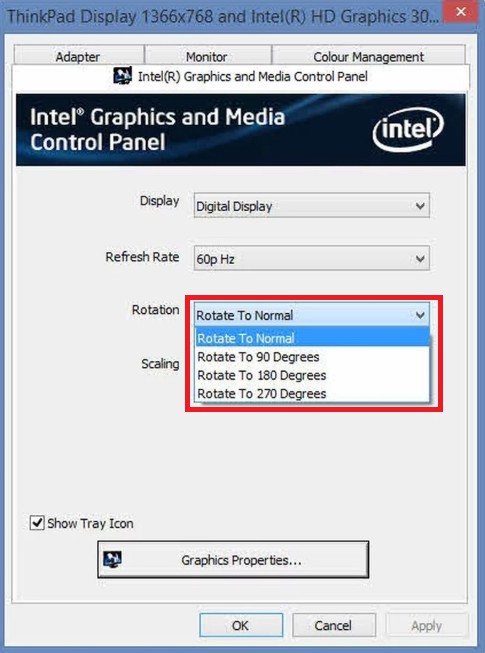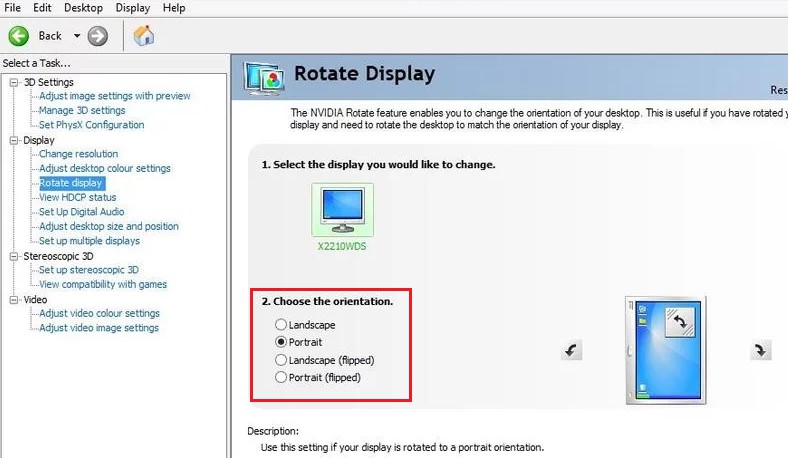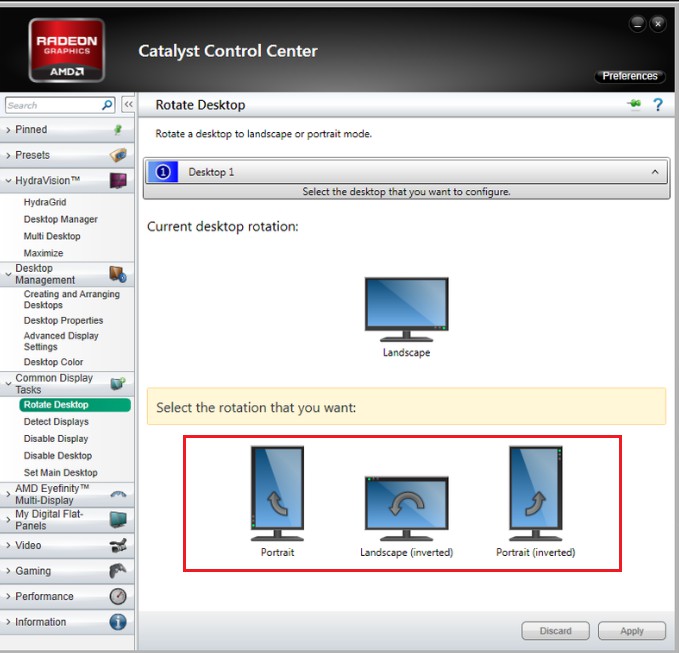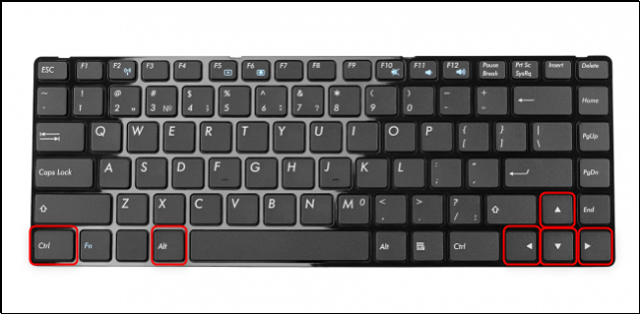How to Rotate Screen Windows 10
How to Rotate Screen Windows 10: There are different methods that can help you to rotate screen Windows 10. You can use settings in graphics card, built-in display or also through a keyboard shortcut. The article will help you know about all the 3 methods to rotate screen windows 10 here.
The first method you can use to change screen orientation windows 10 is with the help of settings App. This method may or may not work for you as it depends on the type of software/hardware you have installed on your PC.
Yet another method is to make changes in orientations through windows short keys which can be a cumbersome task if you try to rotate the monitor from portrait to landscape or vice versa often.
Table of Contents
Ways to Rotate Screen in Windows 10
1. How to rotate screen windows 10 using Display Settings
This is the fastest method to rotate screen in Windows 10.
- Right click on your desktop
- Select – Display settings
- From the drop down menu in orientation you can shift from portrait to landscape. It is quite simple
2. Change screen orientation using Graphic card
I. Intel graphics to rotate screen windows 10
If you have a PC or a laptop having Intel graphics chip, screen rotation windows 10 becomes quite simple just as how you did in the method mentioned above via making change screen orientation windows 10 from drop down menu.
- Right click on your Desktop
- Search for the option – Graphics options
Related post: How to setup dual monitor windows 10
II. Using NVidia graphic card
- If Nvidia graphic card is present on your PC/laptop, then you can find an option that will help you start Nvidia control panel upon right clicking your Desktop
- Now select that in place of Screen resolution.
- Towards the left hand you will see a menu from there select – Rotate display.
- In case you see the following message that says that you will not be able to rotate the screen when Stereoscopic 3D is enabled, then click link shown and uncheck – “‘Enable Stereoscopic 3D”
- Here you will get the options that will allow you to rotate the screen in the section – Rotate display.
III. Rotate screen using AMD graphics
In case there is an AMD graphics card installed on your PC/laptop and you want to rotate screen windows 10 then click on – Catalyst Control Center upon right clicking the desktop
- Now search for rotation option. You may find this option underneath different headings based on the version of Catalyst control center.
- If you have latest version you can find the option under – Common display tasks.
3. Rotate screen windows 10 using hotkeys
In some PCs there are hotkeys that can help rotate screen windows 10 quickly when pressed. These hotkeys are offered by Intel graphics drivers and thus enabled on a couple of PCs only.
In order to rotate laptop screen using hotkeys you can use the following keys
- Press Ctrl+Alt+Arrow
- If you press Ctrl+Alt+Up Arrow the screen will be back in its normal position (upright position)
- Ctrl+Alt++Right Arrow to rotates screen windows 10 at 90 degrees
- Ctrl+Alt++ Down Arrow to rotate screen in windows 10 upside down that is 180 degrees
- Ctrl+Alt++ Left Arrow will rotate screen in windows 10 at 270 degrees.
These are the easy ways you can use to rotate screen in Windows 10 without putting in many efforts.
Follow Us On: