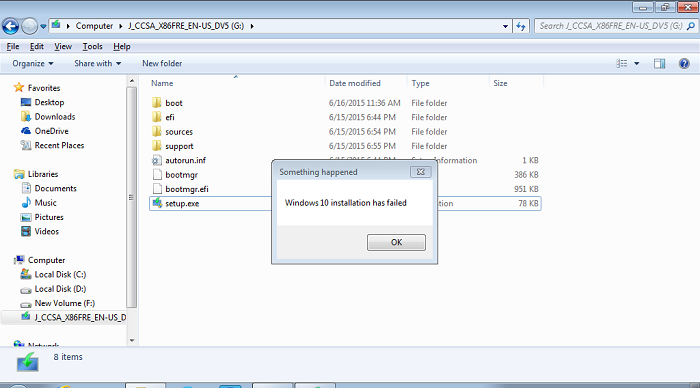How to Fix Windows 10 Installation Failed Issue
Fix windows 10 installation failed: When you decide to upgrade your Windows 10 many times the process is carried out smoothly. At times, the process can give rise to problems like windows 10 installation failed and in such cases you should know how to handle the problem.
In case you are having problems in installing & setting up your Windows 10 then the article illustrates the solutions to those problems.
Table of Contents
5 Ways to Fix Windows 10 Installation Failed Issue
1. Some basic tasks to fix windows 10 installation failed
In case you tried to upgrade Windows 10 for the first time and the attempt failed then try the 3 easy steps before you could try upgrading it again.
- Disable your firewall and antivirus including the firewall and antivirus that belongs to Microsoft.
- Disconnect USB not in use like connected modems, drives, toasters, dongles etc
- Next is reboot
2. Run update troubleshooter
In case you are not able to find out the issues that is causing your system not to initiate the update then try Microsoft downloadable troubleshooter.
Sometimes running this troubleshooter resolves your problems and takes away the headache of trying other methods. It can be done with easy steps
- Head to the page – Windows Update Troubleshooter
- Now download the troubleshooter relevant for the Windows version you are using.
- The file after being downloaded will be saved as latestwu.diagcab. Locate it and double click on the file. You will see the troubleshooter window.
- Here you click on the link- Advanced. Run as Administrator and then click- Next.
- The troubleshooter will help resolve issues automatically.
3. Fix windows 10 installation failed by Erasing all temporary files
If troubleshooter option doesn’t work to resolve the problem, then try to check if the folder where upgrades are stored is corrupted and delete those temp files. You can check for the folder in C drive.
- Search in C drive
- Show hidden files
- You will see a folder – $WINDOWS.~BT, just rename this folder you can choose a name somewhat similar to the existing name.
- Run the update once again
4. Uninstall the 3rd party antivirus
This solution works most of the times especially when you have just switched from old versions of windows to Windows 10. You need to just uninstall 3rd party antivirus while updating windows 10. You can install these antivirus after installation is completed.
5. Rebuild BCD
You can also try to rebuild BCD. Let us learn
- Insert your Windows 10 bootable media and then restart your computer.
- Set USB or DVD to be the primary boot device. You can do it by entering boot menu by pressing F10, F11 or F12 or you can also access via BIOS settings.
- Wait patiently for the installation file to download completely.
- Select – language, time/format, keyboard input as per your preference and then click – Next button
- Select- Repair your computer available to the bottom on left corner.
- Open the option- Troubleshoot
- Select – Advanced options
- Open – Command prompt. Now, select the account and type in the password when prompted.
- Copy and paste the commands given below and hit enter button after every command
- bootrec /FixMbr
- bootrec /FixBoot
- bootrec /ScanOs
- bootrec /RebuildBcd
These steps should help repair the issue windows 10 installation failed and enable you to begin with installation of Windows 10 normally.
Follow Us On: