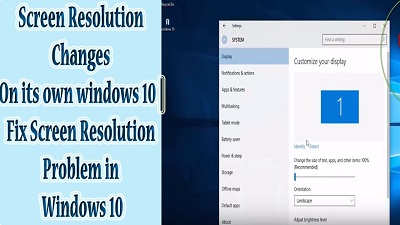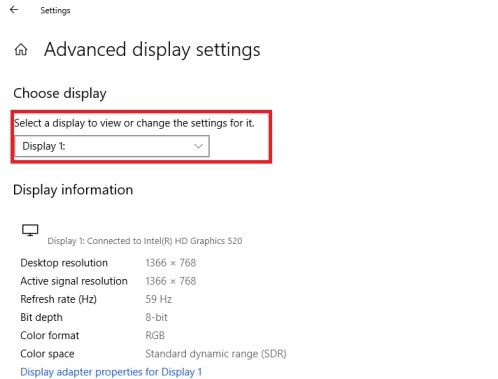Change Resolution Windows 10
How to change resolution windows 10: Often we forget to change screen resolution Windows 10. The screen resolution in Windows 10 tells you about how much information Windows can fill into the computer screen. When you change resolution in windows 10 it either compresses the items so that more items can be accommodated on screen or it expands everything consuming the wider area at desktop.
Table of Contents
Screen Resolution Windows 10
Having right screen resolution windows 10 settings is important on Windows PC because it provides enhanced content display and better image clarity. When the resolution is higher, you get to see sharper contents and images on your PC.
Windows comes with its default settings for scale and colors for every display on your computer, which are perfect for your PC and you can always edit the settings as per your choice as and when you need.
In order to change screen resolution Windows 10 to the resolution you prefer or in case any specific program asks you to modify the screen resolution/ video mode then simply follow the steps given below:
Steps to Change resolution windows 10
- Click on Start button
- Select- Settings
- Then click –System icon.
- Once you see the System page, click – Advanced Display Settings located at bottom.
- Now adjust the resolution as per your requirement. To modify screen resolution – Click – the drop down list of Resolution and choose the resolution you wish to.
You will find a range of windows 10 screen resolutions mentioned in drop-down menu filtered by number. The greater numbers indicate higher resolution as well as how much information Windows can carry to the computer screen. Well, when you try to pack more information to your computer screen it will result in shrinking of images and texts.
Until and unless you need to, just stick to the recommended screen resolution. The windows 10 screen resolution that has – (Recommended) mentioned beside it is the appropriate resolution to opt for. It will be the highest resolution ideal for the computer screen and this is what your PC is compatible with.
Selecting the settings – Windows-recommended to make text and image clearer
Click the button- Apply to check the display changes. Now click the button- Keep Changes button to implement the changes.
Windows gives the time of 15 seconds when making major changes so that you can approve the display change by just clicking the button – Keep Changes. In case any technical fault occurs and makes the screen blurred, then you may not be able to view/click the button onscreen
You might also like: How to change icon size in Windows 10
After a while Windows finds out that you didn’t approve and it automatically makes your screen appear as the original one. Just click – OK once you have finished changing the display.
Once you modify the video resolution for once, you may not even visit this section until you upgrade the video of your computer or purchase a brand new monitor.
You may have to come to this section while plugging another computer screen to the PC.
The above mentioned steps will help you change screen resolution windows 10 easily when you need it else the default display settings in Windows 10 are fine to work with.
Follow Us On: