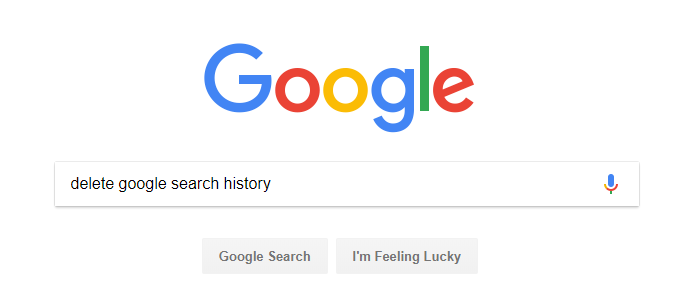How to Delete Google Search History
How to delete google search history: Gradually, many people are getting more conscious about the security of their personal information shared online. Many consumers are looking forward to limit their online activities to take preventive measures to secure their personal information. The best way to manage your personal information online is to reduce how companies and advertisers monitor and store the data they gather from you. You can limit these advertisers and companies from tracking your personal data is by deleting the Google browser history and search history. This will limit the amount of data you let others fetch about you online.
Deleting the complete web browser history may not help you eliminate all the information which Google stores about you but for that you need to delete some data individually like location history or maps activity. These features can be turned OFF.
Even after deleting all/some of the activity, Google still continues to keep records of your data as how you utilized the web browser, your searches etc. It will also maintain the record of what time and date you visit a particular site and something you searched for. Of course it will not have exact details of what precisely you searched for.
Google ensures that your data gets deleted permanently after you erase it completely.
Table of Contents
How to delete Google search history
- Open your browser and type – https://myactivity.google.com/myactivity
- In the menu situated left, select Delete activity by
- Under – Delete by date choose the down arrow – All time
- Select- delete
In case you wish to erase only certain items/activity you can easily do it in – My activity
- Delete by date. On the top right corner of the page, select – More – Item View
- Search/use filters
- Choose More—delete for the particular item you wish to remove
How to turn OFF Google activity tracking
- Open your browser and type – https://myactivity.google.com/myactivity
- Turn OFF the specific activity that you do not wish to save
- Select- Pause to confirm
Read also: Google search keyboard shortcuts
Delete Google browser history
Log in to your Google account and follow the instructions given below
- Access your computer and Open – Chrome
- Click on 3 dots (located on top right corner)
- Click on- History
- Towards your left click on – Clear browsing data, here you will see a box.
- You will find a drop down menu. From this menu you can easily select the history you wish to erase. If you wish to remove everything simply choose – All time
- Check the particular boxes that contain the information you want chrome to erase like browsing history.
- Click on – clear browsing data
The steps mentioned above will help you delete Google search history and you can also delete some specific history you do not want Google to store information for. It will help you restrict the companies to access your data in future. You can simply manage how much data you want to be used online. It is indeed a safe and secure method.
Follow Us On: