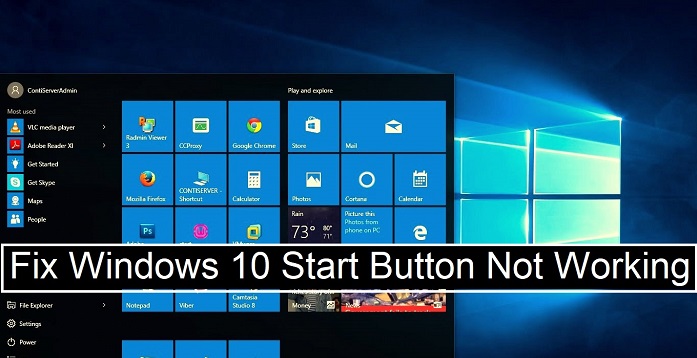Fix Windows 10 Start Button Not Working
Fix Windows 10 Start Button Not Working: The issue of Windows 10 start button not working has been reported by many Windows 10 users. The article will help you learn some of the best solutions that can fix the issue. The Start menu is like is the backbone of Windows and when it stops working it is quite frustrating. It becomes impossible to view and access anything on the computer.
It is one of the most preferred features available in Windows 10 and the solutions explained in this article will bring back the start button in Windows 10 back to its normal function.
Table of Contents
Ways to Fix Windows 10 Start Button Not Working
1. Identify the Windows corrupt files and repair them
Sometimes the Windows files on your system can be corrupt and this results in freezing the start menu. Luckily there are built-in Windows features that help you resolve it.
2. Reinstall the Windows apps
Download and re-install the Windows 10 apps and it sometimes helps fix the start menu that got stuck all of a sudden. The re-installation of the Windows app is an automatic process and would be done in a couple of minutes. Make sure you take a backup of any data that you saved on the Windows app so that you may not lose any important data.
3. Fix Windows 10 start button not working by create new user account
In case reinstalling of Windows app doesn’t work for you creating new user account would certainly solve the issue. After you create your new account, simply log in to the new account and it should make your Start menu work now.
4. Restart your Windows explorer
This is one of the easiest methods to restart your Windows explorer which is at times responsible for the issue. Just press – ctrl+shift+escape from your keyboard and it will open the task manager. Now click on – More details and then underneath the tab – Process navigate down to Windows explorer. Now right click on it and then restart.
Other useful post: Ethernet unidentified network
5. Run – Application Identity Service
The service – Application Identity service available in Windows 10 makes use of a service known as Applocker to determine the applications that are allowed to operate on your system and which are not.
In order to run the application identity service, you can simply carry out the steps as below
- Press- “Win+R“
- Type – services.msc in the box
- Right click the Application Identity found in Services Window
- Click – Start
- Reboot your computer
- This should resolve your start menu problem.
6. Create Registry Tweak to
It is an effective solution to resolve the Start button issue. It needs you to tweak the registry. Make sure you back up the registry beforehand.
- Hit “Win+R” and enter regedit in the box to open the registry editor
- In you registry editor head to the key
HKEY_LOCAL_MACHINE\SYSTEM\CurrentControlSet\Services\WpnUserService
- Now double click – Start found in pane towards right and modify the value to 4.
The methods mentioned above can help you resolve the Start button not working in Windows 10 issue. Make sure you follow the steps properly to check with solution works for you better.
Follow Us On: