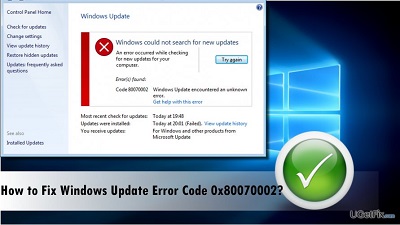How to Fix Error 0x80070002
How to fix Error 0x80070002: In case you get this type of error, don’t panic. This article will help you learn the solutions for this error that are quite simple and even if you are not technically sound you can perform the steps on your own. You just need to carry out the steps following the instructions properly as given below to solve the errors 0x80070002 or 0x80070003 in Windows update.
Table of Contents
Methods to Fix Error 0X0070002
1. Fix error 0x80070002 by Time Settings
You need to pay attention to key details to carry out the process successfully. In this case the time settings play an important role in Windows update. Just check the date as well as time which would help rectify the issue.
- Click – Control Panel
- Open – Date and Time
- Click on – Change date and time and then do the changes necessary
- Set your timings according to your zone before you proceed to click – OK
- Click on the tab – Internet Time before you choose – Change Settings
- Check – Synchronize with an Internet time server prior to selecting – Time server from the existing list
- Click – Update Now
- Click – OK two times to finish the configuration and then close all the open windows
Now restart your PC before you head to Windows Update. In case the time you have set is not correct on the PC then the error 0x80070002 will be resolved by following the steps given above
2. Check and delete the Corrupted files
In case the above solution doesn’t work for you then it is recommended that you scan your system to check if there are any corrupted files residing on your system.
Check if there are any corrupted system files
- Click on Windows icon. Type – CMD, right-click the command prompt and select – Run as Administrator
- Type the following command- SFC /scannow and then hit- Enter
- Be patient till the process gets completed
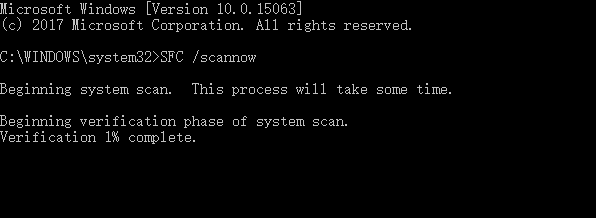
In case you receive a message saying the process was successful then just run Windows Update again. In case the error message that lists the corrupted files which cannot be repaired then just delete those corrupted files.
Delete the Corrupted Windows Update Files and fix error 0x80070002
- Click the button –Start.
- Choose – Control Panel.
- Now in search box type –Administrative Tools and press Enter.
- On pop-up windows search and then double-click on – Service. In case you are prompted to type in the administrator password/ confirmation, then simply type password, provide confirmation.
- Click – Name in order to arrange items in alphabetical order. It will help you search for Windows Update service effortlessly.
- Right-click on it and choose – Stop.
In case the process of removing system files doesn’t work then you can rectify the error 0x80070002 error by just removing the software distribution folder to let you fix the problem.
The above methods will help you fix error 0x80070002 on your own. You need to follow the steps carefully.
Follow Us On: