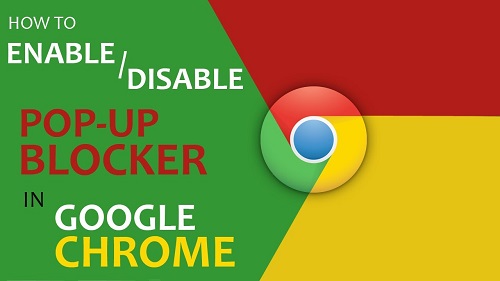How to Disable Pop Up Blocker on Chrome
How to disable pop up blocker on chrome: Well, Google chrome is an excellent browser and many users are quite happy using this browser. It certainly gives a great browsing experience with its amazing features. When it comes to pop-ups Google Chrome actually prevents pop-ups from appearing automatically and causing disturbance on your screen. When the browser starts blocking the pop-ups for a particular site you can see an icon that displayed in address bar. You need to click that icon to view the pop-ups that are blocked or to disable pop up blocker on chrome.
Table of Contents
Ways to Disable Pop Up Blocker on Chrome
How to disable pop up blocker on chrome on specific site
To disable pop up blocker on chrome for a specific site, just follow the simple steps mentioned below
- If pop-ups are blocked, you can find the icon displayed in address bar. Click on that icon to view the list of blocked pop-ups.
- Click on the link for a pop up window you wish to see.
- In order to view pop-ups for a specific site always, choose-‘Always show pop-ups from [website]”. The site will automatically be added to the list of exceptions which can be easily managed via Content Settings dialog
Disable pop blocker on chrome on all sites
- Click on – Chrome menu located on browser toolbar
- Select- Settings
- Click on – Show advanced settings
- In the area ‘Privacy and security ‘ click the button – Content Settings
- In “Pop-ups” click on – Manage exceptions
- Switch the toggle button to enable pop up
Related post: How to disable pop up blocker on Safari
Enable all the pop-ups by Turning off pop blocker on chrome
You can enable/allow all pop ups by turning off the pop up blocker on chrome. Here is how you can do it.
- Click on – Chrome menu
- Choose – Settings
- Click – Show Advanced settings
- Under the option – ‘Privacy ‘ click the button – Content Settings
- Under the option – “Pop-ups” click on – “Allow” all sites to show pop-ups”. Customize permission for particular sites by selecting – Manage exceptions
How to block pop ups in chrome
- Open Chrome on your PC
- To the top right you can see 3 vertical dots
- Click- Settings
- Right at the bottom you will find – Advanced. Just click on it
- Underneath this section – “Privacy and security“click- Content Settings
- Click on – Pop-ups and redirects
- Look for the site under the option- “Allow”
- To right hand side of the website click More > Block
In case the site is not listed besides “Block” click on – Add. Enter the address of the website like google.com and then click on – Add.
The above steps would help you block/allow the pop-ups for site or all sites that you browse. It will help you avoid the mess on your screen that you get due to cluttering of pop-ups while you are browsing. Sometimes these pop-ups disturb your browsing experience and do not let you continue browsing a site further.
When you block them for a site or for all sites you can enjoy browsing the site without any botheration. Also, if you still get the unwanted pop-ups you need to try other running the tool chrome cleanup to get rid of them.
Follow Us On: