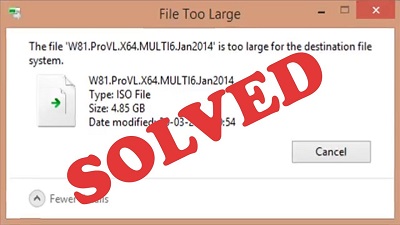Too Large for the Destination File System
Table of Contents
What is Too Large for the Destination File System
In case you are among those who encounter the error – “too large for the destination file system” while you are copying a huge file that exceeds 2GB to your USB flash drive/ hard disk having a vacant space which means the Flash drive/Hard disk is already formatted with the help of FAT32 file system.
Now you would certainly like to know what exactly FAT32 File system is. Well, the previous Windows versions like:
- Windows 95 OSR2
- Windows 98
- Windows Me
These versions were based on the latest FAT (file allocation table) version which was known as FAT32.
It helps default cluster size to minimum 4KB and assists EIDE Hard disk 2GB or above in size.
Recently, FAT32 is not the best fit to aid files of large size and thus it is its substitute – NTFS (New Technology Files System) is introduced as file system after the existence of Windows XP.
This is the reason why you get the above error and now that you get this error on your system, you can learn how to resolve it. In order to learn the methods that can help you eliminate the error “too large for the destination file system”, just follow the troubleshooting methods given below
Note: Ensure that a restore point is built just in case you tend to make mistake while following the error fixing methods.
How to Fix Issue Too Large for the Destination File System
1. Use NTFS file system to format your device
- Right click the USB drive and then choose – Format
- Next, you need to modify the file system setting it to – NTFS (Default)
- Now from the drop down- Allocation unit size, choose – Default.
- Click – Start
- Upon prompted to confirm, click – Ok.
- Wait for the process to complete and then try copying the files again the drive
2. Avoid data loss- Convert FAT32 file system – NTFS
- Press – Windows Key+X
- Select – Command prompt (run as admin)
- Check the letter allotted to the USB flash drive you own/hard drive(external)
- Type the command given in cmd and press enter “Change – G: /fs:ntfs /nosecurity”
Remember you need to change the drive letter to device drive letter you own.
- Just wait for some time to let the process of conversion get over as it takes few minutes based on the volume of your disk
- In case the command given above doesn’t work then you can run the command Chkdsk which is check disk to sort out the drive.
- So in the command prompt window type the following and hit Enter: chkdsk g:/f
Here you need to change drive letter G: to the USB
Change the driver letter from g: to the letter of your own USB flash drive.
- Here, you will have to run – Convert G: /fs:ntfs /nosecurity command again and it will work this time.
- Now just try to copy the huge files in the same device that generated error – “file is too large for the destination file system”
- It will definitely resolve the error –“Fix The file is too large for the destination file system error” easily while keeping your existing data intact.
Conclusion
So, these methods will certainly help you get rid of the error “too large for the destination file system” and work efficiently. You just need to follow these steps carefully and do not miss out on creating the restore point so that you stay safe even if the process goes wrong. You don’t need to panic next time on getting this error as now you know the solutions to resolve the error on your own.
Follow Us On: