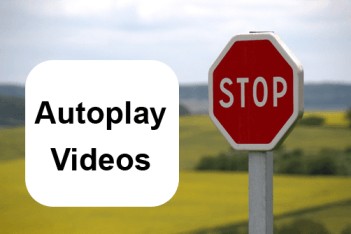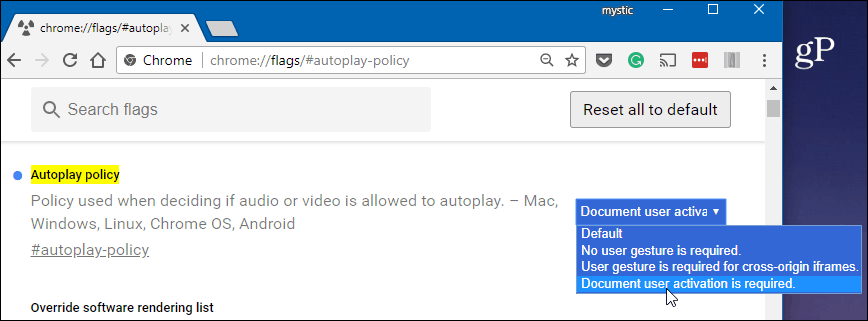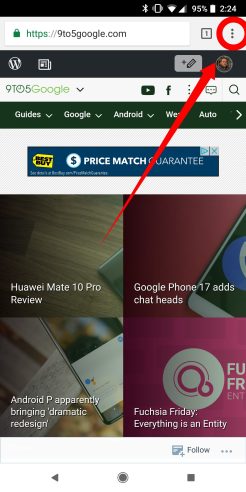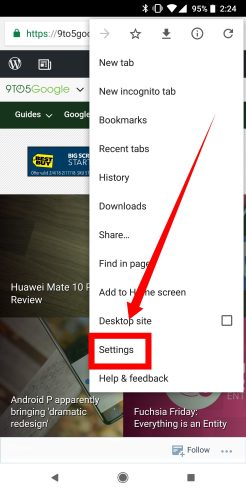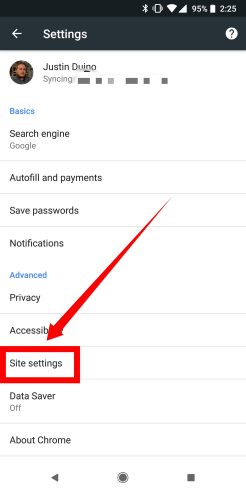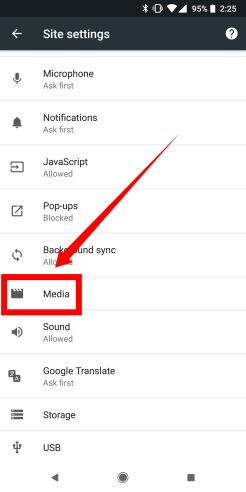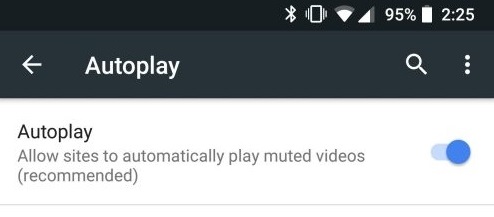How To Stop Autoplay Videos Chrome
How to stop autoplay videos on chrome: The most annoying problem that any internet user has to face while browsing the web is the autoplay videos feature over several websites like youtube, facebook etc. While you can manually mute the autoplay videos, it’s always better to stop autoplay videos in chrome from playing. This article will teach you how to stop autoplay videos Chrome browser.
The reason we don’t like these autoplay videos is that they don’t just consume data but also power. This is especially useful when you’re browsing on your laptop that is unconnected or even on your smartphone. If you want to prevent random videos from playing on a website in chrome, then here are some basic steps that you can follow.
There are two ways in which you can stop autoplay videos chrome while browsing on Google Chrome.
- Disable Autoplay on Desktop
- Disable Autoplay on Android
Table of Contents
1. Stop Autoplay Videos on Chrome Desktop
If you usually browse on your desktop or laptop, you will have to disable the autoplay feature on the Chrome desktop browser. Both the android and desktop version offers users the same kind of controls. You just have to access Chrome settings and make necessary modifications. Until you modify the settings in the browser, you can temporarily deal with the issue is by using flags to disable autoplay videos chrome.
- Open Chrome browser.
- You need to enter this in the URL bar of your Google Chrome from your desktop: chrome://flags/#autoplay-policy. Once you do this, you would be directed to a Chrome flag.
- You can modify the settings easily here. The Autoplay policy will be set to Default while loading any webpage. You have to then set the option to Document user activation is required from the drop menu. This will ensure that your approval is taken before playing any video on any website while browsing.
- You need to then click on the Relaunch Now button present at the bottom of the page. This will restart the browser and will activate the modifications that you made.
Now, whenever you access a website with an auto-play video pop up feature, it will not start playing automatically. You will be first prompted to choose whether you want to play it or not. Also, you have the option to mute the video so it doesn’t lead to any distractions while you are trying to find some info while browsing the web. Muting will face you a lot of frustrations but it will not help you save data charges or battery life.
Know some more chrome tips & tricks here
2. Stop Autoplay Videos on Chrome Android
If you browse information on the Chrome browser through your android smartphone, then you will have to follow a different set of steps to stop autoplay videos in chrome from bothering you. On Android, the settings are hidden deep and hence you will have to spend some time in implementing the steps mentioned here.
- First, you need to tap on the three-dot menu icon that you usually find on the top-right corner of your screen when you open the Chrome app.
- Tap on the Settings
- Then tap on Site Settings.
- Then locate the Media option present near the bottom of this list. Following these steps appropriately will give you access to the Autoplay option.
- You can toggle OFF the autoplay feature. Take a look at the images shared if you are facing any difficulty in following the steps mentioned above.
If you follow the steps mentioned appropriately, it shouldn’t be hard for you to stop autoplay videos on Chrome websites from your android smartphone. The platform offers convenient options to the users. You just have to turn off the toggle switch to get rid of videos that start playing in autoplay mode.
In Summary
Although pop up videos may contain some vital information, few of them are plainly ads. They are not just annoying but also waste bandwidth on your mobile. Follow the above mentioned steps to tweak your browser settings and third-party extensions for disabling autoplay videos on websites.
Follow Us On: