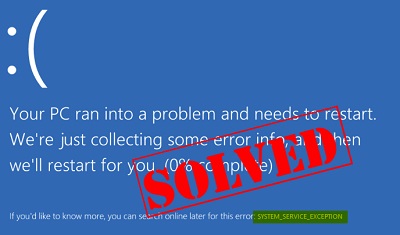How to Fix System Service Exception Issue
System Service Exception: Have you come across Windows Blue screen of death recently and when it shows up you may have observed – system service exception. Do not panic when you see system_service_exception stop error code as you are among others who get stuck while working due to this stop code error. This BSOD error is pretty easy to resolve.
Table of Contents
4 Methods to “Fix system service exception” Error in Windows 10
1. Update Windows 10
In case the system files are outdated Windows 10, you may get system service exception error. Firstly, check if Windows 10 is completely updated.
Also check if you have any Windows updates that are pending.
- Pres – Windows key+I to expand – Settings panel.
- Look for – Update & Security which opens a new window
- Click the 1st first option – Windows Update in case there are any pending updates.
- In case you find any Windows update, update it and then press- Restart now. It will start rebooting.
- In case you do not find any update you will see the message – “You’re up to date”
2. Update the system drivers
You will see a driver updater tool present in Windows which enables automatic update of drivers. This helps you not miss out on any of the latest versions. At times Windows 10 doesn’t utilize driver updater version which becomes the foundation for the stop code error -system service exception.
Now when you want to see if Windows driver updater has latest version again Move to –
Update & Security—Windows Update— View update history
You will find all the latest driver updates here.
- Now, move to –Start menu and then type – Device manager.
- Scroll down the list and check if you could see the error symbol in items listed.
- In case you find nothing there, that means there is no issue caused by your driver
- In case you see the yellow symbol for “alert”, then just open the item listed with help of drop-down arrow
- Now right-click the driver that is leading to the error.
- Select – Update driver.
- Select – Search automatically for updated driver software so that Windows starts the update process automatically.
3. Run CHKDSK
Next method you can use to solve the – system service exception windows 10 errors is by running Windows Check Disk.
CHKDSK command can be run via command prompt. This tool checks the entire system files to see if there is any issue exists.
- To accomplish the task type command prompt in search box of Start menu, then right-click the relevant result and then choose- Run as administrator.
- Now, type chkdsk /r and then press – Enter. Now CHKDSK command will start scanning your system to check for errors and solve them if finds any issues.
4. Fix system service exception issue by Resetting Windows 10
The Windows 10 Reset tool helps replace the system files which includes junk files as well with fresh files. Once the system files are new then the error like SYSTEM_SERVICE_EXCEPTION also gets solved.
- In order to reset Windows 10 move to –Update and Security Setting—Recovery,
- Now click – Reset this PC
- Select – Get started.
- Windows 10 restarts once you press the button
Follow Us On: