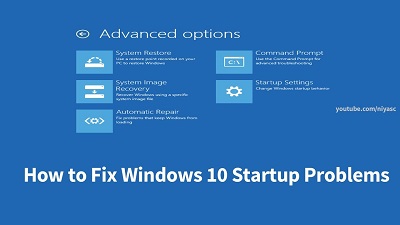How to Fix Windows 10 Startup Problems
Windows 10 startup problems: Sometimes the system startup operation of your Windows 10 OS may fail because of various reasons. The reasons can be a malware attack, issue related to its Master Boot Record – reasons can be many. Luckily, these problems can be resolved.
This article contains solutions that help your resolve Windows 10 startup problems. There are different solutions listed here and they are all easy solutions that can be performed on your own.
Table of Contents
4 Ways to Fix Windows 10 Startup Problems
1. Use Startup Repair
- The automatic startup repair tool is the effective features present in Windows 10. It can be reached by started – Advanced Settings on the system while it starts. Now, select – “Troubleshoot” to solve the problem.
- On your next window, click – “Advanced Options”.
- Next, click the button – “Startup Repair” just follow the instructions displayed on the screen to resolve the system issues.
2. Using bootrec Command Options
- In case you feel that there some problem with Master Boot Record exiting on your system, then it can be resolved using bootrec command along with its options. You need to start Command Prompt as an administrator to do this.
- Next, type the command – “bootrec /fixmbr” so that you can write – MBR on the system partition. In place of -“fixmbr”, you can write -“bootrec /fixboot” to be able to write a fresh boot sector. The bootrec command comes with different options like “scanos” & “rebuildbcd”.
3. Run System File Checker
If you do not find any of the above solutions working for you then don’t worry you can try this solution. Many users find the method of using SFC command quite effective to solve the simple issues of Windows 10 startup.
The System File Check command basically scans your OS to find any damaged or corrupted Windows file. In order to use this command, start Command Prompt (as an administrator) and then type the following command – “sfc /scannow”.
4. Run DISM Utility
The DISM utility command is yet another useful and quick method to solve Windows 10 startup issues. To do this you need to start – Command Prompt as an administrator.
DISM means – Deployment Image Servicing and Management and it scans and restores the overall performance of your system.
Once you start – Command Prompt, type – “dism /online /cleanup-image /scanhealth”
Now pres enter to see if it works fine for your system. After that write – “dism /online /cleanup-image /restorehealth” to start the repair.
The DISM utility also has various options like – “checkhealth”/“cleanup-image”.
The above techniques would definitely help you fix the Windows 10 startup issues.
Note: In case the above solutions don’t work for you, then try this
Go to the Windows directory–System 32—LogFiles—Srt and then open the file – SrtTrail.text file in your Notepad. Here you find the exact reason causing the Startup failure. This will help you identify the factor causing the issue.
Follow Us On: