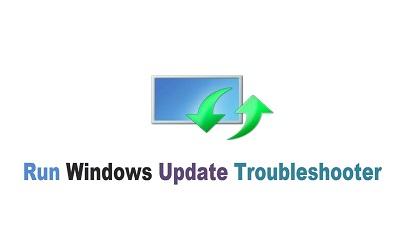Windows Update Troubleshooter
Windows Update Troubleshooter- Resolve issues when its stuck/Frozen: Well, in many cases you don’t have to worry about how Windows Update works as it is running quietly at the background. The updates are downloaded automatically and gets installed that Windows can and others that needs your attention are saved on your system which gets installed when the Windows is restarted by you. There are times when it freezes or stops working completely. This can be frustrating for you and certainly you would want to learn how to overcome the situation. This article will list the solutions that you can try to resolve this issue using windows update troubleshooter.
Table of Contents
Windows Update Troubleshooter
How to get windows update troubleshooter
- Running Windows Update Troubleshooter can help you fix the issue. You can find the troubleshooter via Start menu.
- In case it doesn’t work, try to delete the Windows Update’s cache which can be done by booting it in Safe Mode, halting wuauserv service, and erasing the files stored in – C:\Windows\SoftwareDistribution.
- In case all the above also doesn’t work, download the updates manually with the help of the tool – WSUS Offline Update.
The error can occur on – Windows 7, 8, or 10, but it’s quiet common in Windows 7 OS. You my notice error or even Windows Update gets stuck at times while looking out for. You can fix it by learning few solutions as mentioned below.
Note : Windows updates are crucial for better functioning of your system and thus even if you get irritated with the updates you should turn ON the automatic updates to keep your system safe against threats and ransomware. When you turn these windows updates OFF, you system is prone to new threats.
How windows update troubleshooter helps in windows update
As you may be aware about built-in windows update troubleshooter that exists in Windows can help you resolve the update issue. It shuts down Windows Update Services.
- It automatically renames – C:\Windows\SoftwareDistribution folder to C:\Windows\SoftwareDistribution.old , thereby clearing Windows Update download cache to enable it to start all over again.
- It also restarts – Windows Update Services.
Windows update troubleshooter can be accessed on the following OS- Windows 7, 8 & 10.
How to run Troubleshooter
1. Run Troubleshooter By Searching in search bar
- Press – Start
- Look for –Troubleshooter
- Run the specific selection that is displayed during the search.
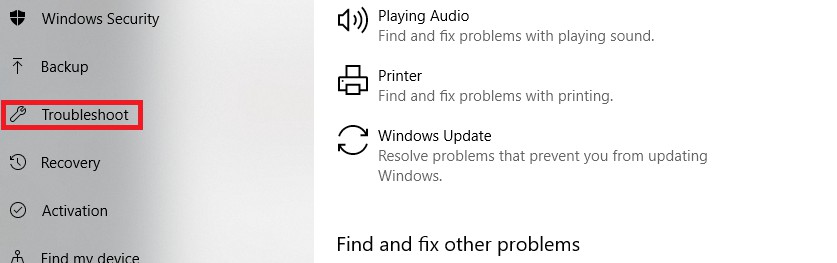
2. Run update troubleshooter using Settings App
- Open Settings
- Now click on Update and Security
- Select Troubleshoot in left panel
- Select the option you want to troubleshoot
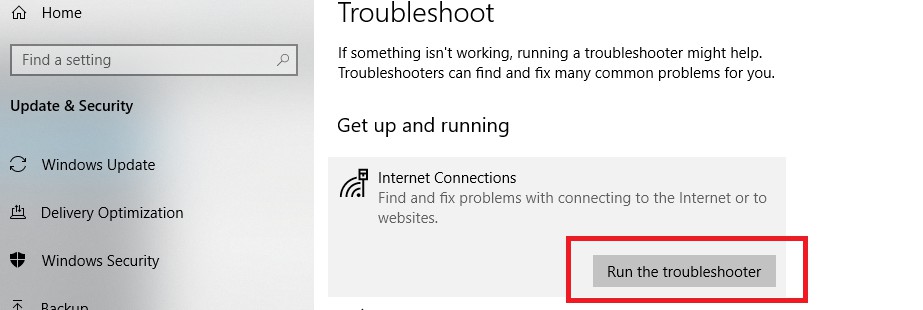
When you five the program the administrative privileges, it allows it to erase the files stored in download cache.
Conclusion
Basically the windows update troubleshooter windows 10 works on its own and informs you that it has found the errors and resolved them.
The windows update troubleshooter windows 10 easily corrects the stuck update listed in a queue most of the times. Try to run – Windows Update once again. That would solve the issue automatically.
Follow Us On: