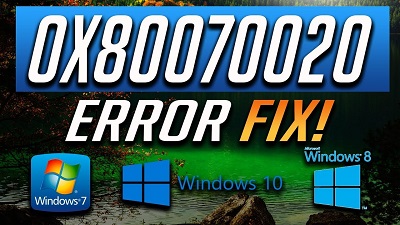5 Ways to Fix Error 0x80070020
How fix error 0x80070020: If you are looking for solutions to fix – Error Code 0x80070020, you can try the manual repair solutions to fix the issue without any hassles.
Table of Contents
Ways to Fix Error 0x80070020
1. Restart Device
As the error Code – 0x80070020 occurs mainly because of the intervention while the update is going on, the best you can do to fix the issue is to close all the programs open and then restart your device. Once that’s done make sure you again go continue with the update process
2. Fix error 0x80070020 by Disabling Antivirus temporarily
You can try and disable antivirus to see if it resolves the issue. While disabling your antivirus, remember there are chances that your system gets virus attacks so in case you wish to continue with this method here are steps that can help you.
- Search for all the programs running in notifications section which is on the right hand side of the screen. In case the icon for antivirus is not available then click the arrow pointing upwards to display the programs running currently.
- Right click the antivirus icon and then choose the option- disable.
3. Run – Windows Update Troubleshooter
Windows Update Troubleshooter can solve almost a lot of errors faced by Windows users during installation of updates through Windows Update. In order to utilize troubleshooter, the steps below can be helpful
- Go to menu for which you need to press – Windows+X. wait for some time and let the menu appear to the bottom left corner of your screen.
- Open – Control Panel.
- Modify file appearance by choosing large/small icons through the option –View by available on upper right area of the screen
- After you modify the file appearance, select – troubleshooting
- Run –Windows Update Troubleshooter.
- Restart the machine and check if the issue has been solved.
4. Perform a Clean Boot
Performing a clean boot actually is about starting Windows with help of couple of resources, which includes startup programs & drivers.
It reduces the conflicts and avoids software clash during an update.
5. Reset – Windows Update Components
This method is little risky and make sure you try this method as the last option when other methods fail to resolve the error.
The process changes the device’s registry thus you need to carry out the reset process very carefully.
Even a minute mistake can change the registry incorrectly which further leads to a number of error messages.
You can reset Windows Update components using the steps mentioned below-
- Open –Command Prompt for which you need to press- Windows Key+X. Choose – Command Prompt (Admin) from menu.
- Halt the following – BITS, Cryptographic, MSI Installer and Windows Update Services.
- Rename the folders- SoftwareDistribution & Catroot2 to <name of folder> old.
- Now start – BITS, MSI Installer, Cryptographic, and Windows Update Services.
- Exit the Command Prompt and then restart the machine. Post restarting, try to install updates again.
If you are not technically sound and wish to perform reset process, make sure you seek help from an expert to resolve error 0x80070020.
Follow Us On: